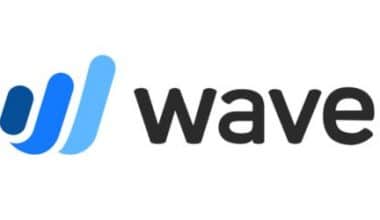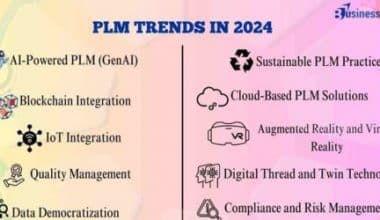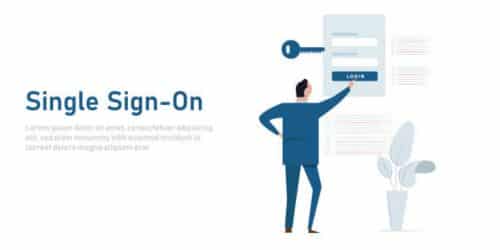Great video editing software may assist you in showcasing your items from all angles by creating professional promos for platforms such as Instagram, TikTok, YouTube, and wherever else you publish brand videos. There are a variety of simple free video editing software available that might help you stand out from the crowd. We’ve assembled a selection of the best free and paid video editing software from around the web, as well as a handful with reasonably priced paid versions, in the list below. Because each entrepreneur has unique requirements, we’ve highlighted some of the most useful elements of each product.
Best Free and Paid Video Editing Software
#1. Canva
Basic editing tools in Canva’s video editor include timeline editing, splitting, trimming, and cutting. While you can’t add many layers to the timeline, you can add as many layers and objects as you like in the storyboard. Canva’s video editing software offers a number of free video sizes to personalize depending on the type of video you’re creating. You can also trim, resize, flip, rotate, and change the opacity of your video tracks and photos. You can utilize the in-app recorder to add a voiceover, a webcam video, or a screen recording to your project. Also, you may use the editor without registering, and they also have a mobile app for on-the-go video editing. This editor also offers a collaboration option that is great for teamwork.
Templates and a multimedia library
Canva has a variety of templates that you may use for any video. You can use this video editing tool’s huge library of pre-licensed music tracks, stock movies, photos, and elements in addition to the photographs, films, and audio you can upload yourself. There are also several animations, transitions, and overlays to pick from to make your video more lively.
Exporting
Your video is rendered in 1080p resolution, with watermark-free MP4, MP3, JPG, PNG, and GIF export options. You may also publish your project straight to platforms like as Facebook, Instagram, Pinterest, TikTok, and others.
You may upgrade your editor to resize your project, use the background remover, and schedule publication for less than $10 per month.
#2. iMovie by Apple
Okay, so this one won’t really apply to those of you who deal with PCs, but we’d be negligent if we left it off the list. If you’re seeking simplicity and elegance, Apple iMovie is the way to go. The ten high-fidelity filters in iMovie are among the most elegant in the video editing game; and whether you’re filming on your iPhone or editing a project on your iPad, you can use AirDrop to wirelessly and seamlessly transfer your project to your Mac.
One of iMovie’s most prized features is its green-screen, or “chroma-key,” tool, which allows you to instantly relocate your characters to exotic places, such as Hawaii. Do you want to add “Somewhere Over the Rainbow” to the scene? iMovie integrates with iTunes and GarageBand, allowing you to simply add your own songs and noises. When your film is finished, share it with the world via iMessage, Facebook, YouTube, or any of iMovie’s other easily accessible channels.
Features include seamless Apple device connection, a green screen, and audio and social network interaction.
Pricing: Free when you buy a Mac.
#3. Lumen5
Lumen5 positions itself as a technology that converts blog entries into social promotions. While the procedure isn’t flawless, and you’ll most likely need to tweak it to get your blog content looking exactly how you want it, the rest of the video-producing process is a breeze. Simply tweak some prose that teases your blog post, drag and drop any gifs, screengrabs, or video clips, and add some music, and you’ll have an interesting social video ready for Facebook and Twitter.
Features include blog-to-social-promotion development and a drag-and-drop interface.
Pricing: The free edition allows you to make as many 720p videos as you want. Remove the watermark for $11 per month, or pay $59 per month to upgrade to 1080p.
#4. Animaker
Animaker offers its own online video editor, allowing users to effortlessly create videos from their own videos, photographs, text, and audio. There is no prior video editing experience required. It’s a simple software that runs in your browser, so there’s no complicated timeline, layers, or complexity. Simply a drag-and-drop experience to tell your story.
Features include a lightweight program without a convoluted chronology, an intuitive drag-and-drop option, and real-time collaboration.
Pricing ranges from $10 per month to $49 per month.
#5. Nero Video
Nero Video, one of the more affordable options ($49.99), holds its own on this list—it includes many of the tricks and effects found in other products fighting for video editing dominance, and as far as software for novices goes, you can’t do much worse. If you’re going to spend money learning how to edit videos, you should probably avoid it. Nero simply lacks the speed and functionality of some of the other products on our list, and if its value proposition is its pricing, $50 is still not inexpensive.
Features include: low pricing.
Pricing: $39.95 one-time payment
#6. Corel VideoStudio
Corel VideoStudio has all of the features of the other top-tier products on this list, such as 360-degree VR and 4k support, but it also has the distinction of being the first piece of consumer video editing software to offer motion tracking—a feature that allows you to track specific objects throughout your cut if you’re not already familiar (if you wanted, say, to point an arrow at one of your characters, blur out his face, or bestow him with a funny hat). The majority of the products on our list have motion tracking, however, VideoStudio still has one of the best motion tracking systems available.
One of the criticisms leveled at VideoStudio is its slow performance, which trails some of the speedier systems on this list, such as CyberLink PowerDirector and Pinnacle Studio. Still: for $99.99 one-time payment? You could do a lot worse.
Features include motion tracking.
Pricing: $99.99 one-time payment
#7. Filmora Wondershare
Filmora is about as versatile as it gets when it comes to video editing software. Wondershare’s primary, simple, high-quality video editing solution is Filmora, but the company also offers FilmoraGo (for mobile editing) and Filmora Scrn (for screen recording and editing). The design is simple and straightforward, and it includes filters, overlays, motion components, transitions, and a modest selection of royalty-free music. Here are a few more of Filmora’s “basics”:
Most video editing software currently has 4k and gif support as standard features, but Filmora excels at titles. While Filmora’s title tool doesn’t have the power of, say, an Apple Final Cut Pro X, which can superimpose 3D titles over your videos and rotate them on three axes, it does have some slick titling features for the money you’re spending.
Features include: “Easy Mode”; title tool; mobile and screen editing
Pricing: A lifetime license starts at $68.98.
#8. CyberLink PowerDirector
So, we stretched the definition of “software” earlier; now we’ll stretch the definition of “beginner.” We included CyberLink PowerDirector on this list because, at the end of the day, it has a simple UI. Go to the product page and go through the tutorials, and you’ll be fine. However, the UI contains an embarrassment of options and effects. It can be intimidating if you are unwilling to devote the time to understand all of them.
PowerDirector is widely considered one of the fastest video editing systems available. It also regularly operates in the inventive and cutting-edge realms. PowerDirector pioneered the 4k transition, and it is now one of the first systems to enable 360-degree virtual reality filming.
What you pay for is what you get! Unlimited access to one of the most sophisticated pieces of video editing software is available for $79.99.
Features include lightning-fast rendering and a full range of effects.
Pricing: $79.99 one-time payment
#9. InVideo
What distinguishes InVideo is that it is entirely hosted in the cloud. You never have to worry about downloading software or losing your progress. It’s entirely browser-based, and the editor performs admirably even after being loaded with transitions, stickers, frames, and other tricks and features.
The editor is suitable for both beginners and advanced users since beginners can get a head start by using any of the platform’s 4000+ templates, while advanced users can start from scratch. The 8Mn+ iStock catalog also contributes to the variety of your projects.
Even if you’re on the Free plan, InVideo’s videos have no watermark. If you’re just getting started and don’t want to spend a lot of money on software, InVideo is a terrific option!
Features include no watermark, 4000+ templates, and 8Mn+ views. iStock Photos & Videos
The Business plan costs $15 per month, while the Unlimited plan costs $30 per month.
#10. Adobe Premiere Elements
We include Premiere Elements on the list primarily because it has long been a market leader in video editing. And while $79.99 isn’t outrageous, we’re here to tell you that at that price, you’re largely paying for the name. Too many other products have overtaken Premiere Elements in speed and capability in the time since its birth for us to consider it among the crème of the crop. That is not to diminish Premiere Elements’ usability, particularly for beginners.
Adobe Premiere’s Guided Adjustments feature makes it an especially appealing option for beginners, allowing them to tackle both rapid edits and complex projects with significant support from the software.
While Premiere Elements falls behind the competition in terms of speed, 3D editing, multi-camera support, and other advanced capabilities, it’s still a fantastic choice for the beginner seeking a full library of effects and some direction on how to use them.
Features include guided edits and a straightforward interface.
Pricing: $79.99 one-time payment
Read Also: Top Video Conferencing Platforms In 2023: 10 Best Free Options
How to choose the best video editing software
When deciding on the best video editing software for you, there are several variables to consider. The first is what you intend to do with it. If you’re a professional, even if you’re fresh to the industry or just starting out, Premiere Pro, Final Cut Pro, or Da Vinci Resolve are excellent choices. These are the only tools on our list that include all of the advanced features you’ll need to accomplish your work correctly, such as multitrack editing, motion tracking, and complex color grading. However, alternative software, like Premiere Rush if you want to edit on the go, may be beneficial for rapid modifications.
However, if you’re a newbie, the sophistication of pro tools may be a little daunting. You’d be better off starting with a simpler tool, such as Premiere Elements, Pinnacle Studio, or Filmora. Once you’ve honed your editing skills, you may want more advanced tools, particularly if you’re generating content for social media or YouTube that needs to seem slick and polished. At this point, intermediate software like Corel VideoStudio Ultimate or CyberLink PowerDirector 365 will suffice.
Aside from that, there are technical concerns to consider. Do you want to edit films on Windows or Mac, or on other platforms like Linux, Android, iOS, or in a browser? What export formats and resolutions do you require? (HD, 4K, 8K?). Finally, there’s the issue of money. While there are free versions of video editing software available, you will normally need to pay to remove all watermarks, remove adverts, and access all functions. Some video editing software is available for a one-time charge, while others require a subscription, so consider that as well.
Read Also: How to Convert Video To MP3?
What is the Simplest Video Editing Software?
If you’re just getting started with video editing and have a desktop PC or Mac, we recommend Premiere Elements. It’s a stripped-down version of the more powerful Premiere Pro, so there’s no steep learning curve, and it’s also less expensive. Furthermore, unlike most Adobe tools, it is a one-time cost rather than a membership.
What is the Best Mobile Video Editing Software?
If you want to edit videos on your phone or tablet, we recommend Premiere Rush, which brings all of the most significant features of Premiere Pro to iOS and Android devices. Its layout is clean and straightforward, with large icons and panels that are easier to use on a small display. However, you still get a number of helpful tools, such as dragging and dropping videos onto the timeline and mixing in music. It’s also well integrated with Premiere Pro, allowing you to work on the same material on your desktop computer as well as on the go.
What is the Best Free Video Editor?
If you have no money to invest, our guide to the best free video editing software will provide you with numerous possibilities. However, be in mind that many of these tools have significant limits, such as advertisements, watermarks, or limited functionalities.
An alternative to these problematic free tools is to sign up for a free trial of one of the commercial choices listed above. This allows you to consider your options before making a decision. Remember to terminate your trial if you don’t want to be charged!
How Tough is Video Editing?
Learning to edit videos should not be a daunting task. If you’ve ever used a web or smartphone app, you’ll be able to use video editing software. You simply need to start with the fundamentals and work your way up from there. Whatever video editing software you use, there are lots of tutorials online to help you get started, and the best ones are generally supplied for free by the creators themselves. Check out our Premiere Pro tutorial guide to getting a sense of what’s available, and read our Premiere Pro tips for more hints.
How do you Edit a TikTok video?
You don’t have to be a video professional or use video editing software to edit videos on TikTok. The TikTok software itself includes everything you need to create your video, such as editing your footage, adding effects and transitions, music or other audio clips, and publishing it to TikTok.
Which Computer is Best for Utilizing Video Editing Software?
To get the most out of high-end, professional-level video editing software like Final Cut Pro or Premiere Pro, you’ll need a powerful machine. The iMac (24 inches, 2021) is currently the best desktop machine for video editing in our opinion, thanks to its super-fast processor and stunning 4.5K display.
If you want a larger screen, the iMac (27 inches, 2020) will provide you with the robust system resources you need to edit video swiftly and responsively. If you prefer Windows, we propose the Surface Studio 2, which has a wonderful 28-inch touchscreen display, a resolution of 4,500 x 3000 pixels, and the ability to modify color profiles from sRGB to DCI-P3.
- 8 Non-IT Remote Only Jobs You Can Start Doing Right Away
- 2 Quick Ways to Update Your Old PDF Files
- Content Marketing Manager: Job Description, Interview Questions & Salary (Updated!)
- BEST YOUTUBE IDEAS FOR BEGINNERS
- POSTER MAKING SOFTWARE: Best 10 Free & Paid Options For Beginners