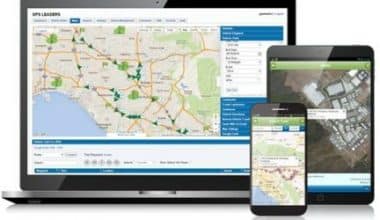Choosing the best photo management software for your company is critical. The best photo management software can assist you with anything from sorting and organizing to editing and sharing. In this article, I rank and assess the ten best free photo management software for mobile, windows 10, 8, and 7 so that you may choose the best one for you.
10 Best Free Photo Management and Organizer Software For Windows
Here are the top 10 paid and free photo organizer tools for Windows 10 to help you arrange your whole image collection.
#1. Magix Photo Manager
Supported Operating Systems: Windows 10/8/7 | Size: 4.87 MB | Price: 30-Day Free Trial/$39.69
Magix Photo Manager is a straightforward free photo management software for Windows 10, 8, 7, and Vista. It categorizes, manages, and shares your photo collection by utilizing comprehensive import choices and efficient photo management tools. It also has an Intelligent filter for rapid and automatic sorting. To begin using the free trial version, you must first register.
Pros
- Simple user interface
- Organize photos by name, location, and memories.
- Image exposure, color, and focus optimization
- Maintain automatic backups.
- Tools for basic photo editing
- Provides an introductory movie to help you get started.
Cons
- Tools are limited in the free photo organizer version.
- The installation process takes a long time.
- With the setup, a large number of additional add-ons are downloaded.
#2. Systweak’s Photo Organizer
Windows 10/8/7/Vista & XP Compatibility | Size: 4.9 MB | Price: Free
Photo Organizer is one of the most effective free photo management software programs, with no unnecessary functions for managing your digital library. You can use our simple picture storage technique to consolidate your large photo collection into a single location. It has a plethora of tools for batch editing, recovering space, and saving you from the tedious task of manually sorting photographs.
Pros
- Keep photographs in a separate library.
- Batch copy/move/rename/delete tools
- Sort photographs by date, camera mode, and so on.
- Make room for new photos by removing duplicates.
- Quickly export images to another folder
Cons
- It’s not a Free Photo Organizer.
#3. Adobe Bridge
Compatibility: Windows & macOS | Size: 2.58 MB | Monthly Price: $9.99|
Adobe Bridge, one of the best professional desktop photo and asset management software for Windows 10 and other versions, lets you view and manage all of your digital files with just a few clicks. You can add tags, ratings, and other metadata information to your photographs using the photo management application. It has a sophisticated interface that allows you to sort thousands of photographs on multiple attributes in one go!
Pros
- Allows you to arrange HDR and panoramic images.
- Metadata addition tools for professional sorting
- Import photographs and videos from other devices.
- Batch picture editing solutions that are versatile
- For rapid access, use the drag-and-drop feature.
Cons
- Provides a paid cloud storage service.
#4. Google Photos
Windows/Mac/Linux compatibility | Size: 1.26 MB | Price: Free/$1.99
Google Photos is an unquestionably simple method to organize your priceless memories. Your picture directories are automatically backed up by the automatic photo organizer. Furthermore, you can choose which folders to transfer to the cloud. Its AI assistant intelligently organizes photos by date and recommends which photos can be stored.
Pros
- Allows you to arrange HDR and panoramic images.
- Using uploads, make albums, collages, and films.
- To share the full collection, use ‘Shared Libraries.’
- Images are saved in the same resolution.
- Compatible with smartphones
Cons
- Editing tools are lacking.
- It takes a long time to set up on a PC.
#5. ACDSee Photo Studio Professional 2021
Windows and Mac compatible | 1.2 MB in size | $8.90 in price (Monthly)
ACDSee Photo Studio is one of the tools for organizing and managing images on your Windows PC for a variety of reasons. To begin, it displays an incredible organization system that includes ratings, tags, categories, keywords, and color labeling. Furthermore, the image organizer has comprehensive import features as well as fantastic batch editing tools such as resizing, rotation, exposure adjustment, renaming, and more.
Pros
- Organize photos using keywords, location, date, and other criteria.
- More than 80 file formats are supported.
- There are numerous photo editing capabilities available.
- Creates an online photo gallery for you.
- Provides a wide range of filters
Cons
- Yearly plans are fairly pricey.
- It occasionally has launch troubles.
- To utilize the free trial, you must first register.
#6. DigiKam Photo Manager
Windows, Mac, and Linux compatibility | Size: 1.8 MB | Price: Free
Our list of 2021 Image Management Software must include an open-source photo organizer. digiKam is a sophisticated solution for Windows, Mac, and Linux users who want to swiftly sort images by name, size, date, title, and other features. It provides tagging tools for adding ratings, titles, and comments to your images, which serve as reminders. You can easily create subfolders based on your needs.
Pros
- A comprehensive range of editing tools
- Allows you to alter curves and generate panoramas.
- Free photo management software
- View and edit digital camera photos
- As an open-source photo organizer, it is constantly updated.
Cons
- This image arrangement tool’s user interface is a little complicated.
#7. CyberLink PhotoDirector Ultra
Windows 10, 8, 7 compatibility | Size: 1.12 MB | Price: $69.99
If you’re a professional photographer, you’ve probably heard of CyberLink PhotoDirector. It is not only the best photo organizing software, but it is also an excellent editing tool. It allows you to easily save, manage, share, backup, and recover your photographs. You may make use of 25 GB of storage space and Photo presets to help you edit large batches of photos quickly.
Pros
- Sort photos into different categories.
- Excellent tools for correcting fuzzy images
- Experiment with over 40 different filters.
- It enables you to operate in layers.
- It includes a decent built-in video editor.
Cons
- File format support is limited.
- brimming with ads
- Installation is time-consuming.
#8. Zoner Photo Studio
Windows 10 | 8 compatibility | File size: 93.77 MB Price: $95.88 for a free trial.
Zoner Photo Studio is divided into four sections: Manager, Develop, Editor, and Create. As the name implies, you can organize your photographs in the Manager area according to dates, color labels, keywords, and other features. You may also include GPS coordinates in your images, which will allow you to search for them by location. Files from your phone or camera can be readily imported.
Pros
- A comprehensive set of effects and filters
- An interface that is clean and simple to utilize
- Options for quick import
- Provides internet storage and gallery management.
- Cheaper than other PC photo organizers
Cons
- More sluggish than alternative desktop image managers
- Can have unexpected shutdowns
- The most costly photo organizer and manager
#9. StudioLine Photo Basic 4
Windows 10, 8, 7, XP | Size: 64.94 MB | Price: Free
StudioLine Photo Basic 4 is an excellent solution for organizing images in Windows with a minimum of clicks. With this freemium photo organizer for PC, you can enjoy a plethora of advanced editing capabilities as well as a slideshow generator. You may organize your whole photo collection by adding categories, descriptions, GPS coordinates, and other information. It even lets you upload photos and burn them to CD/DVD.
Pros
- Import photos from cameras, scanners, and other devices.
- Manage snapshots in a single spot.
- There are numerous photo editing tools available.
- Features a slideshow and a web gallery.
- Provides an introduction video to the software.
Cons
- Significant storage space is required.
- The best photo organization software for beginners
#10. FastStone Image Viewer
Windows 10, 8, 7 compatibility | Size: 6.84 MB | Price: Free
FastStone Image Viewer is a free photo organizer and manager, as well as a multi-purpose application for editing and converting images in a user-friendly interface. The picture organizer for Windows is best renowned for its high compatibility with nearly all file types, which most popular management software lacks. Furthermore, it is frequently updated to provide the best experiences.
Pros
- Interface innovation
- It installs quickly.
- The best tool for viewing, editing, managing, and converting photos.
- Tools for reading, writing, and editing metadata
- Image manager and editor that is simple but well-stocked
- Resize, rotate, add text, modify colors, use special effects/filters, and more.
How We Chose the best photo organizing software to the test
When we choose which items to include in our software buying guides, we look for those that we believe will be useful to our readers and the market as a whole. We consider particular features, affordability and availability, convenience of use, and connection with other software when it comes to photo organization.
We’re working our way through detailed reviews of each individual piece of software here, but if one doesn’t currently exist, you can be confident that one of our professional team members has used the software as part of their daily workflow before.
These are my top recommendations for the best photo management software. The majority of these tools include photo editing capabilities as well as management functions.
What Qualities Should Photo Management Software Have?
Here are a few basic factors to consider when selecting a photo management solution.
#1. Artificial Intelligence
Features such as facial recognition and object recognition are useful. These AI-powered features can assist you in swiftly sorting photographs and searching using parameters such as events, names, objects, and more. That means you don’t have to memorize specific terms to find an image.
#2. Mobile App
Today’s smartphones are equipped with strong cameras, and we frequently take pictures with them. That is why a smartphone app might be useful for quickly capturing, storing, sharing, and editing images and movies. It also allows you to manage, export, and exchange files and photos.
#3. Search Capability
Your bank of photographs can reach thousands or perhaps six figures. The options are limitless! As a result, you should be able to rapidly search your photos using a variety of criteria, such as tags, places, geotag, ratings, labels, and so on.
#4. RAW Image Support
A good photo management platform should allow you to save RAW photographs directly from your digital camera to the software. Furthermore, you should be able to store large photographs without having to transfer them to your laptop.
If you dislike cables, wireless support is a godsend. A WiFi connection allows you to seamlessly transfer all of your data.
#5. Photo Editing Features
Editing options such as exposure correction, brightness, contrast, and lens correction can let you alter images more quickly without the need for separate photo editing software.
How to Organize Your Photographs
Having the best photo organizing software is great, but you must use it correctly to get the most out of it. Here are three suggestions for making the most of your photo organizer software.
#1. Establish a proper naming convention.
Ideally, each of our images would be given a distinct and individual name. In practice, though, there just isn’t enough time in the day, therefore it’s best to develop a clear and consistent naming scheme to assist you in keeping track of them. It all boils down to choosing a system that works for you.
For example, you may assign all of the images from a specific shot the same name, date, and number, such as Stonehenge-2017-07-29-1, Stonehenge-2017-07-29-2, and so on. That may appear to be a lot of typing, but most photo organizer software makes batch-naming a bunch of images simple.
#2. Be imaginative with your tags.
Regardless matter how carefully you organize your photos in folders, there may be instances when you need to find specific types of images that don’t fit in that category structure. So adding as many tags as possible is a valuable time investment. This will be really useful in the future while looking for photographs.
Adding hashtags on social media networks like Instagram or in a stock photo library is a similar process. The primary distinction is that you’re adding tags that you’re more likely to look for than others.
#3. Make use of folders and subfolders
Even if each of your images has a distinct name, that’s merely the first step towards organizing them. It’s also a good idea to organize your photographs into folders and folders within folders so you can keep track of everything as time passes.
Your needs will determine how you divide up your photographs. Some people, for example, will be more interested in grouping photographs by date, while others will be more interested in grouping shots by style (eg, portrait versus landscape, or high ISO versus low ISO). There is no ‘correct’ answer here; it’s all about what works for you.
Conclusion
Organizing your images and other media collections is critical for achieving clarity, whether at the individual or corporate levels.
If you only want to manage your photographs on the web, I recommend Google Photos. It’s a fantastic free program with all of the necessary photo organizing capabilities.
Adobe Bridge is the best overall photo management software. The fact that Adobe Bridge includes all other Adobe Creative Cloud tools is a significant plus.
The key reason Adobe Bridge is my first choice is because of features such as:
Finally, go over all of the tools and select the one that best fits your budget and photo management requirements.
Photo Management Software FAQs
What is the free photo management software from Google?
Google Photos is a free photo management software that is included in the Google Suite, making it an excellent choice for those who are already familiar with Google goods and services. This photo organizer supports both photographs and movies and automatically uploads them to associated cloud storage.
Where is the safest place to save photos?
The simplest way to keep your images safe is also the most hands-off. Using cloud backup services (internet-based, meaning your files are saved online) such as Google Photos, iCloud, or DropBox can provide you with peace of mind with the least amount of effort.
Related Articles
- 2 Quick Ways to Update Your Old PDF Files
- Content Marketing Manager: Job Description, Interview Questions & Salary (Updated!)
- ONLINE INTERIOR DESIGN BUSINESS: 2023 detailed guide for Startups (Updated)
- 8 Non-IT Remote Only Jobs You Can Start Doing Right Away
- POSTER MAKING SOFTWARE: Best 10 Free & Paid Options For Beginners