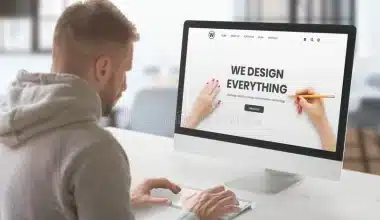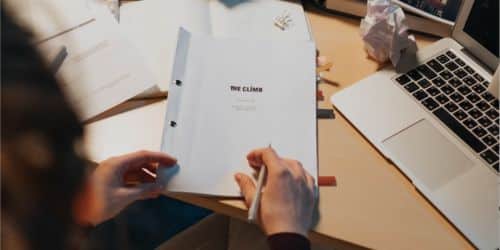There are several reasons why you might need to change your email address. For instance, you may have just begun a new job, had a change in marital status that necessitated a name change, or simply discovered that the email address you registered in 2003 appeared to be slightly out of date. Whatever your motivation, this detailed guide will help you through the process of changing your email address on Facebook, and Xbox while protecting any critical data.
How to Change Your Email Address
Below are steps on how to change your email address:
#1. Choose One or Two New Email Addresses
Do this in plenty of time before you leave your current location. According to experts, the best option is to use an agnostic platform, such as an email provider, that has no ties to any of your other subscriptions. Popular options like Gmail, Outlook, and Yahoo are low-cost and easy to use.
Once you’ve decided on a service, you may want to consider creating two separate accounts: one for use just with people you know and trust (such as family, friends, and medical professionals), and another for use with merchants, nonprofits, and government agencies. Eventually, it will be crammed full of advertisements. By using a secondary email for loyalty programs and the like, you may prevent your primary email address from falling into the wrong hands.
It won’t be easy to do this. Dozens, if not hundreds, of databases throughout the internet store your email address due to your use of social media, online banking, e-commerce, airline reservations, and website subscriptions. Also, you can keep using your old email address with YouTube, regardless of whether it was previously associated with Gmail. Going through your old emails is one way to figure out what other services use the same address as yours. However, if you follow the inbox zero approach, these emails have already been deleted.
#3. Facilitate Forwarding
Once you have updated your accounts and confirmed the changes, you can set up forwarding. Emails can be forwarded to another address automatically with this function. The goal here is to recover any messages from forgotten senders. In order to redirect all messages from the old account to the new one, you will need to activate forwarding.
#4. Set up an Autoresponder
This is a precautionary measure in case you’ve overlooked something important in the previous steps. You can send out a pre-written, automated email with the help of auto-responses. The message might simply say, “Hello!” This email address is no longer active for me. My name has changed, so if you need to get in touch with me, it’s now [email protected]. Most email services also include an auto-responder feature, similar to message forwarding.
#5. Manage and Export Contacts
Exporting your contacts is a crucial step that you should be able to complete quickly. This way, you won’t have to sift through old emails or remember the login information for the old account to get to them. Once again, the specifics of doing so will vary per email service. So, if you wish to delete your Gmail contacts, sign in, click the menu bar in the top right, and select Contacts.
#6. Update Your Contact Information
Instruct your contacts (both online and offline) to update their records with your new email address. That seems like it would be simple to do.
The next step is this potentially lengthy project: Create a list of everyone you need to get in touch with who might still have your previous email address and then make an effort to do so, either by phone or online. Financial institutions, healthcare providers, real estate agencies, customer loyalty programs, and utility providers all fall under this category. Check your old emails from the past few months to see whether you’ve overlooked any contacts.
Next, while your previous account is still active, create an auto-reply to inform people of your new address. This serves as a safety net for those who forgot your new address or whom you failed to notify.
#7. Save Vital Emails
You should spend some time archiving crucial communications from your former email account. This can be tedious because your inbox may contain images, documents, reservations, and other data that you need quick access to. Again, you’ll need to look up your email service provider’s guidelines for this. Messages can also be exported from email clients.
#8. Erase Emails From the Old Account
If at all possible, we advise keeping your old address active for three months after establishing your new one. In this way, you can rest assured that no critical information will be lost in the transition. Also, you should check old emails, forward and you might need to your new address, and then delete the old account’s messages and folders while both are still active, he advises. That reduces the likelihood that any hacker might access your private data. If this sounds like too much work, you can just use one of the many free email providers that offer import tools to transfer your existing inbox over. Then you can quickly and easily erase all of the former account’s messages.
#9. Enjoy Your New Email Address
You are probably ready to switch, whether your Internet service provider (ISP) is holding you captive, you have recently changed your name, or you just want a change. Also, you deleted your old email and set up a brand-new one. You have also archived any historically significant emails, backed up your contact list, and informed anyone who needed to know about the switch. Then, you can go on and enjoy your new email address!
How to Change Your Email on Facebook
Facebook now allows you to change your email address at any time. You can update it if you lost possession of your account or if you switched email providers. Whatever the cause, you may always add a new email address to your Facebook profile. It simply takes a few minutes to complete, and we’ll explain how to change your email on Facebook. Thus, they are:
#1. Change Your Facebook Email Address Using Facebook Website
Use the official Facebook site in your web browser if you’re using Windows, Mac, Linux, or a Chromebook to change your email address. To get started, fire up Facebook on your preferred web browser. The next step, if you haven’t done so previously, is to sign in to your account. When the page finally loads, look for the down arrow in the upper right corner and click it.
After you have successfully logged in, you will use the menu that appears to access the preferences. When you select this, a drop-down option will appear.
#3. Click on the Settings
To access the configuration page, select Settings from the menu.
#4. Click on the Contact’s Edit
In the General Account Settings, you can change your email address. To change your email address on Facebook, you will go to Account Settings > General > Contact and click the Edit button.
#5. Click on the Add Another Email Address or Mobile Number
You have a primary email address set up. Therefore, we can only include the new electronic mail or cell phone number. To provide an additional electronic mail address, we will select the “Add another email address or cellphone number option”.
#6. Enter New Email
There will be a text area that appears when you click the “Add another email address or mobile number button”. The new email address will be entered into the text box. The pop-up window will also have the option to enter the mobile number instead of the email address.
You will use the “Add button” after entering the new email address into the text area. A confirmation email will be sent to the address you provide once you click the Add button to make sure it is a genuine one.
#8. Activate the Email Address
Here, you’ll open the email that you synced with Facebook in a web browser. You’ll also check your inbox for the Facebook message.
#9. Confirm Email Address
Both the email and Facebook’s general account settings provide a Confirm button we may use to verify the address.
How to Change Your Email on Xbox
It can be difficult to change your email address connected with your Xbox account, but it doesn’t have to be. Hence, with the proper processes and protections in place, you can quickly replace your current email with a new one without any hassles or errors. Here we will explain the various steps on how to change your email on Xbox.
#1. Verify That the New Email Address You’re Using Is Active and Not Already in Use With Another Xbox Account
To stay clear of any confusion or problems when updating your Xbox account’s email address. Make sure the new email address you wish to use with your Xbox account is one that you have access to and that is not already associated with an Xbox account before you begin the procedure. Using a new email address helps avoid problems.
#2. Use Your Current Microsoft ID and Password to Sign In to Your Xbox Console
You must log in to your account before you can make any changes to your profile settings. Start up your Xbox and log into the account using the email address you wish to update. This gives you the freedom to modify your account’s email address as you see fit.
You’ll find everything you need to manage your account under the Settings tab. The Settings menu may be accessed from the main menu of your Xbox console after you have logged in. Either hit the Xbox button on your controller and scroll to the right, or go to your profile and click on the photo of yourself, and then click on ‘Settings.’
#4. Get Into Your Profile Preferences
Changing your email address can be done under the “Account” section of the settings menu. You may change your Xbox Live account’s email address and other personal details by selecting “Account” from the Settings menu.
#5. Select the ‘Account Details’ Option
In Account Details, you may access and change your inbox and other profile data. Meanwhile, to get this information, go to the Account settings and select “Account Details.” Thus, you can view and change your Xbox account details there, including your email address.
#6. Edit Your Email Address
To change the associated email address with your account, this is the primary step. Find your current account email address in the Account Details section. Select “Change Email” and provide the new address. If you are asked for further verification (such as a password), enter it and continue with the instructions given to you.
#7. Verify the New Email Address
If you’ve just changed your email address, you’ll want to confirm the change by verifying your email. A verification email will be sent to your new Xbox account email address once you’ve updated the email address associated with your Xbox account. To check and verify the update, open the email and act on the link or instructions provided. Changing your email address in this way is the final step in updating your account’s security.
#8. Verify the New Data for Accuracy
Ensure that you double-check your updated account details to make sure they were successfully stored. Now it’s time to make sure that the updates take effect properly. After changing your Xbox account’s email address, log in to your console using the new address and revisit the Account Details page to double-check.
Can You Change Your Gmail Email Address?
In the majority of instances, it is not possible to modify your Gmail address. In order to streamline your email management process, it is possible to establish a fresh Gmail address and configure email forwarding. By following this simple procedure, ensure that you seamlessly forward any messages directed to your previous Gmail address to your newly set up account.
What Happens if I Change My Email Address?
All of your previous information (emails and contacts) will now be moved from your old Gmail account to your new one. You may discard your previous address. And there will be no data loss. Just ensure that you set up mail forwarding beforehand.
References
- lifehacker.com
- social.techjunkie.com
- javatpoint.com