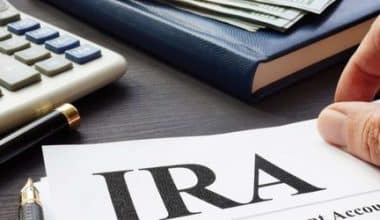Facebook Pay is a safe and convenient in-app accelerated payment method that works with all Facebook apps and services. This is an advanced technology for making transactions. It is also known as Facebook Paycheck. This article talks about how to set up Facebook Pay and how it works. It also talks about the Facebook pay limit and its customer service work.
Overview
Facebook Pay is a new feature that allows Facebook users to shop online, send money to loved ones, and pay for goods or services.
Customers can use Facebook Pay to purchase your products. Facebook Pay users begin by entering their payment, shipping, and personal information into the Facebook app. Then, when they purchase your products via social media or your company’s website, they can select Facebook Pay at the checkout. Instagram and Messenger are available in the United States, Canada, and Mexico, as well as many African, Asia-Pacific, European, Middle Eastern, Latin American, and Caribbean countries. In Brazil, Facebook Pay also integrates with WhatsApp.
If you already use Facebook or Instagram to buy and sell, Facebook Pay is worth investigating. After all, the more convenient it is to pay, the more likely it is that you (or your customers) will buy.
Check out our post on How To Buy Real Instagram Followers In The UK
How Does Facebook Pay Work?
Any Facebook user can use Facebook Pay while on Facebook, Instagram, Messenger, or Portal. As long as users have their debit card, credit card, or another payment option stored in their Facebook account, the process is simple.
Customers check out, select Facebook Pay, and enter their PIN to complete the transaction. In addition to PINs, users can choose biometric identification methods. Customers do not have to enter their payment card number for each transaction when using Facebook Pay.
Facebook Pay also works similarly well for small business owners. However, it works well with the majority of payment processing and e-commerce platforms. Customers can use Facebook Pay without having to log in to their Facebook profiles, making online payments much more efficient. It is no longer necessary to enter payment information or addresses; a simple click or two is all that is good enough. Customers can use Facebook Pay to purchase almost any kind of product or service.
How to Set Up Facebook Pay
It’s simple to use this payment method, whether you’re sending or receiving money. Here are the following ways to set up Facebook Pay below:
#1. How to Become a Customer on Facebook Pay
To begin using Facebook Paycheck, you must first sign up for the service. So, go to your Facebook account settings — you can get there from your Facebook landing page by clicking on the triangle in the upper right corner of your screen. (It’s almost certainly next to the notifications icon.) Select settings and privacy.
Select Settings, then scroll down until you see Facebook Paycheck in the left-hand menu bar. You’ll then be asked to enter a payment method, such as a debit or credit card, or your bank account numbers. Facebook will save your payment information so that you can shop without having to enter a credit or debit card number each time. You conserve.
#2. Setting up Facebook Pay as a Business Owner
It’s also simple to set up your own Facebook Paycheck account so you can accept payments. And, because Facebook Paycheck makes it so simple for customers to complete their purchases, if you’re already selling on Facebook, you should definitely take the time to set up Facebook Paycheck.
The first step is to use the instructions above to sign up for Facebook Paycheck. However, your next steps will depend on how you’re selling on social media:
#3. How to Sell to Your Contacts Using Facebook Pay
Many small businesses use simple techniques to sell successfully on Facebook and Instagram. If your sales strategy entails posting information and photos about items for sale and then connecting with friends and followers who express interest, you can request payment through Facebook Paycheck.
#4. How to Sell on Facebook With Payment
You can use Facebook Paycheck to arrange payment once you’ve connected with someone who wants to buy an item from you through Facebook Marketplace. Set up payment using Facebook Paycheck with your customers via your page or Messenger.
#5. How to Use Facebook Paycheck to Sell Products on Your Facebook or Instagram Shop
If you’ve enabled Facebook Paycheck on your Facebook Shop, customers will see this payment option and can use it to check out faster using their saved credentials. Moreover, no matter how you turn up first at the point of sale, let the buyer know that you accept Facebook Paycheck. Buyers can also make payments with Facebook Messenger
#6. How to Sell on Shopify Using Facebook Pay
Customers who see your paid Facebook or Instagram ads will be directed to your Facebook Shop or directly to your online store. You may be able to use Facebook Paycheck as a payment option on your own website if your store is built with Shopify. This is a new option that is still being rolled out by Facebook Paycheck.
How to Install Facebook Pay on a Desktop Computer
Below are the following steps to take in installing Facebook Paycheck on a desktop computer: There are
- Go to Facebook.
- Access your account’s “Settings & Privacy” section by clicking the small arrow in the upper-right corner of your web browser’s screen.
- Click on “Settings.”
- Navigate to the “Account settings” section and look for the Facebook Paycheck option.
- Click the “Add Payment Method” button in the Payment Methods box.
- Choose whether to use a PayPal account or a credit/debit card.
- Enter your credit/debit card information or connect your PayPal account.
- When finished, click “Save.”
How to Configure Facebook Pay on a Mobile Device
The following are the steps in installing Facebook Paycheck on a mobile device below;
- Begin by opening the Facebook Paycheck app.
- Tap the three horizontally stacked lines in the lower right-hand corner of your screen to access the Settings & Privacy section of your account.
- Click on “Settings.”
- Navigate to the “Account settings” section and look for the Facebook Paycheck option.
- Tap or click the option to add a new payment option under Payment Methods.
- Enter your credit/debit card information or log in to your PayPal account.
- Once the information has been entered, save it and wait for it to display under “Payment Methods.”
Facebook Pay Customer Service
You can contact Facebook Pay customer service work by using;
#1. Dispute on Facebook Pay
Subject to Sections 4.2, 4.3, 4.4, and 4.5 below, Facebook provides many tools in their Support Centre to assist you in contacting a third party to resolve a money transaction issue. If you have a disagreement with a third party over goods or services you purchased, only Facebook Pay is in charge of your payments. You may lose your money if you utilize Facebook Pay for fraudulent transactions. If you suspect an unlawful or otherwise problematic transaction has happened under your account, you must contact Facebook Pay customer service immediately. So that they can take precautions to avoid financial harm.
#2. Pending Facebook Payments
If you have a technical problem or your payment services are disrupted, you can request that your payment be made later. When someone sends you money, you receive it nearly immediately. However, if you do not receive payment, the transaction may take up to 24 hours to complete.
#3. Email Support for Facebook Payments
If you are having problems, you should contact Facebook’s Payments Support Center. You can contact our support staff if you need assistance with payments via Facebook messaging. When we react in 1-2 business days, we will notify you. You can also contact Facebook Pay customer service by dialing 1-866-238-8605. To reach a customer service representative, dial the number for your state or region.
Facebook Pay Limit
Person-to-person payments on Facebook Pay are subject to a transaction work limit. Once you’ve added an acceptable payment method to your account, the type of payment method you use to transfer money will determine your transaction limit. Please keep in mind that your financial institution or card issuer may have their own limit on Facebook Pay transactions, and you may need to check with them for further work limits.
The transaction limit for Facebook Pay is the most money you can send or receive in one transaction. The maximum amount you can transmit or receive in 30 calendar days is known as the 30-day Facebook Pay period limit.
Does Facebook Pay Have a Fee?
Facebook Pay doesn’t cost you a dime. If you already accept credit cards, it will cost you and your clients nothing to use. Any credit card transactions with Facebook Pay can be processed by your existing payment gateway. The fees for using Facebook Pay are included in the overall cost of accepting credit cards.
How Long Do You Have to Accept Money on Facebook Pay?
The money may not appear in your account for 3-5 business days after making a successful transfer. It nevertheless depends on your payment provider. Facebook generally takes precautions to ensure the safety of your account by checking your details before approving any transactions. The standard time for a payment review is 24 hours.
How Long Does it Take for Facebook Pay to Process a Payment?
After verifying your account and adding a valid payment option, any funds sent to you will be sent immediately. However, keep in mind that it could take your financial institution anywhere from three to five business days to process the transaction and deposit the funds into your account. Facebook on their part uses a few moments to verify the validity of your details before approving any transactions.
How Do I Use Facebook Pay?
You can begin to;
- Launch Messenger.
- Begin a conversation with the individual to whom you wish to donate money.
- Tap then at the bottom of the chat.
- Tap Pay after entering the amount you want to send.
- Confirm [dollar amount] Payment by tapping.
- Enter your Meta Pay PIN if you have one to validate your payment.
How Do I Access My Facebook Pay Funds?
Users enter the dollar amount and hit Pay after tapping the $ button. The money is immediately sent from their debit account to the recipient’s debit account. Facebook never keeps the funds, albeit the receiver’s bank typically takes a few days to make the funds available, as is common. Here are some options:
- In Creator Studio, navigate to the Facebook section.
- Choose monetization.
- Payout Settings should be selected. You’ll see a list of all payout accounts associated with the eligible Pages you chose in the Page picker at the top of your screen.
- Select Manage Account after selecting an account.
Is FB Pay Safe?
Individuals can transfer and receive cash for free by using the Messenger app and Facebook Paycheck. The software on Facebook acts as a financial intermediary between the sender and the receiver. The software used by the company is also designed to give security and protection from hackers.
Does Facebook Pay Instantly?
The funds are transmitted instantaneously, and the message simply informs you that they are on their way. When a Facebook friend offers you money and you have yet to provide your debit card information, the notification you receive contains an Add Card button.
Payments using Facebook messaging are currently only possible in the United States. Any money sent to you is immediately transferred once you have an accepted payment method linked to your account. Please keep in mind that it may take up to 3-5 business days for your payment provider to post the money to your account.
How Do You Set Up Facebook Pay?
It’s simple to get started with Facebook Pay, though the steps may differ depending on whether you’re using Facebook, Instagram, or WhatsApp. Here, we’ll give you a taste of the process by demonstrating how to set it up through the Facebook mobile app:
- Tap your profile icon in the top right corner.
- Go to Settings.
- Select Facebook Pay.
- Add a payment method and choose between Debit/credit card or PayPal.
- Enter your debit/credit or PayPal details and save them.
After you attach your payment method, you can use it immediately during checkout.
How Does Facebook Pay Work Marketplace?
As a relatively new function, Facebook pay enables Facebook users to make payments on the marketplace for things like online purchases, money transfers, and in-app purchases.
Facebook Pay streamlines and secures monetary transactions when you’re transacting on the marketplace. One of Facebook’s most innovative products, Facebook Pay, was created to make online payments easier. As a result, making online purchases and payments on the Facebook marketplace is simplified using pay.
Indeed, numerous options exist for doing financial transactions in the virtual sphere. However, the fact that users can use Facebook Pay on other platforms like WhatsApp, Messenger, and Instagram is a huge benefit over competing payment options.
Users can use Facebook Pay to make purchases from merchants on Facebook Marketplace, send and receive money from friends, and donate to charitable organizations.
To set up Facebook Pay, just link a credit card, debit card, or PayPal account. From there, you can instantly make secure and seamless payments on the marketplace using your Facebook Pay features.
What Cards Does Facebook Pay accept?
Facebook generally accepts the following types of credit and co-branded debit cards for purchases on Facebook:
- Credit cards: Visa, Mastercard, American Express, and Discover.
- Co-branded debit cards: Visa, Mastercard, and American Express
How Much Money Can I Send through Facebook Pay?
The maximum amount that can be sent with Facebook Pay is $9,999. This is a convenient method for sending money to your Facebook friends and relatives. Additionally, you can utilize Facebook Pay to make purchases from merchants who accept it. When making use of FacebookPay, you should meanwhile watch your spending to ensure that you don’t go over the spending limit.
If you want to send a lot of money, you should know that there’s a cap on Facebook Pay transfers. A Visa has a $10,000 spending cap. The maximum you can spend with a MasterCard debit card is $5,000. Facebook put these caps in place to safeguard accounts from fraudulent action and excessive expenditure.
In addition to PayPal, credit cards, and debit cards, Facebook users also have the option of adding several other payment options to their accounts. People can also choose a reset payment method they prefer to use whenever they are making a purchase or transferring money to friends on Facebook. You will find the option to reset the default payments method default on the “Payments” area of the options menu.
In a situation whereby the user tries to make a purchase that is higher than their payment method limit, they will be redirected to either add a new payment method or extend their limit.
What is the Safest Way to Accept Payment on Facebook?
Facebook generally advises users to avoid sending money to a seller’s bank account directly without first verifying with them. Instead, suggest using a trusted site that facilitates payments between individuals, such as PayPal or the built-in functionality in Facebook Messenger that allows users to send and receive money.
Is It Necessary to Have a Bank Account to Use Facebook Pay?
Users must possess a Facebook account that is currently active. You must finance payments with a Visa or MasterCard debit card issued by a US bank or with a PayPal account. Prepaid cards may also work.
Conclusion
As the economy grows, so does technology, and Facebook Paycheck is an advanced technology for making transactions. During shopping, you will have to let clients know that you accept or do Facebook paycheck. Its transaction is safe. This article teaches about “Facebook pay.”
Facebook Pay FAQs
How do you make use of Facebook Pay?
- Launch Messenger.
- Begin a conversation with the individual to whom you wish to donate money.
- Tap at the bottom of the chat.
- Tap Pay after entering the amount you want to send.
- Confirm (a dollar amount) payment by tapping.
- Enter your Meta Pay PIN if you have one to validate your payment.
Is it free to use Facebook Pay?
Payments using Facebook messaging are currently only possible in the United States. There are no fees associated with sending or receiving money using Facebook messaging. Everyone can use this service to send money to their friends and family for free. Any money sent to you is immediately transferred if you already have a payment method linked to your account.
What types of credit cards does Facebook Pay accept?
For Facebook purchases, Facebook Pay accepts the following credit and co-branded debit cards: Visa, Mastercard, American Express, and Discover are accepted as credit cards. Visa, MasterCard, and American Express co-branded debit cards
Related Articles
- CREATE A COMMUNITY: Best Guide to Building a Strong Community
- Strategic Goals: Setting Goals For any Business(+ Detailed Guide)
- INSTAGRAM MANAGEMENT TOOLS: Uses, Free Tools & Pricing
- Best 27 Affiliate Marketing Courses To Try In 2022
- What Is a Credit Limit? How Does Affect Credit Score
- Facebook Marketing: Best Guide to Scale any Business (+ Free Tips)