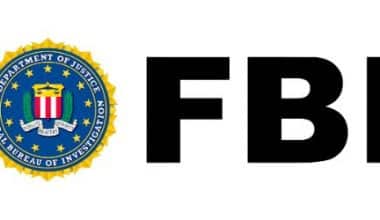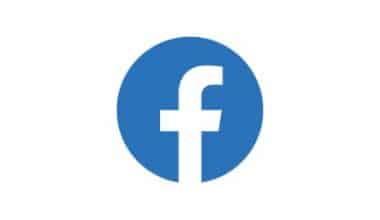Microsoft officially released its first operating system, Windows 1.0/2.0, in 1985. Since 1985 to date, the brand has released more than 15 versions of Windows, such as XP, 98, and 2000, and each of these has its own logo. The latest is Windows 11, and it is one of the simplest brand icons ever seen. The concept behind the Windows logo initially started as a flag but eventually became more defined. There’s a story behind every brand’s logo, and even windows have its own history. Let’s see what this is about.
Windows Logo
You might remember that the Windows 11 logo has gone through a few different iterations over the years, but for the most part, it’s been composed of four elements that are about square in shape. The most recent iteration of this structure consists of nothing more than four squares. The latest Windows logo is that of Windows 11. It is still the same four-square geometric shape, but it’s no longer italicized and it’s blue in color.
Windows Logo History
Since the launch of the first windows in 1985, there has been a transition, or rather a modification that has brought advancement to technology.
#1. Microsoft Windows 1.0/2.0 1985-2001
Year Of Launching: November 20, 1985
STYLE: Goudy
Although this was the first windows released by Microsoft, it has a passing resemblance to the emblem used for Windows 8, 8.1, 10, and 11, although the vertical lines are in a different configuration here. Both Windows 1.0 and Windows 2.0 were the initial releases of Windows.
Who Is The Designer Of the Windows 1.0/2.0 Logo?
The identity of the designer is currently unknown.
#2. Windows 3.0: 1990–2001
Year Of Release: December 1990
Logo Font: Times New Roman
The launch of Windows 3 came with a logo. There were a few instances of the new logo appearing on software packaging to indicate Windows 3.0 compatibility. However, it was rarely seen on Windows 3.0 OEM products. Anyway, the old blue logo was scrapped in favor of a newer, more window-like design using a black-and-white gradient.
Who Is The Designer Of the Windows 3 Logo?
No one knows the actual person who designed the logo of windows 3.
#3. DOS 3.1x 1992-2008
Year Of Release: April 18, 1992
Logo Font: Times New Roman
As always, every succeeding window is an improvement on the former, and 3.1X is no exception. Well, the Windows 3.1 logo is one of a kind in the history of Windows logos. This is because it wasn’t something we expected, it was an iconic four-color logo. Although the 3.1X series each received a little adjustment to the original color.
Who created the Window 3.1 X Logo?
Jeff Boettcher and Jonathan D. Cowles.
#4. Windows NT 3.1 1993–2001
Year Of Release: 1993
Font Style: Times New Roman
Well, you already know that there will be a new logo whenever there are new windows. So the logo of Windows NT 3.1 didn’t come as a surprise. However, the modification wasn’t much, just little touches around the edges. The significant change was the words in it that now includes NT.
#5. Windows NT 3.5x 1994-2001
Year Of Release: September 21, 1994
Font Style: Times New Roman (modified)
For window NT 3.5, we saw the flag logo, slanted to the right. “WINDOWS” is extended (without becoming low-res), and “Microsoft” is moved from the right to the left and no longer written in all capital letters.
#6. Windows 95 1995–2001
Font Style: ITC Franklin Gothic Book / Heavy
Year Of Release: August 15, 1995We noticed a major change
We noticed a major change with Windows 95. Windows is no longer written in all capital letters (and is now in a stronger typeface), and Microsoft is no longer placed to the left of Windows. Simply put, the font was changed from Times New Roman to ITC Franklin Gothic Book / Heavy
#7. Windows NT 4.01996–2004
Font Style: ITC Franklin Gothic Book / Heavy
Year Of Release: July 31, 1996
The Windows NT logo is almost identical to the Windows 95 logo, with the exception of the “95” at the end.
#8. Windows 98/98 SE 1998-2006
Font Style: ITC Franklin Gothic Book, Heavy Weight
Date of Release: MAY 15TH, 1998
For the first time since Microsoft started releasing Windows on a yearly basis, there was no change to the logo except for the 95 that became 98. Even though Windows 98 was released twice, the first was in 1998, while the second was in 1999. However, Windows 99 was an improvement over Windows 98, or rather what they prefer to call a correction to the errors in Windows 98.
#9. In the year 2000, Microsoft released Windows 2000: 1999–2010
Font Style: ITC Franklin Gothic Book, Heavy Weight
Year Of Release: December 12th, 1999
The logo of window 2000, took a different form entirely. This is more than the flag-like colorful image we do see. Now, there is still a flag, but it has five windows instead of three; four are blue and white (including the front window where the flag flies) and the fifth is orange and red. Well, the windows continue to decrease anyway and we aren’t surprised the logo is following suit.
#10. Windows Me2000–2006
Font Style: ITC Franklin Gothic Book / Heavy / Condensed Medium
Year of Release: June 19, 2000
Windows ME was launched in 2000. By the way, the ME is short for the Millenium edition. To mark the end of another 100 years. The window ME logo retains the flag-like windows but streamlines them down to just three colors and shapes, instead of five. The colors are orange for the back, blue for the middle, and green for the front. As always, the new logo has the official Microsoft flag and you’ll see this in the green color. Also, the “ME” which is short for Millenium Edition is scripted beside it. The windows themselves have several complaints and so it was one of the Operating systems that weren’t out for long.
#11. Windows XP: 2001–2014
Font Style: ITC Franklin Gothic Book / Medium
Year Of Release: August 24, 2001
Microsoft reworked the Windows logo again in 2001, giving it a more modern look and feel for XP. The “plastic” vibe of the Windows XP user interface was carried over to the Windows logo by eliminating the black borders and squares that used to flow behind it.
#12. Windows Vista: 2006-2017
Font Style: Segoe UI Regular / Light
Year Of Release: November 8, 2006
The new logo for Vista, was out the year before Vista was launched. Microsoft updated its window logo in the middle of 2005, adding a glow to the center and switching to the Segoe font. The name “Microsoft” was also taken out from the emblem. All this was before the launching of vista in 2006.
#13. Windows 7: 2009–2020
Font Style: Segoe UI Regular / Light
Year Of Release: July 22, 2009
Unlike Vista, which has few flaws and still faced criticism, can’t be compared to Windows 7. Windows 7 has more advanced features. The new features include the revamped taskbar, Windows Snap, HomeGroup, and libraries for documents, audio, videos, and so on. Anyway, our focus is on the logo, not the word itself. Windows 7 has the same logo as Vista except for the fact that Vista was changed to 7.
#14.Windows 8: 2012–2016
Font Style: Segoe UI Semibold
Year Of Release: October 26, 2012
To conform to the new Metro design language in Windows 8, Microsoft has again revamped its logo, this time making it entirely blue and using a slightly tweaked Segoe font. Windows 8 logo first appeared in the February 2012 release of the Windows 8 Consumer Preview. This logo, designed by Pentagram, is notable for its replacement of the flag design used since 2001 with a basic, left-tilted window. This logo also abandoned the three-dimensional Aero concept.
Who Designed the Windows 8 Logo?
The logo of windows 8 was designed by Pentagram
#15. Windows 8.1: 2013-Present
Font Style: Segoe UI Regular
Year Of Release: October 17, 2013
As a response to user feedback, Microsoft released Windows 8.1 on October 17, 2013. Like most correctional operating systems, 8.1 is the same as Windows 8. However, it went through a little adjustment. The Windows 8.1 logo has a thinner typeface, but it was rarely seen because Microsoft never formally adopted it for use in either advertising (where the standard Windows logo was used) or the operating system (where Windows 8’s logo was used).
#16. Windows 10: 2015-Present
Font Style: Segoe UI Regular
Year Of Release: 29 July 2015
I looked forward to Windows 9, but it never came. I think Bill Gates decided 8.1 took the place of 9. Well, while everyone expected Windows 9, Microsoft released Windows 10, contrary to everyone’s expectations. It also differs from that of 8.1. The Windows 10 logo now has a dark blue color, and the wording in the wordmark is no longer bold. Besides this, the Windows 10 logo is beautiful as it depicts all shades of professionalism.
#17. Windows 11: 2021
Font Style: Segoe UI Bold
LAUNCHED: June 24, 2021
On June 15, 2021, the logo for Windows 11 was leaked online; on June 24, it was officially unveiled alongside the release of the operating system. The Windows 10 logo is a mashup of the Windows 95 logo from the mid-1990s, the Microsoft Store logo from 2009, and the Microsoft logo from 2012. After what seemed like forever, the Microsoft team finally decided to make its Windows logo something that embraces its past success. If you ask me, it’s a good start. This brings us to a question: Will they change the logo with the release of the next window? I do not know. But if we were to judge by history, they probably will. However, they didn’t release Windows 9, so, it is somewhat safe to say they are unpredictable.
Windows Logo XP
The Windows XP logo is a logogram of four different colored squares, each symbolizing a window and the word XP written in the bottom-right corner. The operating system (OP) and the new logo were released in 2001
Windows XP Logo: History
Although window XP was released for retail on October 2th 2001, its development started in the late 1990s under the codename “Neptune,”. and the trust is Microsoft made Windows XP home users in mind. While the project was still in its infancy, Microsoft hired Frog Design to “create essential aspects of the UI” throughout the Windows XP development process, of course, a new logo has to be part of it.
Windows XP was the first consumer edition of Windows based on NT, Windows XP debuted on October 25, 2001, and brought a fresh new look to the desktop and the majority of the system with the Luna theme and a number of other enhancements. As one of the most widely used Windows releases, it held the record for the longest period of support. It was also the final release to support Microsoft’s DOS operating system.
Window XP Logo: Infancy Stage
Frog Design submitted 50 different logo concepts eventually, only 3 were chosen. From these top three, the definitive XP logo emerged after some minor adjustments.
Window XP In Grand Style
Windows XP logo is a logogram of four different colored squares, each symbolizing a window and the word XP written by the bottom-right corner.
With the launch of window XP, a new logo was released. This time, it has a more modern look and feels. The “plastic” vibe of Windows XP’s user interface was carried over to the Windows logo by eliminating the black borders and squares that used to flow behind it. The font was set in Franklin Gothic Medium.
Microsoft’s emblem quickly became a prime showcase for the visual improvements introduced in Windows updates. For Windows XP, Microsoft gave the Windows logo a new 3D design with a gradient, making the “flag” appear more solid.
However, there’s really nothing historical about the Windows XP logo. It’s simply text or basic geometric shapes in different colors.
Is Windows XP Logo Copyrighted?
Not really. The Windows XP logo, like most Microsoft logos, is not sufficiently novel to merit copyright protection. Therefore, it is free for anybody to use. But, then, you wouldn’t dare try that will you? You’ll be in big trouble and may not recover from the lawsuit if you decide to use their image. This image is not protected by any copyrights, but that doesn’t mean you may do whatever you want with it.
Windows for Laptop
There is a dizzying array of choices available to you in the event that you are interested in purchasing a laptop that runs Windows. As a matter of fact, most users use Windows as a checklist when it comes to getting a new laptop.
Windows 11
Microsoft released windows 11 on October 5th, 2021. Windows 10 is great, but Windows 11 is even better.
System Requirements To Upgrade to Windows11
As usual, Microsoft makes it possible for anyone to upgrade their operating system (OP) to Windows 11. However, you can only achieve that when you follow their process. The first step is actually to ensure you meet the system requirements. If your computer doesn’t have these specs, you probably won’t be able to upgrade to Windows 11, and you should probably look into getting a new one. To verify the following, check with your PC’s Original Equipment Manufacturer (OEM) or simply use the PC Health Check app in Windows 10 to see if your PC is compatible. In order to upgrade, your device must be running Windows 10 from at least 2004. Navigate to Settings > Update & Security > Windows Update to download and install the latest updates at no cost to you.
Upgrade Requirements
The following are the system requirements you need to cross-check before upgrading your window 10 to 11;
#1. Processor
It must have a system on a chip (SoC) or 64-bit processor running at 1 GHz or higher, with 2 or more processing cores (SoC).
#2. RAM
It must be at least 4.25 GB (GB) with about 64 GB of storage space or more.
#3. Secure Boot
It must have a secure boot and UEFI-capable system firmware.
#4. TPM
The Trusted Platform Module (TPM) must be at least 2.0.
Graphics card
If you’re using DirectX 12 or later, the WDDM 2.0 driver should work just fine.
Display
Your system must be at least 8 bits per color channel on a high-definition (720p) screen measuring more than 9 inches diagonally.
Online Access and a Valid Microsoft ID
When first setting up a device with Windows 11 Pro for personal use or Windows 11 Home, you’ll need access to the internet and a Microsoft account.
Access to the internet is necessary for updating, downloading, and using certain functions in all Windows 11 editions. Using some functions calls for a Microsoft account.
Screenshotting on a Windows
If you’ve taken online courses, you’ll notice most of them were recorded using a laptop. Sure, that’s true. You can replicate that with Windows screenshotting. Windows screenshotting is simply all about shooting a video or taking pictures with your PC or laptop. If you need to take a screenshot of something on your computer, you can do so in a number of ways in both Windows 10 and Windows 11.
We’ve put together all the best ways to take a screenshot in Windows, whether you want to save the whole screen or just a part of it.
#1. Alt + Print Screen
First, in our list of Windows screenshotting guides, we are using the Alt + Print screen. You can do this with Windows 10 or 11. If you intend to do this with Windows 10, you’ll need to copy and paste it into another program to save it. However, Windows 11 users do not have to. All they have to do is simply go ahead with their screenshotting on their computer, and it will copy it and save it to the Screenshots folder at the same time.
Another great way of screenshotting is simply by pressing the Print Scrn button on your PC or laptop. You will find this key at the top right corner of the keyboard. When you click this button, an image of the screen is copied to the clipboard. This feature allows users to copy anything on the screen and then paste it into a program like Microsoft Paint or Microsoft Word, where they may make any necessary edits. All sorts of options to improve the quality of the screenshot can be found in these programs.
#3. Using Scribe Tool
Anyone can also use the Scribe tool for Windows screenshotting. Scribe facilitates the capture of screenshots for the purpose of creating guides and tutorials. It comes with a free Chrome extension and works with PCs and Macs. One of the things I love about Scribe is that it’s open source, and ideal for any form of tutorial. It records your screen as you work, transforming your mouse movements and keyboard strokes into an annotated set of screenshots and textual instructions. As a result, the manual is open source and can be modified and distributed to anybody.
To use Scribe, simply add it to Chrome, because it’s an extension. Even though it has a premium version that costs $29 per month for a single user, it still permits free users.
#4. Windows + PrtScn
When you press both of these keys at once, a screenshot of your whole screen will be created and saved to the Pictures> Screenshots folder. The Screenshots folder can be found in the Pictures library.
#5. Use Snipping Tool
Another great way of screenshotting on Windows is by using the Snipping tool.
Relax, it doesn’t mean you’ll have to get a new application. It’s actually a feature in Windows 10. So if you have Windows 10, you can access the snipping tool. With the snipping tool, a user can screenshot any part of the window they are working on. Follow these steps to use the snipping tool for your next screenshotting time out on windows.
- Go to start, click on all programs, then accessories and you’ll find it staring right at you.
- Click on it and once it is open, click on new
- Go to mode and change the view to what you want. You have four options though. The first is free from snip, and the second is a rectangular snip. Thirdly, you have the Window Snip and then, the Full-Screen Snip. Selecting a window on the screen is made possible with a window snip. With free snip, a user is given the freedom to draw any shape around the content they want by just dragging the pointer.
- Whereas the rectangle snip, allows a user to just drags and selects the area of the screen they wish to capture.
- Save anywhere you want as soon as you’re done.
#6. Game Bar
- Windows screenshotting can also be done using the game bar. The followings steps will guide you through screenshotting on windows;
- First, open the game bar by pressing the windows key + G Navigate your cursor to yes and click
- Start screenshotting on your windows by clicking the camera icon. On the screen, you’ll also see a shortcut that will take you to the exact location where the screenshot was taken.
- You can skip the step above and immediately start screen hooting on your windows by clicking on the Windows key + Alt + prtScn
- You will find your shooting in Users/ Videos/ Captures
#7. Using Snip and Sketch Method
The snip and sketch method blurs the screen, and then allows the user to select the area of the screen they want to capture using their mouse.
- To use the snip and sketch method, simply press Windows Key +1 Shift key+ S.
- Shift key+ S.
- Select the region you want by dragging the pointer with the left mouse button, and then paste it into any image editors.
- You can launch the Snip & Sketch program in Windows before taking the snip if the first step seems to lengthen.
- Simply go to the search bar and type snip and sketch.
#8. Power + Volume Up
Simply pressing the Power button and the Volume up button on a Microsoft Surface will capture a screenshot on Windows 10. The display will go dark, and the screenshot will be saved to the Screenshots subfolder of your Pictures library.
Third-party Screenshotting Apps for Windows
We all use Windows screenshotting for various reasons. This simply means that one can want more elaborate features that Microsoft has yet to add to Windows. If you’re not happy with the built-in Windows options, you can look into alternative screenshot programs. These are generally third-party applications for Windows that allow you to screenshot. The following are some of these;
#1. Snagit
Snagit is an application for taking screenshots that may be used for a variety of purposes, such as the production of animated GIFs and the capturing of entire web pages. Unfortunately, it is not free like Lightshot. If you intend to get the most from it, you’ll have to upgrade to the premium version. This costs $50, but if you want to stick to the free version, you have a grace period of thirty days. That isn’t all, all your work will come with a watermark. Trust me, no one wants that.
#2. Lightshot
Lightshot is a tool for sharing screenshots that is both simple and free to use. This third-party app is an alternative to Windows 10’s Print Screen that comes with improved editing capabilities. The program may be downloaded and set up on any device running the operating system by anybody who has access to it.
#3. Greenshoot
The free tool Greenshot not only allows you to take screenshots but also enables you to edit and modify those screenshots. You can even use it for recording a whole web page as it scrolls.
What Do You Mean by Windows?
To put it simply, Windows is an operating system (OS) that makes it possible to interact with a computer and was developed by Microsoft. Windows is the most widely used operating system (OP)in the world, and it is preinstalled on the vast majority of brand-new personal computers. With windows, your daily tasks on a computer system are ensured. From surfing the web, sending and receiving emails, editing digital photos, playing music and games, and much more. Just see it as the host environment that enables you to use a computer system.
Is Windows 10 Still free?
Until 2017, upgrading to Windows 10 was free, but Microsoft drew the curtain in November. Unfortunately, not everyone has upgraded their system to Windows 10 even though Windows 11 is out. If you’re one of those who have yet to upgrade and still want to upgrade your operating system, you can still do so without payment. Did I hear you ask how? Relax!
Step-by-Step Guide To Upgrading To Windows 10 For Free
The following steps will help you upgrade to window 10 for free;
- The first step to upgrading to Windows s 10 for free is to ensure your present window is legit. Also, get your activation key, you may need it at some point.
- If there’s anything you do not want to lose, make sure you back it up at this point to avoid losing them permanently.
- Open a new tab and go to Windows 10 download website After that, launch the Windows 10 Media Creation Tool (click “download tool now”) and select “Upgrade this PC now.”
- At this point, the terms and conditions will pop up, just accept it ( you really do not have a choice anyway). Next, select the upgrade options that will allow you to maintain your current files and settings.
- Congratulations on coming this far. The last step is simply to reboot the system and go to the web. Get to “Update & Security” in Settings, then activate. This is where you may check if the update to Windows 10 was successful. If it wasn’t successful, simply press the activate button, most times, you; ‘ll see it and get your Windows 10 key.
Can You Download Windows for Free?
Sure, you can. Windows 10 and 11 are available for free download and installation without a product key from Microsoft. It works just fine, but if you want to upgrade to a licensed copy, you’ll have to pay for it.
What is The Window Logo Called?
The window logo is called the window key. It is actually what replaced your start button.
Is the Windows 95 logo Copyrighted?
No, it is not. The Windows 95 logo is actually a simple geometric shape with text, and therefore it is not sufficiently novel to merit copyright protection and is, therefore, free for anyone to use.
Can I Use the Windows Logo?
The window logo is not under copyright protection, but that doesn’t mean anyone can use it as they will. OI’s are still the trademark of Microsoft, and as such, it is paramount to get due authorization before us.
Is Windows 12 coming out?
The release date for Windows 12 is unknown. Approximately three years after Windows 11’s release, in 2024, the next major version of Windows will be released, according to reports.
Does Windows have a new logo?
The new Windows logo might have been used as the campaign’s emblem because it exemplifies the entire design approach. The flat blue/white has been changed with color gradients, and the classic squares that once framed the window have been replaced with softer, rounder borders.
Is Windows 11 Cancelled?
Your copy of Windows 11 will be current, at least through October 2023. Then, either automatically or manually install the most recent release to upgrade the operating system. A new individual support end date will then be set for that as well.
Is Windows 10 Cancelled?
How to Upgrade Your Computer to Windows 10 Through October 14, 2025, Windows 10 will continue to be supported.
Conclusion
Microsoft has always ensured that every new operating system comes with a new logo. Every new Windows logo mostly has something in common with the one preceding it, so it’s more like an upgrade on the former. We see this with windows XP and Vista, as well as Windows 10 and 11.
Related Articles
- SOFTWARE MANAGEMENT SYSTEMS: Types, Features, and Examples
- Window Dressing: Best 2023 Window Dressing Ideas for any Business (+ All you need)
- BEST DOCUMENTS REPOSITORY SOFTWARE & TOOLS IN 2023
- DISCORD LOGO: Meaning, History & Great Branding Ideas
- METADATA MANAGEMENT TOOLS: Meaning And All You Need To Know
- CHRYSLER LOGO: Meaning, History, Model and Price
- WORKGROUPS: All You Need To Know