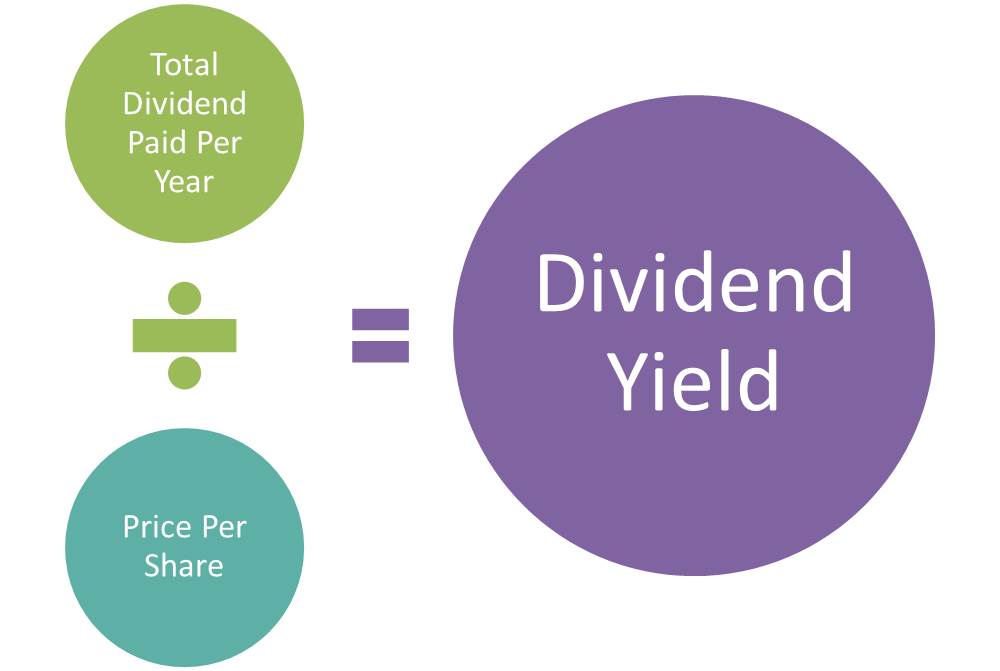Employees in any organization, large or small, must log in to their computers at the beginning of each workday. Logging in grants them access to shared files, folders, printers, vital business programs, and the internet. Before granting access to these resources, organizations must authenticate and verify each user’s identity—but how? The method you use to authenticate and verify people is determined by the sort of computer network configuration in your workplace. There are two types of network configurations: workgroups and active directory. Here, we’ll explain everything you need to know about a workgroup.
What are Workgroups?
A workgroup is a peer-to-peer network setup with the Microsoft Windows operating system. It is a collection of computers connected to a local area network that share resources and duties. You may quickly set up a workgroup by connecting two or more PCs without using a server machine.
Each computer on the network in a workgroup is physically connected to a router or switch. Each computer in a workgroup can access shared network resources such as files and printers, as well as share their own resources with the group. A workgroup is a collection of computers that are linked to a network, but it is not the same as a network. You can connect a computer to your network without assigning it to a workgroup. Multiple workgroups can even exist on the same network.
What Is A Workgroup In Active Directory?
An active directory workgroup is a peer-to-peer network that does not require centralized authentication. In a workgroup, each computer serves as both a client and a server. When a user in an active directory workgroup wants to access another user’s computer or a shared resource such as a file, they must first create a username and password on the other user’s computer.
Workgroup Problems for Large Enterprises and the Need For Active Directory.
Workgroups are ineffective in bigger work contexts for two reasons:
They are not scalable: Controlling a workgroup on a small network is rather simple. Consider a situation in which there are more than 15 computers. Creating usernames and passwords by visiting each computer would be time-consuming and tedious. Consider a firm with over 5,000 PCs. Managing user accounts across a workgroup would be nearly hard.
Passwords are not automatically synced: If a user changes their password on their own computer, the change will not be reflected on other machines on the network. When attempting to access other computers, users will be required to enter their login and password, which they must do in order to get access.
Workgroups are excellent for smaller networks but inefficient for bigger ones. It is critical for large networks to keep all usernames and passwords in sync with one another. This necessitates the usage of Active Directory, a centralized database that stores all accounts and passwords.
It is important to note that a client PC cannot be a member of both a workgroup and a domain at the same time. When a client joins a domain, its workgroup membership is automatically deactivated. The opposite is also true.
Advantages of Using Workgroups
Workgroups enable you to do the following:
Form groupings of users, teams, apps, or workloads: Each workgroup has its own query history as well as a list of saved queries.
You can configure workgroup settings for all inquiries in the workgroup. They include an Amazon S3 bucket for query results storage, the expected bucket owner, encryption, and control over items uploaded to the query results bucket. You can also make workgroup settings mandatory.
Enforce cost constraints: For queries in a workgroup, you can define two types of cost constraints:
The per-query limit specifies the quantity of data scanned for each query. When queries exceed the defined threshold, Athena cancels them. Each ongoing query within a workgroup is subject to the limit. You can only specify one limit per query and adjust it as needed.
The per-workgroup limit is a threshold for the quantity of data scanned by queries in the workgroup that you can define for each workgroup. When a threshold is exceeded, an Amazon SNS alarm is triggered, which can be anything from sending an email to a specific user. For each workgroup, you can define numerous per-workgroup restrictions.
In CloudWatch, track query-related metrics for all workgroup queries: If you configure a workgroup to publish metrics, Athena publishes metrics to CloudWatch for each query that executes in it. Within the Athena console, you can check query stats for each of your workgroups. Custom dashboards can be created in CloudWatch, and thresholds and alarms can be defined for these data.
Workgroups vs. Domains
A workgroup or a domain is a group of computers on a network. The primary difference between workgroups and domains is how network resources are managed. Home networks are typically comprised of workgroups, whereas office networks are comprised of domains.
In a workgroup, all computers are peers; no computer has authority over another.
Every machine has its own set of user accounts. You must have an account on any computer in the workgroup in order to use it.
There are usually only 10 to twenty computers.
Every machine must be connected to the same local network or subnet.
One or more computers serve as servers in a domain. Servers are used by network administrators to manage the security and rights of all machines in a domain. This makes it simple to make adjustments because the updates are applied to all machines automatically.
If you have a domain user account, you can log in to any computer on the domain without requiring an account on that computer.
Hundreds or thousands of computers are possible.
The PCs may be connected to various local networks.
How do I Create a Windows 10 Workgroup?
After you’ve set up your network in your tiny office, you may join all of your devices to a single Windows workgroup by following the steps below:
- Go to the Control Panel and then to All Control Panel Items > System. You’ll be able to see some basic information about your computer screen.
- To access the System properties pop-up, click Change Settings under Computer name, domain, and workgroup settings.
- To rename this computer, click Change.
- You can join the workgroup of your choosing from the Computer Name/Domain Changes pop-up. Ascertain that all of the devices you want in a specific workgroup are attached to that workgroup. In this scenario, the workgroup is referred to as My Workgroup. The image below shows where you can type in the name of the workgroup you want to join.
How Do I Share Files And Folders In A Workgroup?
Let’s talk about how to share files and folders among multiple users in a Windows 10 workgroup now that you’ve set up a workgroup for your small workplace. Assume you want to share the My Games folder in Documents.
To share this folder, follow the steps below:
- Select My Games from the drop-down menu.
- Select Properties.
- Select the Sharing option.
- Select Share.
- Choose the persons with whom you wish to share the folder and the permission level. The image below depicts the screen where you can grant access to other workgroup members.
You must generate their usernames and passwords on your own computer before allowing access to other users. This is the only way to authenticate these users.
How Do I Change From A Domain To A Workgroup?
- Press and hold Windows + Pause. Open the control panel and select System.
- From the left pane, select Advanced system settings.
- Change the computer name by selecting the Computer Name tab at the top.
- Select the radio button next to Workgroup and give it a name.
- Click the OK button.
Does Windows 10 Still Use Workgroups?
All Windows 10 machines are automatically allocated to the WORKGROUP (or MSHOME in Windows XP) group. Admin users can change the name of the workgroup from the Control Panel.
How Do Workgroups Work?
Each computer on the network in a workgroup is physically connected to a router or switch. Each computer in a workgroup can access shared network resources such as files and printers, as well as share their own resources with the group.
What Is A Workgroup In Business?
In business, a workgroup refers to groups of people at a workplace who work together to achieve specified goals, tasks, or projects. Some work groups last only a few months, while others last for years. These groups exist to encourage employees to interact and participate in individual and group projects.
Individuals in a workgroup typically have specific goals to accomplish, and success is determined by each individual’s performance. Some work groups, on the other hand, operate more collectively, with success measured by the group’s overall outcome. Common work group objectives may include:
- Creating departmental informational documents
- Putting a problem to rest
- Organizing an event
- Improving a company-wide system
- Investigating novel new ideas
- Introducing new departmental standards
Why Do People Join Workgroups?
People may opt to join work groups for a variety of reasons. Their manager may occasionally request that certain individuals participate in a group. Other times, there are options for voluntary work groups within the business. Some of the primary motivations for joining or forming a work group include:
#1. Listen to a variety of viewpoints.
One important reason to join a work group is to hear different points of view. These groups serve as hubs for collaboration and communication among a diverse range of people. This can lead to members hearing from others with different perspectives. Workgroups that encourage diversity of opinion can generate effective solutions to workplace challenges or issues.
#2. Distribute the work
Because of a complex project, management may decide to organize a workgroup. Rather than assigning the task to a single person, the work group allows employees to divide the workload. This can help people improve their teamwork skills and work more efficiently to accomplish the various components of the project.
#3. Use various abilities
Bringing employees together in a workgroup helps them to put their various skills to use. Each member of the group has unique talents and abilities that can help the group achieve its goal. The group has the potential for long-term success by assigning work based on a group member’s individual skills.
#4. Create channels of connection
It is critical to establish open lines of communication in the workplace. Creating a workgroup allows employees to meet and get to know one another. Members of the group can also improve their communication skills by working together on a project or job. Even after the workgroup has ended, these personnel may continue to communicate with one another or collaborate on projects in the future.
#5. Encourage people to participate.
If you work in a huge corporation, you may find that there are few opportunities for every individual to feel connected. Joining a workgroup is one strategy to increase employee participation. job groups frequently contribute to the entire organization, thus participation may help employees feel like their job has an impact. Furthermore, work groups allow everyone to speak up and have their voice heard in the workplace.
Related Articles
- Top 27 Database Management Systems (DBMS) Software In 2023
- DATA WAREHOUSE: Definition and How It Works
- BUSINESS DOMAIN NAMES: Best Picks to Inspire You in 2023 (How-to Guide)
- DATABASE MANAGEMENT: Definition, Types and Benefits