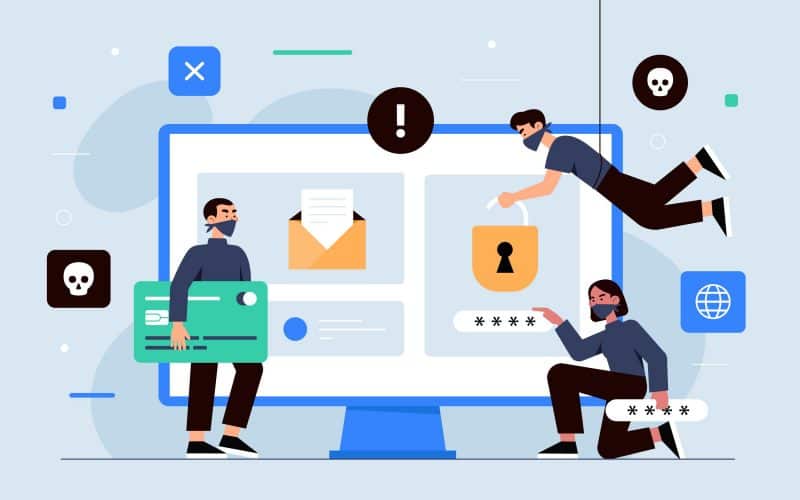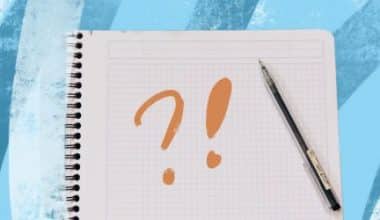In this digital era, our lives are intertwined with technology, and our digital identities hold as much value as our physical ones. Email acts as our digital postbox in the vast virtual landscape, enabling us to communicate, collaborate, and connect with the world around us. Being a Gmail user connects you with a global community of over 1.5 billion users who depend on this platform for personal and professional communication. However, email’s convenience and efficiency also bring a lurking threat—cybersecurity risks that may compromise your sensitive information, personal data, and even your identity. Here, I’ll provide you with some tips for enhancing your security on Gmail, along with actionable steps.
Key Takeaways
As a leading email service provider, Gmail has provided a lot of benefits to its users. However, it is still susceptible to attack by cyber thiefs and criminals.
Some Gmail security tips include:
- Enable two-factor authentication on your account
- Review your account activity regularly
- Beware of phishing attempts
- Update software and apps regularly
- Use strong, unique passwords
- Use Gmail’s security features
- Regularly back up your important emails
Understanding The State of Email Security
The Verizon 2021 Data Breach Investigations Report revealed that 36% of all breaches were due to phishing attacks, with email serving as the primary vector of attack. This alarming statistic emphasizes the need for strong security measures to reduce the risks associated with email usage.
I was scammed during my early years as a social media marketer. I received an urgent email from what seemed to be my bank, asking me to update my account information. Unsuspectingly, I clicked on the link without hesitation and entered my credentials, only to later discover it was a phishing scam. To avoid making this same mistake, here are some tips for enhancing your security on Gmail:
Gmail Security Tips
#1. Enable Two-Factor Authentication (2FA)
According to Google, enabling 2FA can block 99.9% of automated attacks. To enhance the security of your Gmail account, consider activating two-factor authentication. In addition to your password, you will need a second factor, like a code sent to your phone, to access your account.
Here’s how you can enable two-factor authentication:
- Open your Google Account.
- In the navigation panel, select Security.
- Under “How you sign in to Google,” select 2-Step Verification
Get started.
- Follow the on-screen steps.
Read Also: Gmail vs. Outlook: A Personal Journey through the Inbox
#2. Always review account activity
By monitoring your Gmail account, you can detect potential security breaches early on by looking for unusual login attempts or suspicious activity. Users can track login locations and devices through Google’s detailed account activity logs.
Here’s how you can check your account activity:
- Sign in to your Gmail account.
- Scroll down to the bottom-right corner and click on “Details” under “Last account activity.”
- Review the list of recent activity, including logins, sessions, and devices.
#3. Beware of phishing attempts
Scammers send out deceptive emails resembling Gmail to trick you into revealing your password. Criminals often include links in these emails that lead to fake login pages, allowing them to steal your password if you enter it.
To avoid falling victim to phishing schemes, refrain from clicking on any links in emails unless you can verify their legitimacy. Hover your mouse over the link to preview its destination before clicking. If you’re using Google Chrome, you can find the address displayed in the bottom left-hand corner of the browser.
Read Also: CYBER SECURITY ASSESSMENT: Examples, Checklist, & Tools
#4. Update software and apps regularly
Updating your operating system, browser, and Gmail app regularly can help patch security vulnerabilities and protect against emerging threats. The Cybersecurity and Infrastructure Security Agency emphasizes the importance of timely software updates in mitigating cybersecurity risks.
How to Perform Software Updates
- For Windows: Go to Settings > Update & Security > Windows Update.
- For macOS: Go to System Preferences > Software Update.
- For mobile devices: Go to Settings > System Updates or Software Update.
#5. Use strong, unique passwords
Using weak or recycled passwords creates a major security vulnerability, making them susceptible to brute-force attacks or password-spraying techniques. The Google Security Blog recommends using a unique, complex password for each online account to minimize the impact of a potential breach.
#6. Use Gmail’s security features
Gmail provides a variety of security features, such as spam filtering, malware detection, and encryption. Using these tools can boost your Gmail account’s security and protect against common threats.
Key Gmail Security Features to Use:
- Enable Gmail’s spam filter to automatically divert suspicious emails to your spam folder.
- Turn on Gmail’s malware detection to identify and quarantine potentially harmful attachments.
- Use Gmail’s encryption features to secure your emails in transit and at rest.
Read Also: GMAIL BUSINESS: How it Works & How to Create it
#7. Regularly back up important emails.
Backup copies of important emails can be a lifeline in the event of a security incident or data loss. You can export and archive your Gmail data for safekeeping using options provided by Google.
Here’s a checklist you can always refer to for Gmail security tips:
Read Also: Understanding Immutable Backups for Data Security
What Is The Best Security Type For Gmail?
The best security type for Gmail is Two-Factor Authentication (2FA), which adds an extra layer of protection by requiring a second form of verification, such as a code sent to your phone, in addition to your password.
Organizing Your Gmail Inbox

Having seen some tips for enhancing your Gmail security, let’s take a quick look at how you can organize your Gmail inbox:
#1. Understand the features
Understanding what Gmail offers is a crucial initial step towards organizing your Gmail account. Customize Gmail’s organizational features to meet your email needs. Here are some of the most common features:
Tabs
By default, tabs are referred to as “categories” and include “Primary,” “Social,” and “Promotions.” You can also include tabs such as “Updates” and “Forums.” Gmail automatically categorizes emails into different tabs, reducing clutter from social media, promotional, and newsletter emails in your “Primary” tab.
Folders
Gmail includes several default folders like “Inbox,” “Trash,” and “Sent.” You can find them in the panel to the left of your Inbox. Make sorting emails simpler by adding others, then move emails into folders manually or automatically sort them by subject line or sender.
Labels
Create a rule to filter emails and apply labels to them as soon as they arrive. Adding multiple labels to an email and assigning it a specific color is possible. Quickly prioritize as you look through your inbox with this tool.
Rules
You can instruct Gmail to automatically organize your emails by filtering them based on sender, recipient, subject, content, and more using rules. Determine the criteria and actions for Gmail, like labeling or setting priority. Organizing each email upon arrival in your inbox is ensured.
#2. Choose your inbox layout
Google provides various inbox layouts for managing email listings. Select the layout that best suits your email needs, like:
- Default: This layout organizes your email into tabs.
- Important first: In this layout, Gmail prioritizes which emails are most important to you and displays them first.
- Unread first: This layout displays your unread emails first, moving read ones to the bottom of your inbox.
- Starred first: This layout displays any emails you have marked with a star first.
- Priority: Gmail estimates which emails you are most likely to respond to first and puts them at the top of your inbox.
- Multiple inboxes: This layout allows you to set up search criteria to create a section and the number of emails you want to view in each section. This layout contains no reading pane.
#3. Remove unused tabs
Remove all tabs except the “Primary” tab to create more space. If you don’t usually receive emails promoting items, you can turn off the “Promotions” tab, for instance. Remove tabs you never use with these steps:
- Click on the gear-shaped icon at the top of your inbox.
- Open “Settings” and click on the “Inbox” tab.
- Under “Categories,” select the tabs you want to remove or include.
- Scroll to the bottom of the page and click “Save Changes.”
#4. Use Labels
Organize your emails by color with labels. You can create labels that are up to 225 characters long and nest them like subfolders. When you delete a message, it is removed from all labels it’s attached to and your entire inbox. Create labels to quickly respond to important emails or mark emails to read later. Creating and saving new labels is a simple process. Here are the steps:
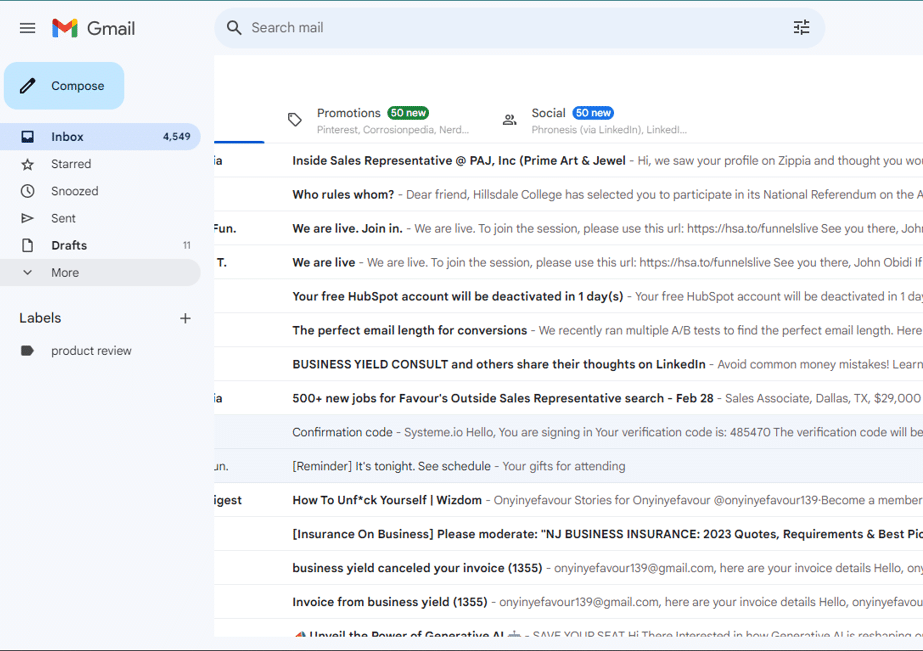
On the left side of your inbox, scroll down and click on “More.”
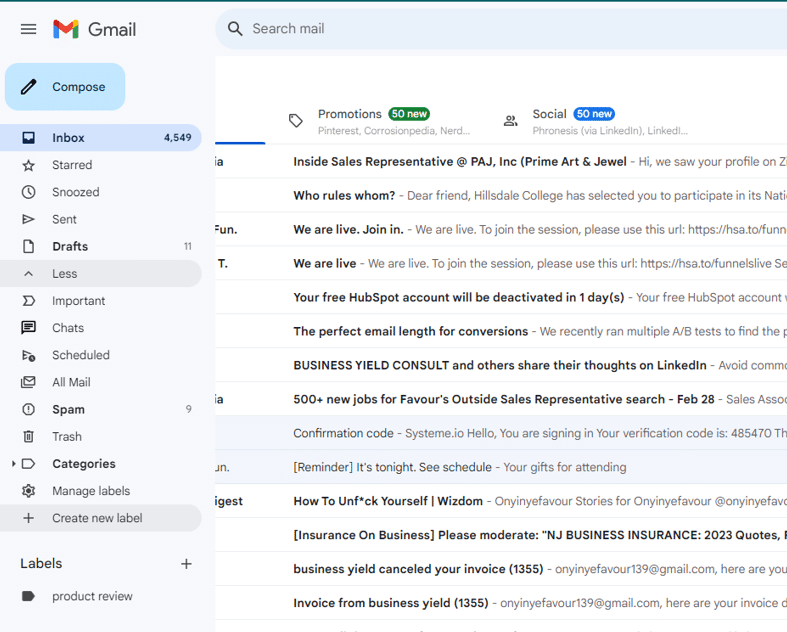
Click “Create New Label” and add a label name.
Click “Create” to make the label active.
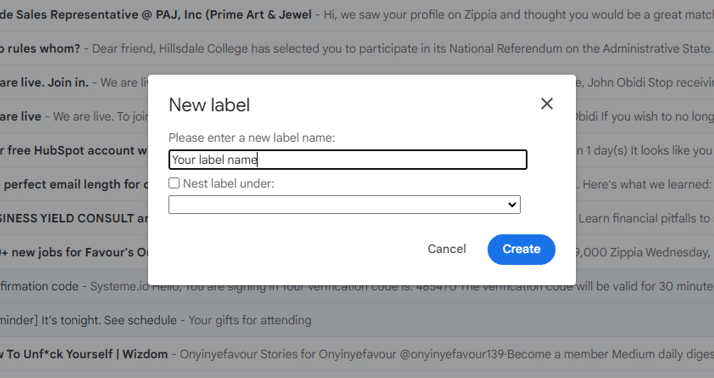
Scroll to the bottom of the page and click “Save Changes.
#5. Star important emails
You can flag important emails in Gmail by adding a star icon. It adds a “Importance Marker” (yellow arrow next to the star) to emails it deems important, but you can also manually add or remove stars. Manually adding or deleting stars improves the Gmail algorithm’s ability to detect and flag important messages. Adding stars to important emails is a simple way to keep track of them.
#6. Archive your emails.
Save emails by moving them to the “Archive” folder. After archiving, emails are removed from your inbox but remain in the “All Mail” tab until you choose to delete them. Even archived messages are still searchable. To avoid saving the email, simply move it to the “Trash” folder, where it will be permanently deleted after 30 days. Archiving your emails can be done by following these steps:
- Select one or more emails from your inbox.
- Click on the square box to highlight.
- Click “Archive” or “Delete,” represented by a file-like icon and a trash can, from the taskbar at the top of the inbox.
#7. Enable desktop notifications
Desktop notifications can alert you when an email arrives in your inbox, so you don’t need to constantly check your email. Instead, a notification pops up in the top right corner of your screen. Here’s how to set desktop notifications:
- Click on the gear-shaped icon at the top of your inbox.
- Click on “View All Settings” and select “General.”
- Scroll down to “Desktop Notifications” and turn notifications on.
- Select the tone you want to hear when a new email arrives.
- If you get too many notifications, turn them on only for emails marked “important.”
- Scroll to the bottom of the page and click “Save Changes.”
#8. Mute conversations.
If you ever find yourself in an email conversation that you prefer not to participate in, you have the option to either leave or mute the thread. Further messages will not be visible, but they will remain. The Archive function stores muted conversations. To access a message later, simply search for the conversation to view all the messages. This is how you can mute conversations:
- Open the email.
- Click on “More” in the taskbar. This looks like three vertical dots.
- Select “Mute” from the drop-down menu.
- To unmute the conversation, delete the “Muted” label from the thread.
How Secure Is A Gmail Email Account?
A Gmail email account is highly secure, utilizing industry-leading encryption, robust authentication measures like Two-Factor Authentication (2FA), and advanced spam and malware detection systems to protect user data from unauthorized access and cyber threats.
How Do I Send a Secure Email in Gmail?
- On your computer, go to Gmail.
- Click Compose.
- In the bottom right of the window, click Turn on Confidential Mode. Tip: If you’ve already turned on confidential mode for an email, go to the bottom of the email, then click Edit.
- Set an expiration date and passcode.
- Click Save.
Is Whatsapp More Secure Than Gmail?
Comparing WhatsApp and Gmail’s security is difficult. WhatsApp offers end-to-end encryption for messages, enhancing privacy. Gmail, with robust security features like 2FA and spam filters, focuses on email protection. Ultimately, their security strengths vary based on their respective functionalities and threat landscapes.
What Is Confidential Mode in Gmail?
Confidential mode in Gmail allows users to send emails with added security features such as message expiration, preventing recipients from forwarding, copying, downloading, or printing the email’s content. It also enables users to revoke access to sent emails.
Which Free Email Is Most Secure?
ProtonMail is widely regarded as one of the most secure free email providers due to its end-to-end encryption, strict privacy policies, and Swiss jurisdiction.
Which Email Is Safest from Hackers?
No email service is entirely immune to hacking, but platforms with robust security measures like Gmail, Outlook, and ProtonMail are among the safest options available.
Can I Change My Gmail Address?
No, Gmail does not allow users to change their email address. However, you can create a new Gmail account and import your contacts and emails from your old account.
Read Also: NEW EMAIL ADDRESS: My Journey Through Setting Up Email Addresses Like a Pro!
Can Gmail Be Tracked?
Yes, Gmail can be tracked through various means such as IP logging, email tracking pixels, and metadata analysis by both Google and third-party services.
Gmail Security Tips: Conclusion
As we navigate the intricate web of cyberspace, protecting our digital spaces has never been more important. Implementing these Gmail security tips will strengthen your inbox’s defenses and reduce the risks of online communication. Always keep in mind that maintaining a secure digital future requires vigilance, awareness, and taking proactive measures to protect your online presence.
- DATA RETENTION POLICY: What It Is, Examples & Best Practices
- Gmail vs. Outlook: A Personal Journey through the Inbox
- EMAIL SYSTEMS FOR BUSINESS: 17+ Best Picks in 2023 (Detailed Review)
- EMAIL MANAGEMENT: Meaning, Software, Strategies & Skills