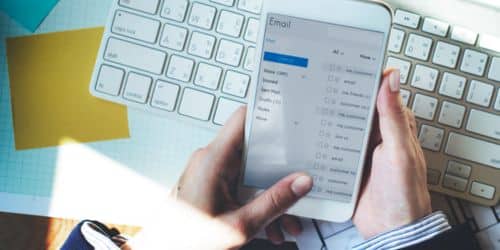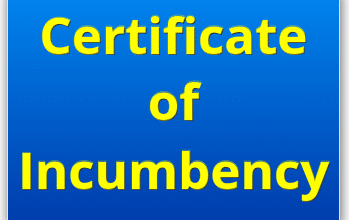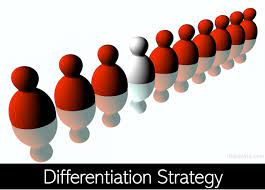In this age, it is very crucial to have an email address. Having an email address is essential for both professional and personal purposes. It is widely used for communication in the business world. The journey of setting up an email address is a memorable experience, filled with challenges and triumphs. Having set up email addresses on various platforms, I vividly recall my initial experience transitioning to a new smartphone and creating a Gmail account. This confusion was resolved with the help of a knowledgeable friend and online tools, highlighting the user’s journey. It was easy, and it was over in no time. It only takes a few minutes to create a new email address. This article shows you how to quickly set up a new email address on Gmail, Yahoo, and Outlook.
Key Takeaways
- Email is essential for both business and personal communications.
- Creating an email account simply takes a few minutes and is quite simple.
- Well-known email service providers with distinct setup procedures are Gmail, Yahoo, and Outlook.
- Email addresses with a professional tone improve brand visibility, security, and credibility.
- Using genuine names, staying away from nicknames, and maintaining consistency are some tips for designing professional email addresses
Create an Email Address
Your choice of email service companies, like Gmail, Yahoo, and Outlook, is up to you when you set up your account. It is very important to understand how the different email services are different. As someone who has extensively used Gmail, the leading provider, I emphasize the straightforward setup process and its complementary services, including the option to upgrade for increased storage.
Basic information such as name, phone number, and date of birth is required when initiating the setup process.
How Did I Create a New Email Address With Gmail?
You can easily create a new email address with a phone with internet connectivity. Let’s dive into the practical aspect. I’ll guide you through setting up an email address on Gmail, Yahoo, and Outlook with detailed step-by-step instructions. Visual aids, like screenshots, will accompany each step, ensuring a seamless process.
Follow the following steps to create a new email address:
- Visit the Gmail website
If you prefer a more simple method, you can use the Gmail mobile app. It’s important to note that creating an account is entirely free.
Before you start this process, make sure you have a stable internet connection. I recall having to repeat processes countless times due to poor network connections. So, if you want to create an email address in less than five minutes, then make sure your network is stable and fast.
- Click on “Create an account.”
- Fill in your name and proceed to the next step.
- Enter your date of birth and gender, then click “Next.”
- Provide your chosen email address and proceed to the next step.
- Create and confirm your password, then select “Next.”
- Enter your phone number to receive a six-digit confirmation code, ensuring human verification.
- Optionally, add a recovery email for additional security.
- Read and accept the terms and conditions to complete the setup process. Congratulations! Your new email address is now ready for use.
Feel free to use the email account you just made. Once the setup of your Gmail account is complete, you will be taken directly to your email. Click on the gear button to change how your inbox looks on your own.
Yahoo Mail Setup
Let’s discuss the process of creating a new email address with Yahoo Mail, considering the various options available from different service providers.
- Click on the ‘Create Account’ button on the official Yahoo Mail website (https://mail.yahoo.com) to commence the setup process.
- Provide your first and last name, create a unique email username, and set a password. Enter your date of birth, ensuring a personalized and secure account.
- Choose between a “yahoo.com” or “myyahoo.com” email address, offering flexibility and alternative options.
- Input your phone number to enhance account security. Then, you will receive and enter a code sent to your mobile device, establishing trust and providing a means for password recovery.
- Exercise patience as Yahoo loads your newly created email account, ensuring a smooth transition.
- The gear icon gives you more options for customization. These let you change how your inbox looks to fit your tastes.
- Utilize the left panel on your screen for efficient navigation through different sections of your inbox, including filtered spam mail.
Outlook Mail Setup
Starting with Outlook Email, Microsoft offers Outlook Email, which is a great tool for managing your email. The following steps guide you on how to create a new email address with Outlook:
- To create an account, you can visit the Outlook website and simply click on the option provided.
- Kindly provide your preferred email username in the designated field. From the drop-down menu, you can choose between “outlook.com” or “hotmail.com.” Kindly proceed by clicking on the Next button.
- You may notice that the text turns red if it is already taken or entered incorrectly. Kindly ensure that the email address begins with letters, as this is a requirement. Kindly provide a different email address and click Next one more time.
- Kindly provide a password. Create a strong and reliable password that you’ll never forget. Kindly continue by clicking on the Next button
- Kindly fill in your first and last name so that Outlook can better identify you. Kindly proceed by clicking on the Next button. Kindly ensure that all the required fields are filled out.
- On the next page, they will kindly ask for your birthdate and the country or region where you currently live. Kindly proceed by clicking on the Next button.
- To prove your human nature, Microsoft has introduced a new feature to improve security measures and verify the authenticity of user accounts. This feature involves solving a simple puzzle as an additional step during the account creation process.
- Select the Next button to continue to the puzzle, or choose Audio if you would like an audio-based experience instead of a visual one. I also encountered a little problem solving the puzzle. I had to do it countless times, and I became worried that I wouldn’t finish solving it. But after a few trials, I finally moved on to the next page.
- Once you have finished the puzzle, kindly proceed by clicking on the “Continue” button.
- Please wait for your Microsoft account summary to load and appear on your screen. Once
- When your new email account is set up, you’ll find it conveniently listed under “Account aliases” and ready to be used.
How to Create a Professional Email Address
Establishing a professional email address is vital for facilitating efficient communication within a professional setting. This aspect is instantly noticeable to email recipients, contributing significantly to your perceived credibility in any role or industry.
Cultivating a professional email address entails the necessity of owning a website and a domain name that aligns with your company’s identity. Such an email address not only signifies your association with the organization but also serves as a dedicated platform for business-related communication. This commitment to professionalism enhances both personal and organizational credibility.
To enhance your experience, consider customizing your email address. Choosing a unique username and understanding the differences between email services can make a significant difference. Here’s a pro tip: Take advantage of complementary services, such as increased storage.
An example of a professional email is [email protected]. This example shows the name of this person, and a custom domain ( which is usually the company’s name)
What Are the Benefits of Having a Professional Email Address?
Reflecting on my professional experiences, I stress the importance of having a professional email address. I recall the top-notch security features in business email accounts during my last job, underscoring the critical role a business email address plays in ensuring data safety. Having a professional email address goes beyond mere protocol; it is crucial for establishing a robust online presence. Let’s delve into the significance of this topic, and I’ll share some personal anecdotes and examples to illustrate each point:
#1. Better Security
In this digital age, making sure protection is a top priority. From my own experience, I can say with certainty that having a business email address makes you safer. When I was working at my last job, the business email accounts had top-notch security features to keep private data safe from possible threats.
#2. Increased Relevance
Having a customized email address enhances the significance of your emails. Think about this: the number of emails marked as spam will probably go down a lot when you switch from sending general emails to personalized ones. By making your email addresses more unique, you can make it much more likely that your providers’ spam filters will find and prioritize your messages, making sure they get to the right people. This leads to increased exposure and better delivery rates.
#3. Increased visibility
Having a professional email address can greatly enhance your brand’s visibility. Imagine this scenario: With every email you send, your brand is subtly reinforced. Through my business endeavors, I discovered that using a professional email address linked to the company’s domain greatly enhanced brand recognition. My business name is memorable, leaving a lasting impression on recipients.
#4. Professionalism
Exhibiting a high level of professionalism is essential in business communications. By personalizing my approach and utilizing a professional email address, I aim to convey my dedication to delivering authentic and trustworthy services. Your email is more than just a regular message; it reflects your commitment to upholding professional standards.
To summarize, having a professional email address goes beyond practicality. It is a strategic move that enhances your brand, provides security, and demonstrates professionalism. Through my diverse professional experiences, I have come to recognize the significance of this practice in building a solid online reputation and cultivating confidence among those involved.
How to Create a Professional Email Address
Creating a professional email address involves several steps to ensure a secure, branded, and credible online presence. Here’s a comprehensive guide:
#1. Select a Unique and Memorable Domain Name
Your brand identity is reflected in the domain name. Choose a domain name that perfectly reflects your company’s or personal brand. It may be beneficial to consider incorporating your company name or a memorable variation.
#2. Choose an Email Hosting Provider
Trustworthy and useful email hosting services are what you should choose. For their work email, many people choose Google Workspace, Microsoft 365, or one of the other companies, like FastMail, ProtonMail, or Zoho Mail.
#3. Set Up an Account
Sign up for an account with your chosen email hosting provider. This typically involves providing basic information such as your name, company details, and payment information if required.
#4. Choose your Email Address Format
Make a professional email address with the name you chose. Let’s say your website name is bearcircle.com. You might want to create an email address like [email protected]. When you talk to people online, this personalized method makes it seem more professional.
#5. Integrate with Other Tools
If needed, integrate your professional email address with other productivity tools and services, such as calendar applications and project management platforms.
#6. Test Your Email Setup
Before actively using your professional email address, send a few test emails to ensure everything is functioning correctly. Check for any issues with sending, receiving, or accessing your emails.
#7. Update Your Email Signature
Updating your email signature will help you build credibility by giving you a more professional look. You can create a professional email signature with your name, job title, company name, and contact information. The video below shows how you can add an email signature to Outlook in 2024.
Professional Email Address Formats
Utilizing the [email protected] format stands as the widely acknowledged and professional approach for structuring one. Nevertheless, there are alternative approaches to acquiring a professional email address.
Examples of Professional Email Address Formats
#1. Name and Domain Name
Imagine a sales rep called John Mary working at “Bearcircle.” The following are some examples of how to generate a professional email address:
#2. Department Email Address
Enhancing the personalization of your email is advantageous, especially when you mention the specific department you’re associated with. This provides recipients with a clear understanding of your role within the company. Consider the following examples:
#3. Name and Department Email Address
To further personalize your professional email address, you have the option to incorporate both your name and department. Explore the following examples for inspiration:
Tips for Creating the Best Professional Email Address
- Consistency with Domain Name: For a professional outlook, maintain consistency with your organization’s brand name. This builds customer trust and enhances brand awareness.
- Use your real name. Incorporate a version of your full name for a professional touch. While nicknames may be suitable for personal communication, they are best avoided in professional email addresses.
- Ease of Pronunciation: Consider the oral communication of your email address. Opt for combinations that are easy to pronounce, ensuring clarity in verbal communication.
- Avoid Nicknames: Even if commonly used among colleagues, nicknames should be omitted from professional email addresses to maintain a level of formality. Avoid email addresses like [email protected]
- Steer Clear of Company Position: Refrain from including your current company position in your email address, as roles within a company can evolve. For example, don’t use [email protected]
- Mindful Use of Numbers: While numbers can add uniqueness, use them judiciously to prevent triggering spam filters. Avoid sending emails with addresses such as [email protected].
How Do I Create a New Email Address?
To create a new email address, visit the official website of the provider of choice, click on “Create an Account,” provide the required information, and follow the on-screen instructions to complete the setup.
Can I Have Two Gmail Accounts?
Yes, you can. Just sign out of the first one, click “Add another account,” and follow the on-screen instructions.
How Can I Open a New Email?
Yes. To open a new email account:
- Select an email provider.
- Download the mobile app or visit the provider’s official website
- Click “Sign Up” or “Create an Account.”
- Fill in your details
- Follow the on-screen prompts, and your new email is ready for use.
Can I Set up an Email Address on My Phone?
Yes, you can set up an email address on your smartphone. Most email providers offer mobile apps for easy setup. Download the app, enter your account details, and start accessing emails on the go.
Conclusion
In this digital age, having an email address is essential, whether for business or personal purposes. having a well-established one is indispensable. Whether you are stepping into the world of online communication for the first time or looking to enhance your professional presence, creating a new email address is a straightforward yet crucial endeavor.
So, what are you waiting for? Follow the step-by-step guide outlined above to set up your new email address seamlessly. Do you have a preferred email service provider? Share your insights, experiences, and challenges in the comment sections below.
- The 2024 Showdown: Unveiling The True Best Email Services For Every Need
- GMAIL BUSINESS: How it Works & How to Create it
- EMAIL SYSTEMS FOR BUSINESS: 17+ Best Picks in 2024 (Detailed Review)
- HOW TO SETUP APPLE PAY: How to Set Up and Use Apple Pay
- HOW TO CREATE AN OUTLOOK ACCOUNT: Detailed Simple Steps