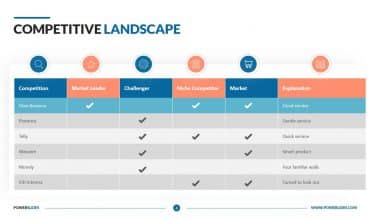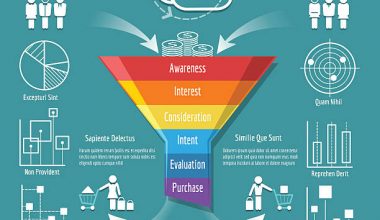Today, PDF is widely considered the standard document format and is maintained by the International Organization for Standardization (ISO).
The format was developed by Adobe and ensures you have a simple, consistent way to present and send documents. PDFs are also readable across various software, hardware, and operating systems such as Windows and macOS.
After creating your PDF file, you can integrate links, form fields, buttons, audio, and videos. However, at some point, you might want to edit or correct the information in your old PDF files.
To do this, you’ll need a solution that can edit or convert other file formats to PDF.
In this post, you learn the different ways you can update your old PDF files. But first, what makes PDF superior to other file formats?
What Are Some Benefits of the Portable Document Format?
Whether you create them for business or personal use, PDF files can be advantageous in several ways.
Here are some of the benefits of using PDF.
- As mentioned, PDF is the standard document format, and enables you to fulfill your tasks to perfection. PDFs are easy to view and can also be customized to suit your personal or professional needs.
- You can use PDF files across multiple platforms and operating systems. Your recipient can conveniently read and share the document with other users whether they use Windows, Mac, or Linux OS.
- PDF documents are highly secure. PDF files can be password-protected, especially when they contain sensitive information.
- Finally, PDF files are sustainable and can be customized to fit your storage space. Since PDF is the standard document format, there is a high likelihood that it’s not going away any time soon. PDF files can also be compressed without loss in quality.
Read Also: Where To Use PDF Format of Word
How Can You Update Your Old PDF Files?
Maintaining up-to-date PDF files for your personal or professional use is paramount.
You might have created a PDF document months or years ago and may wish to make some edits.
Revised PDF files ensure no errors are contained therein and that any additional information is incorporated. So, how do you go about updating these files?
There are two main methods you can use to revise your old PDF files.
1. Revising the Files Using PDF Editing Software
One of the quickest approaches to updating your PDF files is using a program like Adobe Acrobat DC. The software contains a simple-to-use interface with different controls for editing any text or images found in your PDF file.
Adobe Acrobat DC is also convenient because it maintains compatibility with macOS and Windows OS. However, you will have to purchase Acrobat Pro to edit your PDF documents.
You can also use online solutions like FormSwift, PDFescape, and Smallpdf. Once you edit the document, it maintains its original PDF format.
2. Converting the PDF File to a Word Document, Then Editing It
The second option is converting your PDF file into a Word document.
Changing the PDF format into Word is a fast and simple process that ensures you edit the contained information effortlessly.
The best approach is to use PDF Simpli.
PDF Simpli makes it easy to convert PDF to Word and edit the content while maintaining 100% originality. All you need is to upload your PDF file on the platform, convert it to Word, make the necessary edits, convert it back to PDF format, and download the file to your computer.
You can also use the software to add electronic signatures to your documents.
How Do I Clean Up Old PDF Files?
Drop your PDF file or upload it from your computer, mobile, or cloud storage service to get started. Select the filter you wish to use on your document by clicking it: Despeckle, auto deskew, punch hole removal, and erase black borders. The document is automatically cleaned up by the filter engine.
Can PDF Files be Updated?
The document is automatically cleaned up by the filter engine.
Start with the original Office file if you want to add or edit the text in a PDF that was created using an Office product like Excel or Publisher. Save the document once more in PDF format after editing it in your Office software. Check out Modify PDF content in Word to convert a PDF and change it in Word 2013 or later.
How Can I Stack Several PDF Documents?
Select File > New Document. Select the option to combine multiple files into one PDF. Drag the files into the file-list box that you want to merge into a single PDF. In addition to Word, Excel, and PowerPoint documents, you may also add PDFs, text files, pictures, and other file formats.
How Can I Remove Files I no Longer Need?
Using Disk Cleanup is one of the simplest ways to remove files that are no longer needed. By selecting the Start button, launch Disk Cleanup. Type “Disk Cleanup” into the search bar, then choose “Disk Cleanup” from the list of results. If prompted, choose the drive you want to clean up before choosing OK.
Can You Restore a Damaged PDF?
After updating Acrobat Reader, try Help > Repair installation if the PDF is still not functioning properly. restore the earlier version. Restoring a damaged PDF to a previous version is another way to fix it. Navigate to the location where the PDF file is saved, then choose to Restore prior versions from the context menu.
Does Deleting Files Clear Up Memory?
Your hard drive’s page files can be cleared to free up any RAM that was previously stored and keep your computer operating smoothly. Like the RAM, you may set this to automatically clear when your machine shuts down.
Wrapping Up
Updating your old PDF files can be challenging, especially if you lack the technical know-how. The PDF format was originally introduced by Adobe and ensures that you have a simple, consistent way to present and share documents.
After creating your PDF file, you can integrate links, form fields, buttons, audio, and videos. If you want to edit these files, you can either edit them using PDF editing software or convert them to Word documents.
Suppose you lack the resources to pay for professional software like Acrobat Pro. In that case, the best option is to use PDF Simpli, which makes it easy to edit texts and add electronic signatures to your documents for free.