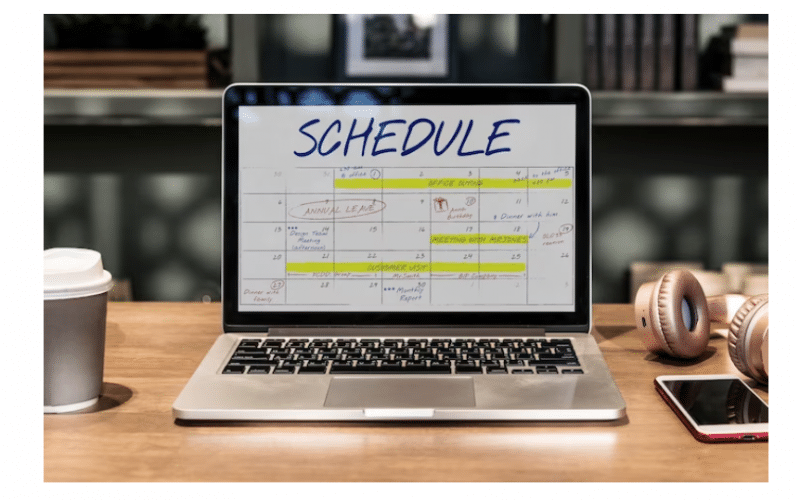Establishing a daily schedule with prioritized tasks is crucial for maintaining balance in your professional and personal lives. It helps achieve long-term goals by regularly working toward them. Managing tasks and maintaining workflow is essential for organizing a successful schedule. This article explains how to create a schedule, its creation, useful tips, and tools, and provides examples.
What Is A Schedule?
A schedule is a timetable that outlines tasks or activities for various contexts, such as work, education, and personal life. Additionally, it helps individuals and organizations manage their time effectively by containing details like date, time, duration, and any dependencies.
Furthermore, schedules can be created using tools like spreadsheets, project management software, and specialized scheduling software. They ensure timely completion, prioritize work, manage resources effectively, and identify potential conflicts or delays. Overall, schedules are a valuable tool for achieving goals and managing time and resources.
Why Is A Daily Schedule Important?
A daily schedule gives you a framework that promotes your productivity and enables you to efficiently prioritize your needs and wants. The importance of a daily schedule is that it:
- Make time to complete all your daily objectives.
- Increases output
- Cuts back on procrastination
- Forms wholesome habits.
- Provides a healthy work-life balance
What Makes A Good Schedule?
Numerous good schedules share a few distinct characteristics. The top five are listed here!
#1. It is simply explained.
The schedule must be clear to those who are performing the work. Therefore, you should not use a Critical Path Method Diagram (CPM) as your scheduling method if no one on your team has ever seen one. Generally speaking, schedules that are presented graphically are more easily understood.
#2. It is adaptable.
Timetables can vary. The reality of project life is that whatever you say or do, a significant portion of your schedule will change. Therefore, these schedules will undoubtedly change despite your best efforts to prevent them from doing so by making mistakes.
#3. The project team is dedicated to it.
If you inform a team member that a task needs to be completed by Tuesday, that member of the team must agree to finish it by that date and have faith that the task can be completed within that time frame. If not, the team member won’t feel obligated to keep the schedule and might not.
#4. It makes very clear the connections between the various tasks.
Tasks are never completed in a vacuum; rather, they frequently depend on data or outcomes from related tasks that were completed simultaneously or previously. Additionally, you must outline how these tasks are related to your schedule.
#5. It is prepared using calendar time rather than working days.
Try to guess the day or two that is 60 working days from now to demonstrate this point. Watch how much simpler it is to calculate the date that will occur 60 calendar days from now. Therefore, use calendar time when creating your schedules, because that is how everyone thinks.
How Do You Create A Work Schedule?
To create an effective work schedule for your team, follow these four steps:
#1. Analyze the required shift times:
Managers can estimate when they will need to hire staff for the company. Consider the business’s opening hours, setup or preparation times, and closing hours as part of this planning phase. Therefore, to help employees finish their shifts on time and prevent potential overtime or overwork, you must also take into account how employees perceive time and ways to streamline the workflow.
#2. Create a list of employees and their needs:
Compile a comprehensive employee list and schedule for the next period. Many managers prefer biweekly or monthly shifts, revisiting the schedule regularly. Therefore, you should consider employee needs, including minimum hours, work-life balance, and flexibility around external obligations like childcare.
#3. Review a presentation style for your schedule:
Numerous employee schedule options exist, including mobile apps and spreadsheets. Therefore, you should collaborate with management and team preferences to determine the most suitable format. Finally, evaluate the total cost per employee and ease of use for updates and changes.
#4. Continue to assess the schedules throughout the year:
You should evaluate the scheduling process annually or periodically to ensure user-friendliness and improve employee morale and turnover. This encourages collaboration within the team, allowing for necessary changes and creating a comprehensive system.
How Do I Make A Weekly Schedule?
You can use Canva to make a weekly schedule by following the process:
#1. Open Canva
To begin creating your design, launch Canva and type “Weekly Schedule” into the search bar.
#2. Select a template.
Explore Canvas weekly schedule templates by searching for specific keywords and clicking on the desired template.
#3. Explore several features.
Explore Canva’s library of professionally designed graphics, resize and rearrange text boxes, and use drag-and-drop for easy element movement.
#4. Make it even more distinctive.
Customize the weekly schedule by altering the template layout, adding art, and selecting the background, color scheme, and font style.
#5. Publish and share
Share the weekly schedule design with friends and colleagues using the collaboration tool, or print it for easy reference.
How Do I Make A Monthly Schedule?
Here is a step-by-step instruction sheet to assist you in making an efficient monthly schedule:
#1. Identify Your Tasks:
Make a list of all the things you have to get done this month to get started. This can apply to tasks for work, individual errands, social gatherings, and more. At this point, just have it all written down on paper or in a digital document without worrying about the organization.
#2. Sort Out Your Tasks
Create categories for your tasks after you’ve created a thorough list. These divisions may be made by the urgency, the purpose of the tasks (such as work, personal, etc.), or any other factors that make sense to you.
#3. Determine the time necessary for each task.
Estimate the amount of time needed to complete each task. This will assist you in making a detailed plan that you can follow and in identifying tasks that might need more time or resources.
#4. Set Priorities for Your Work:
Prioritize the tasks according to their significance and due dates after grouping them and estimating the amount of time needed for each one. By doing this, you can allocate your time more wisely and make sure that urgent tasks are finished first.
#5. Allocate Time for Each Task
Allocate specific times for tasks in a monthly schedule by considering duration, deadlines, and dependencies. This helps with prioritization, time management, and avoiding over-commitment. Note that a well-allocated schedule increases productivity, achieves goals, and leads to repeatable success.
#6. Review and Adjust Your Schedule
Review your schedule to ensure it’s realistic and achievable. Adjust it to avoid overloading or neglecting important tasks. If you feel like you’ve worked all day and gotten nothing done, fix it and avoid the issue.
Additionally, consider hiring an executive assistant if you have too much work and not enough time.
How Do I Organize My Weekly And Monthly Planners?
#1. Make it simple and appealing.
To make your planner visually appealing, add stickers or washi tape designs along the edges for easy reference. Additionally, use different colors for each task type, such as blue for work assignments and green for personal errands, to differentiate between them without having to read each entry individually. For virtual planners, color code text, use focus mode, block decoration, or highlight text to enhance the user experience.
#2. Set Deadlines for Each Task.
Deadlines provide individuals with a sense of urgency and drive to complete tasks. It’s crucial to be realistic when establishing deadlines as to how much time you have. Consider any additional obligations or responsibilities that might need to be given higher priority.
#3. Review and reflect on the schedule.
Make it a routine to evaluate and consider your accomplishments from the previous week. This will make it easier to determine what went smoothly and what didn’t so that changes can be made for the coming week.
#4. Be flexible.
Adapt and change plans as needed to manage unexpected events or tasks. Use a weekly planner to stay organized, stay focused, and achieve goals. Therefore, keep it simple, set deadlines, review and reflect, and be flexible for a more productive and less stressful week.
#5. Break tasks into smaller pieces.
Divide up challenging tasks into smaller, more manageable pieces. This will lessen the feeling of overwhelm and make it simpler to set priorities and complete the current task.
#6. Set reminders.
Set reminders for deadlines or important tasks. This could be done by setting a phone alarm or a reminder in the calendar, or even by writing the task down more than once in the planner.
#7. Keep it accessible.
Ensure your planner is easily accessible, either on a desk or in a bag or purse. Digital planners offer convenience with a laptop or smartphone, provided they have a charged battery.
How Do You Write A Simple Schedule?
You can use the steps listed below to create a basic schedule:
1. Identify the tasks: Compile a list that includes every task that must be accomplished. Be as specific as you can and divide up more difficult tasks into smaller, more manageable tasks. Gathering data, writing a summary, and proofreading the report, for instance, could all be subdivided under “Complete project report.”
2. Calculate how long each activity will last: Calculate how long you think each task will take. Be reasonable and consider any potential issues or interruptions that might happen.
3. Establish the beginning and ending times of each activity: Set the start and finish times for each activity. Take into account any dependencies or limitations, such as deadlines or resource availability, that may have an impact on the timing of each activity.
4. Establish the schedule: Make the schedule using a calendar or other scheduling software. List each activity along with its start and end times in chronological order. To make the schedule easy to read and comprehend, use color coding or other visual cues.
5. Examine and modify the schedule: Check the schedule to make sure all activities are included and that the start times and lengths of each activity are reasonable. Make any necessary changes to the schedule to make sure it can be met.
6. Share the schedule: Let team members and other interested parties who need to know about it know. Ensure that everyone is aware of the schedule and their responsibilities.
Finally, a simple schedule involves identifying activities, determining times and durations, and creating a clear, concise schedule for easy understanding and following.
How Do I Plan Daily And Weekly?
#1. Take note of your top 3 daily goals:
To create an effective weekly plan, prioritize your tasks. Overloading your to-do list can negatively impact execution and lead to unfinished tasks. Therefore, start with three main tasks and gain momentum as you progress. For instance, a project manager should focus on creating a schedule for clients, assigning briefs, and meeting clients to update their calendars. Once daily goals are completed, add more tasks as needed.
#2. Pick a day to start your weekly plan:
Choose your weekly planning day, whether it’s your day off or your most productive day. Most people strategize on weekends or Sundays, making Mondays more productive and focused. Planning helps start the week on the right foot.
#3. Use your calendar for scheduling
Calendar apps are essential for planning, handling events and meetings, and notifying people about deadlines. Google Calendar offers a calendar that helps you plan tasks effectively without switching between apps. It allows you to create new events, manage existing ones, and pull tasks from other platforms through integrations.
#4. Create a weekly checklist.
Create a weekly to-do list based on urgency and importance to efficiently manage long- and short-term goals. This helps avoid distractions and waste of time and affects work focus and efficiency.
#5. Leave space for unplanned events.
Having sufficient time between events is crucial for adaptability, unforeseen situations, and self-reflection. Therefore, create a flexible plan with breaks and potential last-minute changes to ensure a smooth transition and maintain focus.
#6. Be sure that your plan is realistic.
Unrealistic goals can hinder productivity and the essence of planning. Instead, set smaller, achievable goals, trace steps, and determine if they can be achieved within a week or require more time.
How Do I Organize My Daily Plans?
#1. Establish a Morning Routine
A solid morning routine is crucial for organizing daily life. Start by laying out your plan for the day, taking 10–15 minutes to plan. A structured routine boosts organizational skills and promotes healthy habits. Additionally, it sets the tone for the day, including activities that energize you, such as jogging, reading, or meditation. A personalized routine aligns with your priorities, ensuring a successful day ahead.
#2. Prioritize Your Tasks
Prioritize your daily to-do list to increase productivity and reduce stress. Additionally, break your list down into manageable tasks, focusing on the most important ones. Digital tools, such as apps and online platforms, can help with task management, content creation, financial freedom, and grocery shopping lists.
#3. Make use of a Daily Planner App
In the digital age, apps like digital calendars, online life planners, and task managers can help manage your daily life and schedule. These tools consolidate tasks and schedules, promoting better time management.
Therefore, choose an app that suits your lifestyle, such as online calendars that sync with digital devices, to streamline your daily tasks and reduce the mental load of keeping track of everything. Explore different apps to find the one that works best for you.
#4. Learn to Delegate
Delegation is essential for daily life organization, reducing workload, and empowering others. It involves entrusting tasks to others, such as household chores or work assignments, and utilizing available resources to complete tasks efficiently. Additionally, learning to delegate involves recognizing the power of teamwork and optimizing resources for a more balanced daily life.
#5. Create a Dedicated Workspace
A dedicated workspace is crucial for boosting concentration and efficiency. A clutter-free environment, like a home office or bedroom, can improve focus and productivity. Additionally, keeping the workspace clean, organized, and free of distractions boosts creativity and focus, leading to a more organized and productive day.
#6. Limit Distractions
Limit distractions to increase productivity and focus. Identify common distractions and create a plan to limit them. This may involve setting specific times, using noise-canceling headphones, or creating a peaceful workspace. Minimalism leads to better choices and better focus. By embracing minimalism, you can improve your overall life organization and productivity levels.
#8. Regularly Review and Update Your Plans
Regularly review and adjust your daily life organization plans to ensure they stay on track. Take a few minutes each week to review your habits and identify unfinished tasks. Overcommitting can lead to stress and disorganization. Know your limits and say ‘no’ when you’re at capacity.
Therefore, use an online life planner to log daily activities, update to-do lists, and use productivity tools to automate tasks, freeing up time for other important activities.
#9. Set Realistic goals.
Set realistic goals to increase success in daily life. Break down broad objectives into manageable tasks, such as saving money daily. Additionally, break down overwhelming tasks into smaller, manageable parts, making them less daunting and easier to start. Furthermore, incorporating self-care into daily routines contributes to overall well-being and enhances energy and focus for everyday tasks.
How Do I Create A Monthly Schedule In Excel?
You can create a monthly schedule in Excel by following the instructions provided.
1. On the Excel sheet, click the Menu icon in the top left corner.
2. Choose New after clicking the Menu icon.
3. Enter “monthly schedule” in the search field of the following screen.
4. Several already created Excel monthly schedules would be displayed. To begin working on one of those schedules, choose any of them.
5. After selecting a schedule, you can edit it to suit your needs by entering data into it.
How to Create a Schedule in MS Project
1. List EVERY activity that will be required for your project. Ensure that each activity has a distinct identity of its own. For the work that needs to be done on each activity, a verb and a noun must be included in the description. (If you forget any, add them as you find out more.)
2. Calculate the time needed for each task according to the scope and expertise of the group working on it. Keep all durations under or equal to one reporting cycle, with a few exceptions. Keep your durations under 5 days if you report your progress once per week.
3. If you give the activities a cost, set a cap on how much each activity can cost. It may not exceed $5,000 for a software project and $10,000 for a construction project.
4. Assign resources to each activity, along with the amount of time and effort that each resource will put forth. Decide on the number of hours that any activity may last. This will make it easier to estimate each activity more accurately.
5. Connect the activities logically. Except for the first task (starting the project) and the last activity, ensure that EVERY activity is connected to at least one predecessor and one successor (finishing the project).
6. Verify that you have not overutilized your resources. If so, reduce the excessive allocation.
7. After the plan (or schedule) is finished, make a baseline schedule to evaluate your performance against your original plan.
8. Identify project reports to communicate information, determine team goals, and meet management needs. Use the Project Management Communications Bible to choose appropriate reports at different stages and ensure timely communication with stakeholders.
9. Set a status date for each time progress is reported (enter actuals for the start and finish times or percent complete hours worked). Using the TOOLS > TRACKING > UPDATE PROJECT > Reschedule uncompleted work to start after the Status Date option in Microsoft Project, you can accomplish this. The typical frequency for a software project is once per week. The typical frequency for a construction project is once per month.
10. Once you have started reporting progress on your project and you add or remove activities, make sure you add or remove the activities from your baseline schedule.
How to Create a Schedule in Google Sheets
1. Open a weekly schedule template from the Google Sheets template gallery by selecting New > Google Sheets > From a template.
2. Choose the Schedule template.
3. Double-click cell C2 and enter the start date you want. Even though the Google Sheets schedule template starts on Monday, you can pick any day of the week!
4. The following action is optional: To alter the background color of the template, highlight the top and bottom cells. Next, give the text (Notes, To Do) cells the same treatment.
5. Add your scheduled items
6. By selecting All below the formula bar, you can create conditional formatting rules to color-code appointments, events, meetings, and reminders.
7. Right-click anywhere on the sheet > View more cell actions > Conditional formatting
8. To apply any rule, open the drop-down menu next to Format Rules. Next, modify the desired style in the Formatting Style section.
9. Save as a new template by changing the Sheet’s name to Template.
10. Select the New Folder icon by clicking the folder icon next to the Sheet’s title.
11. Give the folder a name and select “Save” by clicking the checkmark.
12. To save the schedule template into the folder you made, click Move Here.
How to Create a Schedule in Google Docs
Step 1: Open a new Google document.
To use Google Docs, log in using your personal or Google Workspace account. Open a blank Google Doc from the home page and name it ‘Monthly Calendar.’ You can create daily, weekly, or yearly calendars using the same steps. Enter the month name at the start of the document, like “March”.
Step 2: Insert a table
Create a monthly calendar with 7 x 6 squares, dividing January 2021 by six weeks. Insert a table by highlighting 7 x 6 squares and adjusting for weekends.
Step 3: Add the dates and tasks.
Insert a 7×1 table above the table to add the days of the week. Open your calendar and insert dates, like January 2021. Additionally, add tasks like social media posts, blog posts, and content marketing meetings. Schedule them accordingly.
Step 4: Personalize your calendar
Create a beautiful calendar by adding colors, changing fonts, and adding bold or italic formatting. Adjust the calendar squares to add space and discover your creativity. The calendar can be easily changed later if needed.
Step 5: Flip your document’s orientation to landscape.
Create a calendar in Google Docs by setting the landscape orientation to make it legible and provide more space for task details. Share the calendar with your team by clicking the Share button and adding their email addresses. Furthermore, Google Docs offers various calendar templates, including lesson plans, content marketing calendars, and editorial calendars, to simplify the process.
How To Create A Schedule In Google Calendar
Schedules can be created on Google Calendar by:
- Click the left arrow next to Other Calendars after logging into Google Calendar. Then click + >, and from the drop-down menu, select Create New Calendar.
- Give your calendar a name, and then you can begin adding events by adding an optional description.
- Choose the time zone that corresponds to business hours.
- To create a calendar, click.
- To use the new calendar as a shift scheduler, make sure it appears under your list of My Calendars.
Employee Schedule: Types & Best 5 Employee Work Schedule Apps
FLEX TIME SCHEDULE: What It Is, How It Works, Example, Advantages And Disadvantages
Job Scheduling Software: 15+ Best Enterprise Job Scheduler Software
DIGITAL SERVICES: Digital Services Explained With Examples