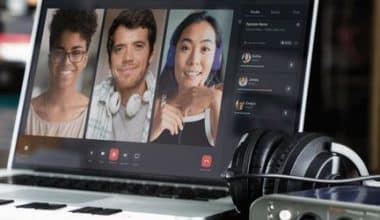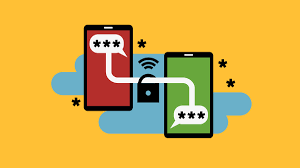Microsoft’s Remote Desktop Protocol (RDP) is a secure networking communications protocol. It allows you to connect to a machine situated elsewhere via an application and the internet. It is primarily used for file transfers, desktop sharing, program use, customer service, and troubleshooting. In this article, we will thoroughly examine RDP, including what an RDP port is, its server, what it signifies in networking, and a comparison of RDP vs SSH, among other things. Without further ado, let’s get started!
What is RDP?
The Remote Desktop Protocol enables remote users to view and interact with Windows on a device located in another place. Your keyboard and mouse are shared with the remote machine, allowing you to use and operate it as if you were sitting directly in front of it.
The Remote Desktop Protocol connections require two components: an RDP server and a client. A typical RDP server is the Windows PC or server to which you are connecting and controlling. The client is a computer or mobile device that has an RDP client app installed that allows you to control the server. Microsoft provides its own client for Windows, macOS, Android, and iOS, as well as a variety of third-party choices for Linux and other platforms.
RDP is a Windows-specific protocol, and you can only use it to connect to remote computers and Windows Server installations that support it. Windows 10 Home, for example, may only be used as a client to connect to other Windows Remote Desktops, not the other way around.
You can only connect to Windows Computers that have remote desktop enabled once. A Windows server with the Remote Desktop Services (RDS) component installed and enabled is required to connect many users at once.
You’ll also need the Remote Desktop Gateway service installed and configured on a suitable Windows Server installation if you wish to initiate RDP connections to secure enterprise networking from a remote location. This also improves security by eliminating the requirement for an internal virtual private network (VPN).
How does RDP Work?
Consider a toy car or a remote-controlled drone. From a distance, the user presses buttons and drives the drone or automobile, and their directions are transmitted to the vehicle. RDP works in a similar way: the user’s mouse movements and keystrokes are relayed to their desktop computer remotely, but over the Internet server rather than radio waves. The user’s desktop appears on the computer from which they are connecting, just as if they were sitting in front of it.
RDP establishes a dedicated networking channel for data transmission between connected machines (the remote desktop and the computer currently in use). For this purpose, RDP constantly utilizes networking port 3389. TCP/IP, the transport protocol used for most forms of Internet traffic, is utilized to send mouse movements, keystrokes, the desktop display, and any other necessary data via this channel. The Remote Desktop Protocol also encrypts all data, making public Internet connections safer.
Little delays are common because keyboard and mouse activity must be encrypted and transported over the Internet, which takes a few moments, and the desktop display must be transmitted back to the user. For example, if a user double-clicks on an application to open it, the “double click” may not occur for a few milliseconds because the user’s action is relayed to the desktop before being executed. After the application is launched, there may be another brief pause while the display is relayed back to the user.
What are the Pros and Cons of using RDP?
The Remote Desktop Protocol has a number of advantages. One advantage is that it does not necessitate the use of a VPN. It also keeps data secure on the user’s desktop rather than cloud servers or the user’s insecure mobile devices. Additionally, Remote Desktop Protocol enables businesses with a legacy on-premises IT infrastructure to allow their workers to work from home.
However, the Remote Desktop Protocol may cause slowness, especially if the user’s local Internet connection is slow. This can irritate remote workers and reduce their productivity. The Remote Desktop Protocol also has some severe security flaws that expose it to cyber assaults.
Significant Uses of Remote Desktop Protocol
The Remote Desktop Protocol benefits both people and corporations. It aids in increasing productivity, troubleshooting issues, improving security, and saving money. Having stated that RDP is widely utilized in the following situations:
#1. Work at Home
People require a tool to access their work PCs as many organizations embrace telecommuting or remote work. Employees can work from home thanks to remote desktop software. Users can use this program to connect to their work environment in a safe and compliant manner.
#2. Resolving Issues
A severe problem with your PC may necessitate the intervention of an IT specialist to find a remedy. Fortunately, they can do so effortlessly with the use of a remote protocol. IT professionals can use remote technologies to troubleshoot technical difficulties with users who are not there.
#3. Help Desk
Modern help desks and service desks are used by support teams to swiftly and accurately address a steady influx of end-user IT issues. It also records any unresolved issues or incidents. When combined with remote desktop protocol-free, it can provide added ease to the IT team by allowing them to view the desktop in question without physically visiting its location.
#4. While Traveling
There are occasions when people must be in two places at once. In this instance, gaining access to your work computer may be difficult. Nevertheless, if you use a remote desktop protocol, you can access essential files without having to commute to the office. This software is useful when you are in transit or traveling and need to access files or papers on your workplace computer at a moment’s notice.
RDP vs SSH
There is always this strong comparison between RDP vs SSH, but it is important to note that many protocols exist to connect remote workstations and servers. Nonetheless, most networking administrators employ either the RDP or the Secure Shell Protocol (SSH).
Common Network Protocols List:
- FTP (File Transfer Protocol) – Port 21 – Used to transfer files
- SSH (Secure Shell) – Port 22 – Cryptographic network protocol
- Telnet – Port 23 – Application Protocol – Text-based
- RDP (Remote Desktop Protocol) – Port 3389 – Graphical Remote Desktop Interface
- VNC (Virtual Network Computing) – Port 5900 – Graphical Desktop Sharing
The Remote Desktop Protocol is the most often used method for connecting Windows systems, although SSH is more strongly connected with Unix and Linux settings. SSH, on the other hand, works with almost every operating system.
The fundamental distinction between RDP vs SSH is that SSH often employs public and private key pairs for authentication rather than regular credentials. SSH, unlike RDP, does not have a graphical user interface (GUI) and instead relies on a text-based command-line interface. As a result, RDP is simpler to use because it does not require extensive technical knowledge to set up. So when comparing RDP vs SSH, I believe you know which is the best.
How to Enable Remote Desktop Connections on Windows
To connect to another Windows PC or server via RDP, you must first enable it on the remote server or PC. Fortunately, configuring Windows to enable Remote Desktop is a simple task.
To enable Remote Desktop on Windows Computers, follow these steps:
- Go to the Windows Settings menu. To do so, first press the Start button, then the Settings icon. Choose System > Remote Desktop from this menu.
- Toggle the Enable Remote Desktop slider to the On position. When Remote Desktop is enabled, the slider will turn blue.
- The Microsoft account you use to sign in will be the account you use to connect to your PC remotely by default. Choose users who can remotely access this PC to allow additional users to connect. Press Add and look for the user account in the Remote Desktop Users box.
- Unless port forwarding is enabled, you’ll normally need to allow incoming and outgoing connections to TCP/UDP port 3389 on your networking system to allow RDP connections over the internet.
What is Needed for RDP Access?
To use RDP, both the local and distant computers must have an RDP module installed. RDP is only available on Windows; it is not available on Linux or macOS. Before you can initiate an RDP connection, you must first enable the RDP capability on both your computer and the machine you wish to contact.
Does RDP Consume Internet?
The amount of data transferred over RDP is determined by the user’s activities. For example, a user may work with basic textual information for most of the session while consuming low bandwidth, but then print a 200-page document to a local printer. This print job will consume a substantial quantity of network traffic.
What is the RDP Port Number?
The Remote Desktop Protocol (RDP) operates over TCP port 3389.
What is RDP is used for?
The Remote Desktop Protocol (RDP) is a protocol or technological standard for remotely accessing a desktop computer. RDP, Independent Computing Architecture (ICA), and virtual network computing (VNC) are all protocols that remote desktop applications can employ, although RDP is the most often used.
Why do Hackers use RDP?
Hackers utilize RDP to get access to the host computer or network before installing ransomware. Regular users lose access to their devices, data, and the wider network once deployed until payment is paid.
Which is better VPN or RDP?
In contrast to VPN, RDP normally allows users to access apps and files on any device, at any time, and via any form of connection. The most significant advantage of RDP is that it allows you to access network resources, databases, and line-of-business software programs without the restrictions and high bandwidth requirements of a VPN.
Can I use RDP without VPN?
Furthermore, RDP is intended for remote access on a local area network (LAN). Enabling RDP to computers on remote networks typically necessitates VPN tunneling, port-forwarding, and security-compromising firewall setups, such as opening the default listening port, TCP 3389.
What are the Risks of RDP?
Two of the most serious vulnerabilities in the Remote Desktop Protocol are weak user authentication and port targeting (RDP).
Can RDP replace VPN?
While VPN and RDP have certain similarities, there is a significant difference between them. RDP enables remote access to a computer or device, whereas VPN allows for secure network connectivity. This VPN vs. RDP (Remote Desktop Protocol) comparison will help you decide which is best for you.
Does RDP hide the IP address?
As you can see, there are two intermediate nodes (remote server and SOCKS proxy) between the user’s device and the website, which are used to conceal the IP address and safeguard traffic from third parties.
Is RDP Safe Over Internet?
The Remote Desktop Protocol is intended to give authorized users access to data and remote computers. Nevertheless, the Remote Desktop Protocol security is not perfect. Some vulnerabilities in RDP can possibly be exploited by threat actors to gain unauthorized access.
Is RDP a VPN?
Although some individuals draw parallels between RDP and VPN, the two technologies are vastly different. A virtual private network connects an organization’s networking resources over a network path. A remote user with a VPN connection could work in the same way they could if they were on-site.
Whereas a VPN connects to a remote networking system, RDP connects to a specific remote resource. Typically, this resource is a real or virtual machine, however, some systems allow The Remote Desktop Protocol connections to specific remote applications.
Final Thoughts
In brief, a remote desktop protocol connects two computers, one local and one remote. It enables remote system access through the internet. You can display the user interface of the distant computer on your local device and control it with your keyboard and mouse. These inputs are made within the environment of the distant machine, while the screen on your local device refreshes in real time.
Now that you’ve learned about the benefits of using Remote Desktop Protocol, the next step is to figure out which solution is best for your company. There is no need to look any further. ITarian provides a dependable solution with proven performance that has been tested over time. Once installed, you can easily complete daily duties and be as productive as you desire.
Related Articles
- NETWORK SYSTEMS MANAGEMENT: How It Works
- Cleaning services in Lagos: Top picks for the best deliveries (+ Quick review)
- BUSINESS VOICE OVER INTERNET PROTOCOL: All You Need!!!
- REMOTE ACCESS VPN: Meaning, How It Works and Best Vpn
- NETWORKING EVENTS: Networking Events That Are Realy Worthwhile
- LIST OF FIRST WORLD COUNTRIES IN 2023