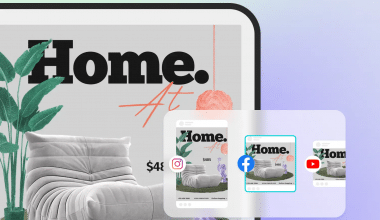In the post-COVID era, remote work is becoming more and more popular, and many of us are often spending most of our time at home. That makes it even more crucial that you have the proper equipment because it implies that most people are spending increasingly more time using their computers, focusing on work, and gaming consoles for fun. In a hypothetical scenario, screen recording software might also be included on the list of our most needed tools for our routine activities. Albeit there is numerous top-screen recording software, it can be challenging to choose the one that would serve your function the best. Just like some remote working businesses, your organization might also have rules about what software employees can use depending on things like security settings, cost, billing, etc. Hence we’ve helped you compile the best 20-screen recording software (free and paid, uses Mac) in 2023.
What is Screen Recording Software?
They are software designed for recording computer or mobile screen activity and can capture the entire screen or just a selected region of your device.
They can record anything you do on the device from tapping out instructions to moving the mouse to type a Site into the browser.
Most of all these software possess audio narration features as well as annotation. However, there is no universally accepted screen recording tool. And, not all screen recording programs allow you to store the captured video in different formats or export it to online video-sharing sites like YouTube without additional steps.
Some may be capable of doing everything mentioned, yet they may be lacking in some key features. For instance, HD screen recording isn’t standard on all screen capture programs.
Hence, before downloading and installing a screen recording software on your device, you should carefully consider its features.
Consider your own recording requirements. Who knows, maybe you can get away with recording in standard definition. Perhaps you have recently invested in video hosting and will do fine without the ability to export videos to YouTube. The greatest screen recorder is the one you really end up using.
Best Screen Recording Software (Free and Paid)
We have included both web-based and lightweight desktop applications in our list of screen recording applications.
It’s also important to note that many of the available programs offer HD recording possibilities. Keep in mind that HD files take a long time to upload, though it is not necessary if you only plan on uploading films of average quality to the web rapidly.
Since most of this software supports major operating systems, you can surely locate the greatest screen recording for any platform, including Android, iOS, Mac, Linux, and Windows.
We’ve assembled a list of the 20 top screen recorders for Windows IN 2023, each of which offers a unique set of features and a varying price tag.
For almost 13 years, ShareX has been a well-liked screen-capturing utility for Windows users. It takes pleasure in becoming open-source, lightweight, as well as free. But they can only utilize Windows because of the .NET technologies they employ.
Users of ShareX can submit movies directly to a variety of websites, such as Twitter, Google Photos, ImageShack, Flickr, Imgur, and more, or they can save them in a number of various file formats. With screen recordings, individuals can even add unique watermarks and also color effects. The content in screenshots can be recognized by ShareX’s screen recording software, enabling users can subsequently copy and paste.
This tool functions effectively for individuals who are more technologically savvy, such as developers. Unfortunately, it mainly relies on dropdown menus as well as keyboard shortcuts. Compared to the majority of other screen recording software, the learning curve is steeper.
#2. Ezvid
In 2011, Ezvid became one of the first screen recording software made available to the general public. It’s designed for content producers who wish to quickly edit and publish their work to YouTube without having to become proficient with complicated tools. For Windows XP, Vista, 7, 8, 8.1, and 10, Ezvid provides screen recording and editing software that is compact and effective.
It can be used for nothing at all. It is therefore a fantastic choice for YouTubers. But bear in mind that the length of the screen recordings is about 45 minutes at most. The UI is simple to use and quick to pick up. Ezvid, like CloudApp, lets users simultaneously record cameras and displays. Moreover, it allows for drawing as well as live annotations on the screen.
Users can swiftly chop, crop, and trim videos using the Ezvid editing suite. Users can add interest to their various videos by using a narration option and having access to a variety of well-known audio tracks. Videos are more easily accessible to those who have hearing impairments or want to watch them with the volume off thanks to a text-to-speech option.
Ezvid, like ShareX, does not support recording full-screen gaming. Although there are remedies for this, it is a hassle for players. Moreover, recordings may only be immediately posted to YouTube; they cannot be saved locally on a computer or external device. This might not be a problem for YouTube content producers, but it might be for anyone who needs to save videos somewhere else.
#3. Filmora Scrn
Filmora Scrn allows you to record your gameplay, webcam, computer screen, and audio all at once for an unlimited amount of time.
Recording speeds range from 15 to 120 fps while a higher frame rate is preferable when capturing fast-paced video games. Annotations like text can also be added using this program to enhance the viewing experience for the audience. In addition, you can personalize the appearance of your cursor by changing its size, color, and form.
Filmora Scrn’s extensive editing features mean that you won’t need a separate video editing program to polish your recorded screencasts. Plus, it supports more than 50 different file formats for import, while you may choose from several different output options for your recordings.
#4. Apowersoft Unlimited
Apowersoft’s free online screen recording tool provides an intuitive user interface that makes it simple for users to construct software lessons or how-to films. It is basically one of the few web-based screen recorders you will ever find. Consumers only need to visit their website, follow a few easy instructions, and quickly and easily capture their screen.
They provide limitless free video recordings despite the program being free. Also, users can make screen recordings without installing any software on their machines. To assist make movies more interesting, Apowersoft has a ton of amazing tools including webcam recording, real-time screencast editing, annotations, callouts, and more.
The screen recording software is accessible to both Mac and Windows users, allowing them to easily capture any screen activity.
#5. TinyTake
The screen recording software from TinyTake is an easy-to-use program that runs on both Mac and Windows. Users can reliably record, edit, and also distribute films thanks to the user-friendly UI. They provide a fairly constrained free version of the software. However, only 5 minutes of video can be recorded at a time. Audiences must upgrade to one of TinyTake’s other plans, which start at $29.95 annually, in order to get the most out of the service.
Screen recordings may be made using TinyTake and saved immediately to their cloud-based gallery. In order to utilize the tool more quickly and efficiently, users can also design their own hotkeys and shortcuts. There are also basic screen recording editing features like blurring, annotating, and sketching accessible.
#6. AceThinker
AceThinker is an easy-to-set-up and uses a web-based laptop screen recorder. You may use it to record a specific area of the screen or the entire screen, make in-the-moment edits for a compelling recording, and simultaneously record audio from your desktop as well as your microphone.
You can convert and store your recordings with the software in all popular video formats, including MP4, MOV, and API. Also, you may directly submit your recordings using AceThinker to Dropbox, Google Drive, or YouTube.
The free version of the screen recording software includes all of these functions, but you can also upgrade to the PRO version to access many more features.
The PRO version’s unique ability to allow you to plan tasks for screen recordings stands out among its features. Install this screen recording software on your personal computer, set a schedule, and allow it to record the screen continuously if you want to record a live stream that is now playing in the afternoon but is unable to do so at work due to a lack of internet access.
#7. Studio OBS
One of the best screen recording programs is OBS Studio. It is a strong tool that offers everything content producers need to live-stream from their smartphones while engaging in any activity, including playing video games. OBS Studio is the software of choice for the majority of streamers on Twitch and YouTube.
It is possible to use this open-source screen recording software for free on Windows, Mac, and Linux. OBS Studio is quite sophisticated even though it has a ton of amazing features that professional streamers, gamers, and video creators need. As a result, users must go through a challenging learning curve in order to master the software.
Users should have a dual-monitor configuration in order to use OBS Studio for screen recording most successfully. OBS Studio’s professional editing tools must be mastered before streaming, editing, or recording. For expert streamers, the time it takes to learn this program is probably worth it, but it might not be the ideal choice for other users.
#8. Free Cam by iSpring
Free Cam by iSpring may be a desirable screen recording software solution for Windows users. Those that need to create webinars, presentations, or video tutorials may find it very helpful. Free Cam delivers the features required to create a simplified, straightforward, but high-quality video recording, despite the lack of other features.
Subscribers of Free Cam can record in 760p quality and export their films as WMV files or directly upload them to YouTube. Moreover, choosing a portion of the screen to record is an option. Along with recording system sounds and/or their own voices, individuals can also crop and edit videos. Also, users can employ a noise reduction tool to assist block out background distractions. Even video fade-in and fade-out effects are available in Free Cam.
Although the recording quality on Free Cam might not be the best, there is no time restriction on video recording.
#9. Camtasia
For customers who need the ability to easily capture, edit, and export professional-quality videos in one location, Camtasia is a great screen recording software solution. The pricing is more than that of other screen recording applications, coming in at $299.99 per user each year because of the high-quality capabilities.
Both Mac and Windows devices can make use of this screen recording program. Both Windows 10 and macOS 10.14 and later are compatible with it. Camtasia not only lets you record videos on iOS devices by connecting them to a computer, but it also provides unique effects to give screen recordings some flair.
Users of Camtasia have the option to record the entire screen, only a portion of the screen, or even particular windows. After users have done recording their screen, the editing suite offers modifications including cutting, audio addition, annotation creation, and more.
The ability to generate and incorporate quizzes into screen recordings to produce interactive videos is one special feature of this screen recording software. Online lectures and video courses both benefit greatly from this capability.
#10. Movavi Screen Recorder
Many customers decide to record webinars, tutorials, meetings, and lectures using Movavi’s screen recording software. Users can record from their screens, cameras, or a combination of both. The software also has a split-screen recording function that lets you record multiple streams simultaneously. For the majority of users, including academics and businesspeople, the editing capabilities are adequate. Gamers, on the other hand, could not find much use for the platform as Movavi cannot record games.
Movavi lets you record videos, edit them, and share them in 4K, unlike many other screen recording programs. Also, users of this program are able to schedule recordings and highlight keystrokes and cursor movements.
Both Windows and Mac versions of this screen recording program are supported. Basic editing tools are available during a 7-day free trial offered by Movavi, but the output videos are watermarked. Users can choose to buy a premium version license for either a year (beginning at $44.95) or a lifetime (starting at $64.95) after a free trial.
#11. FlashBack
On Windows, FlashBack is an excellent alternative for recording tutorials, how-to videos, instruction manuals, and more because it is known for being intuitive, simple to use, and offers a number of functions. Only Windows 7, 8, and 10 work with it. You can export screen recordings in a variety of formats, including MP4, AVI, GIF, and others. After filming and editing videos with FlashBack, users may upload them with ease on YouTube.
The capability to record numerous displays at once is one distinctive feature that distinguishes FlashBack. Moreover, users can concurrently record their webcam and microphone, as well as their desktop screen in a number of different ways. Moreover, FlashBack offers an automatic recording capability that may be adjusted to schedule the recording of particular videos.
Users can utilize the editing program right away to add the finishing touches to a video after it has been recorded. Custom watermarks, transitions, highlights, blurring, zooming in and out, and other features are just a few of the capabilities available. Users of FlashBack can also include audio or music in the program.
#12. Loom
With the use of video, teams can communicate more effectively and increase productivity with Loom’s screen recording software. Loom is a wonderful alternative for screen recording if you need to talk to clients or coworkers.
Android, iOS, PC, and Mac users can use Loom. Users can record up to 25 films total, each up to 5 minutes in length, and basic capabilities are available in their free edition. Upgrade to the business edition for $8 a month once you’ve reached the cap. With this, you may record videos indefinitely and in 4K quality. Loom offers a link for users to share their screen recordings automatically, just like CloudApp does.
Moreover, Loom provides CTA buttons, video-cutting tools, personalized branding options, and security settings to keep screen recordings password-protected. Users are able to collaborate while on the road even when they don’t have access to a computer thanks to Loom’s availability on both iOS and Android.
#13. Screencast-O-Matic
For consumers who require more functionality than what free software provides yet are unwilling to pay the standard fee for screen recording software, Screencast-O-Deluxe Matic’s plan, which starts at $1.65 per month, is a unique price point. Users can even access the Premium version for $4 per month. Windows, Mac, Android, iOS, and Chromebooks can all make use of this screen recording software.
Users can record videos for up to 15 minutes each using the free version. But, keep in mind that all screen recordings in the free edition feature a watermark. Moreover, users have the option to add webcam videos and save their videos as GIF, AVI, MP4, or FLV files. The fact that screenshots can only be saved as PNG files is one restriction. Most of the time, this might not be a problem, but if a JPG is required, it might cause problems.
The extensive editing tools included in Screencast-O-Matic include green screen filters, overlays, audio recording, music addition, annotation, blurring, speech-to-text, and more. For teachers who want to record courses and make subtitles available for students who wish to or must read along, the speech-to-text capability can be extremely helpful.
#14. Icecream Screen Recorder
For a multitude of uses, including video tutorials, how-to films, live broadcasts, video game recording, webinars, and more, Icecream Screen Recorder is available for Windows, Mac, and Android. Beginners will basically find it simple to use and intuitive.
Icecream Screen Recorder’s free version has a 5-minute recording time limit and only supports WEBM as an output video format. The one-time cost of $29.95 for the Pro version is acceptable. It works with two Windows machines at most. Moreover, users can schedule screen recordings, use them for business purposes, remove the built-in watermark, convert recorded films, and more.
With capabilities that let people record voice, annotate videos, add logos, and more, pro users can create more appealing videos. After finishing the screen capture, users can save the videos as AVI, MP4, MOV, or WEBM. Also, they may quickly transfer images and screen recordings to the clipboard for immediate sharing on Skype.
#16. ActivePresenter
Users that create eLearning content are the target audience for ActivePresenter’s screen recording software. They provide software instructions, audio and video editing, and eLearning games, software simulation, quiz building, and screen recording in addition to these other services.
The free version of this screen recording software is distinctive in that it has watermarks on all of the features seen in the Standard or Pro versions. For the typical user, non-profits, and educational institutions, the free edition essentially functions as a free trial.
All editions come with extensive audio/video effects, the ability to export to PDF, HTML, PowerPoint, Word, Excel, and more, as well as video editing, smart capture video recording, annotations, themes, and templates, cloud text-to-speech, report and tracking in LMS.
#17. Bandicam
Bandicam is a Windows-compatible screen recording application. It is a powerful tool for recording your screen and your gameplay. This screen recording software makes use of a high compression ratio without sacrificing picture quality. By using Bandicam, users may record 4K UHD video at 120 frames per second.
Bandicam’s capacity to record from devices is also notable. IPTV, HDTV, APPLE TV, smartphone, PlayStation, and Xbox video can all be captured with a dedicated capture card.
In addition, Bandicam further supports the capturing of screenshots in JPEG, PNG, and BMP formats. It can record your entire screen, your spreadsheets in Excel, your web browser, your Powerpoint presentations, and much more.
However, to enjoy unrestricted access to all of its features, including removing the watermark from your films, you’ll need to upgrade to a paid account.
#18. Snagit
A robust screen recording program called Snagit by TechSmith is excellent for producing tutorials, how-to guides, and other types of content. If you are using Windows or Mac, you can download and start enjoying it. Snagit screen recording software offers a 15-day free trial so users can decide if it’s right for them. They will have access to the fully functional program throughout this trial. For a one-time cost of $62.49, the software entitles one user to use it on two machines maximum.
The extensive feature set of Snagit includes all-in-one capture, panoramic scrolling capture, annotations, text extraction from screen captures, webcam recording, GIF generation, stamps, templates, favorites, and more. Snagit is a tool that offers intelligent features enabling users to swiftly document procedures, alter text, and streamline screen recordings.
#19. Nvidia ShadowPlay
If you’re running Windows, you can take advantage of Nvidia’s ShadowPlay screen recording software, which is a robust choice. It’s one of a kind because it was made to operate with video games and can automatically record gameplay highlights, even those last-second victories. With ShadowPlay, you can capture gameplay at up to 4K HDR at 60 frames per second, or 8K HDR at 30 frames per second.
Because it is hardware-accelerated, the program will not slow down your computer or impede your gaming experience in any way, even if you leave it running in the background. Create your own GIFs from your favorite ShadowPlay videos and share them on social media or search engines like Google, Facebook, or Weibo.
You can also take a screenshot with up to 8K resolution and share it on social media or image-sharing sites like Facebook, Google, or Imgur. On the contrary, if you are in the mood to interact with others, you can go live with a broadcast that can be shared on social media platforms such as Facebook Live, YouTube Live, and Twitch
#20. Debut Video Capture
For Windows, Debut is one of the greatest free screen recording software available today. It generally allows you to create recordings for virtually any purpose. The interface is a little strange and dated, but the features it provides are cutting-edge. You may add a logo or watermark, highlight specific areas of the screen, replace the background with an image, video, or solid color, and even set a recording timer.
What Is the Best Software for Recording Your Computer Screen?
The best recording software that makes screen capture easy includes;
- ShareX
- Ezvid
- Filmora Scrn
- Apowersoft
- TinyTake
Which Is the No 1 Screen Recorder App?
- #1. ShareX
For almost 13 years, ShareX has been a well-liked screen-capturing utility for Windows users. It takes pleasure in becoming open-source, lightweight, as well as free.
Users of ShareX can submit movies directly to a variety of websites, such as Twitter, Google Photos, ImageShack, Flickr, Imgur, and more, or they can save them in a number of various file formats. With screen recordings, individuals can even add unique watermarks and also color effects.
Which Screen Recorder Is Best and Free?
- Apowersoft Unlimited
Apowersoft’s free online screen recording tool provides an intuitive user interface that makes it simple for users to construct software lessons or how-to films.
What Do Most Youtubers Use to Record Their Screen?
You may capture videos on YouTube and other sites using the free and open-source OBS program. Many people believe it ranks as one of the best free video recording tools for YouTube. It provides easy-to-use, high-performance screen capture tools together with audio mixing capabilities.
Is Obs the Best Recording Software?
Yeah, OBS is regarded as the most flexible and powerful free software overall.
The ability of OBS to record audio and video from various devices, including webcams, microphones, and audio interfaces, is one of its most popular capabilities. Also, it enables me to design scenes where I can alter the positioning and characteristics of many sources to produce broadcasts that look polished.
Conclusion
Whichever screen recording software helps you save the most time while still creating valuable material for your viewers is the ideal option. Prior to making an app choice, it’s important to have a firm grasp of your intended market and use case. You can try out your top choices in screen recording software using one of the free or trial versions of the software from our list.
In any case, I hope that you find any piece of software here that meets your requirements. Discovering some of the best screen-capturing software at reasonable prices is possible here.
Related Articles
- SOFTWARE MANAGEMENT SYSTEMS: Types, Features, and Examples
- ASSETS ACCOUNTING: Meaning, Types, and Examples
- Best Software Affiliate Programs and Networks of 2023
- Best 47 Lead Generation Software In 2023
- SOFTWARE ASSET MANAGEMENT TOOLS: Top and Best Software Asset Management Tools