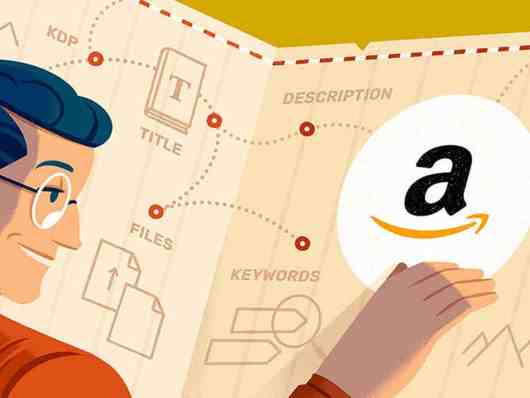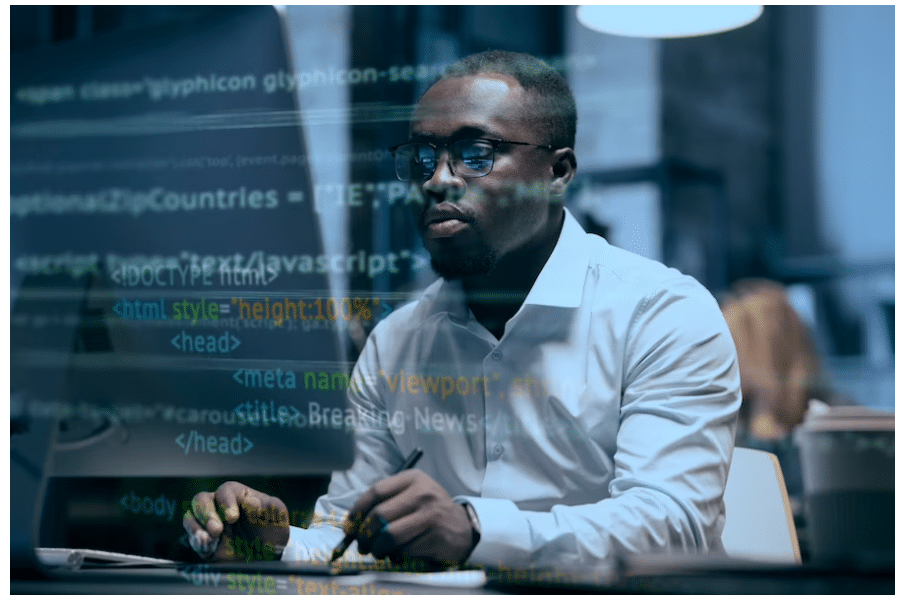Writing a book requires a lot of effort, and sometimes publishing it may be even tougher. Amazon, however, makes it simple and cost-free to write and publish a book. You can self-publish your books using this medium, which helps authors and writers save money and effort. Self-publishing can be self-taught, which is why this article outlines a simple and affordable process for authors to publish their books on Amazon.
Publish a Book on Amazon
Authors have the option to publish their books for free on Amazon. KDP Publishing enables the publication of print books and eBooks. Then you can upload your book files for eBooks right away.
Also, you can continue to make thousands of dollars each month depending on how many books you sell. In either case, this is a respectable source of side income that may be earned online.
Also, self-publishing will give you the power to customize your book’s text, layout, and cover to your preferences. You can also work with editors and designers who will fix your book and make a beautiful cover without changing the essence of your original idea. Read the guidelines for your book’s approval before you start writing.
How to Publish a Book on Amazon
You can easily publish your book on Amazon with the steps mentioned below.
- Open a Kindle Direct Publishing account.
- Make a new title and add your book’s synopsis.
- Choose your Amazon categories and keywords.
- Submit your book covers and EPUB files.
- Choose a price range.
- Publish your book.
How to Self-Publish a Book on Amazon
You can self-publish your book on amazon using these 12 easy steps.
#1. Sign Up for an Amazon Kindle Direct Publishing (Kdp) Account)
You should create an account by going to kdp.amazon.com and clicking on the sign-up button. If you already have an Amazon account, you can log into the KDP system; if not, open a fresh KDP account.
You must accept the terms of use because this is your first time signing in with KDP. When you do that, your Amazon Author Dashboard will appear.
#2. Add a Title to Your Ebook
You won’t have any titles listed as of yet on Amazon as this is your first book there. To add a new Kindle book, use the “+ Kindle eBook” checkbox.
If you have to stop in the middle of inputting information, select “Save as Draft” at the bottom of the page.
#3. Select Your Language
Choose the primary language for your eBook (the language in which the book was written). Find out which languages the Kindle supports.
#4. Type in Your Name.
Enter the name you want to publish under—the name that will appear on the book cover—as the author. You can either use your real name or a pen name.
You can use the contributor’s box to fill in names if there are many authors.
#5. Type the Book Description
Your book description can be up to 4,000 characters long on Amazon. This description will be displayed on your book’s detail page. Readers can buy your book based on the description you provide.
It plays a major role in the marketing materials for your book. Write it out carefully. Once your book is featured on Amazon, sign up for Author Central to gain even more control over the detail page.
#6. Register for Copyright
Tick the radio button that reads, “I own the copyright and I hold the appropriate publishing rights” if you are the book’s author.
You get ownership of your work the minute you first pen it in any form, according to US copyright law.
#7. Select Your Keywords
When selecting your keywords, keep in mind that they must align with what you have written in your book. Consider these carefully. What you’re actually saying when you complete these boxes is:
“I want my book to show up when customers input these terms in an Amazon search.” These ought to be pertinent to the reader’s problems that your book can address.
#8. Click the Set Categories Option and Select Two Categories for Your Book.
To select two categories for your book, use the Categories popup box. As deeply as you can, drill down with the “+” buttons. Select the categories tab.
This is another crucial marketing choice to make. It establishes where people will discover your book, what other publications it will face competition from, and even how challenging it will be to achieve a bestselling flag.
After your book is published, get in touch with Amazon through Author Central to add extra categories to your book listing.
#9. Choose the Appropriate Age Range (If This Applies)
If your book is not intended for teens or younger readers, do not use this box in any way. If so, select each applicable minimum and maximum.
#10. Choose Your Book’s Publication Option
Before you are ready to publish, you will need a marketing strategy unless you already have thousands of people waiting in line to buy your book, especially for a work that is nonfiction.
Media attention, book blurbs, early reviews, email lists, and other factors all influence book sales. This is crucial since it is far simpler to create that kind of buzz for a new book. Don’t write your articles first and consider marketing later. Furthermore, before choosing a publication date, make a plan for a comprehensive book launch.
Regardless of the publishing date you decide on for the time being, you can continue entering the details for your book by selecting “Save and Proceed.” Just keep in mind to revisit this and decide on a precise date before you release your book.
#11. Choose Your DRM Options
DRM buttons are shown by an arrow in the manuscript box.
Make sure DRM is turned on. Digital Rights Management prohibits copies of your book from being made and distributed for free.
People can still use the Kindle’s lending feature to temporarily lend a book to friends even when DRM is enabled. Simply put, they cannot steal it. You cannot change your DRM setting once your book has been published.
#12. Upload Your Book
Regardless of the choices offered (such as pdf or doc files), convert your eBook into a properly structured epub file before uploading it.
Always utilize the most recent Kindle format to ensure that your book looks great on all e-readers.
Although formatting a book is difficult, doing it well is essential if you want it to appear professional. As compared to other eBook retailers, Amazon requires a somewhat different format for eBooks.
Upload an epub file here if you’re ready to view how it will appear as an Amazon book. After loading the cover file, you can preview it.
#13. Upload the Cover of Your Book
Books are often judged by their covers. Whether you like it or not, this is unquestionably true, and a ton of marketing data supports it.
The cover design of your book must be professionally done if you want it to sell.
Avoid creating your own book covers. If you don’t know what you’re doing, even something as simple as the cover typeface might damage your cover.
Get a qualified cover designer if you want to be taken seriously as a published author (and listen to them.)
#14. Preview Your Book
The Kindle Previewer lets you browse through your book after uploading your manuscript and book cover.
Use the “Launch Previewer” button sparingly. Install the most recent previewer app for Mac or Windows by selecting “Preview on your computer” instead. Then, by clicking the “MOBI” link, download and open your book file.
Take your time with your preview. Examine everything and test everything. Verify the cover photo. Verify the navigation’s functionality. Attempt each external link. Look at each and every page.
It’s not enjoyable to read your own work over and over again, but that’s the cost of self-publishing.
#15. Check the Kindle eBook ISBN Box and the ISBN.
For a Kindle eBook, you don’t need a publisher or an ISBN. You can leave them blank if you just plan to publish on Amazon.
If you want to proceed, select “Save and Continue” from here. Until you click “Publish Your Kindle eBook” at the bottom of the next screen, Amazon won’t publish your book.
#16. For Now, Omit KDP Select (You Can Add It Later)
Your book can always be added to KDP Select after it has been released. But, you must leave it in the software for at least three months once it has been added.
The digital edition of your book must be exclusive to Amazon in order to qualify for KDP Select, which enrolls it in Kindle Unlimited and grants you additional marketing possibilities like Kindle countdown discounts.
Include this choice in your overall strategy for book promotion
#17. Choose Your Territories from the Territories Box.
Unless there is a compelling reason not to, select “All territories (global rights).”
Once you’re ready to publish, this will make your book accessible in all of Amazon’s international markets.
#18. Choose Your Pricing and Royalty
Select your royalties from a range of 35% to 70%. Most authors will benefit more from the 70% royalties. Although it appears clear, this adds certain pricing restrictions and results in a somewhat different royalty computation.
Decide on Amazon.com as your main marketplace before establishing the list price. Although currency rates will determine the pricing in other marketplaces, you can individually adjust each one if you choose
You should also sign up for the book lending program if you want the 70% royalty although it is by .choice
#19. Save to Draft Until You’re Ready.
Unless you’re prepared to pick a publication date and launch your book, select “Save as Draft.”
I can’t emphasize enough how crucial it is to consider every facet of your book’s promotion before publication. It extends past the design, pricing, and promotion strategy for your book.
Also, it has your author branding.
You must set up your Amazon Author page with your author photo and bio as soon as your book becomes online. You should also include any blurbs on the detail page for your book.
Prepare those at once.
Finally, listen to your instincts. Your instinct will let you know if anything isn’t ready, regardless of how impatient you are to see your book on the Kindle store. If you feel compelled to wait to make a fix, then do it.
#20. Self-Publishing Your Print Book (Formerly CreateSpace)
Before, Amazon’s print-on-demand division was called CreateSpace, but KDP now handles print books.
The print version of your book can be added using the same KDP account, but that’s a completely different project.
Your cover must be in a different format and have a spine and back. The formatting within is entirely different and considerably more difficult. Depending on the market and the cost of printing, the prices vary.
How to Publish a Book on Amazon for Free
It is free to publish a book on Amazon if you have the necessary equipment, including a good internet connection. You can follow the steps mentioned above:
- Sign Up for an Amazon Kindle Direct Publishing (Kdp) Account
- Add a Title to Your Ebook
- Select Your Language
- Type in the author’s name.
- Type the Book Description
- Register for Copyright
- Select Your Keywords
- Click the Set Categories Option and Select Two Categories for Your Book.
- Choose the Appropriate Age Range (If This Applies)
- Choose Your Book’s Publication Option
- Choose Your DRM Option
- Upload Your Book
- Upload the Cover of Your Book
- Preview Your Book
- Check the Kindle eBook ISBN Box and the ISBN.
- For Now, Omit KDP Select (You Can Add It Later)
- Choose Your Territories from the Territories Box
- Choose Your Pricing and Royalty
- Save to Draft Until You’re Ready.
- Self-Publishing Your Print Book (Formerly CreateSpace)
Cost to Publish a Book on Amazon
Your personal budget determines how much money you can spend. Furthermore, take into account how badly you want your book to be a success. The effort you put into making the book marketable will pay off in royalties. There are three crucial things to consider while thinking about the cost you will spend to publish a book on Amazon. They include:
- The cover design
- Editing,
- Marketing
Creating a fantastic cover for your book is the most effective form of marketing. Your book’s visual appeal will influence how many people click on it. When your readers arrive at the product page for your book, Amazon’s Look Inside function enables them to view the first 10% of your book. This can either finalize the sale and guarantee their purchase or completely turn them away.
Any spelling or punctuation mistakes draw attention and may discourage readers from buying your work. Long sentences or awkward writing may put off potential readers. Making sure that your content stands up to your cover requires a qualified editor.
When you’re positive your book will sell, you need to make sure it does. Without a marketing strategy, launching your book will just result in silence. Your book needs the following to succeed:
- A cover that fits the genre.
- An experienced editor with knowledge of your genre.
- A marketing strategy directed to your target market.
What Is the Price of a Cover Design?
One of the most crucial choices to make is the book cover design. A reader will initially notice your book cover. Before you publish your book, make hiring a book cover designer one of your top objectives.
The title, your name, and especially the image on your cover can all be made to stand out by a skilled cover designer. A cover designer that is conversant with your genre is aware of the components that pique readers’ interest.
The cost of book cover designs varies.
Some designers provide a pre-made cover to which they add information about your book. They typically cost $50 to $100. This is a feasible choice if you have a limited budget and can locate a pre-made cover that suits your book. Keep in mind that another person might select the same style.
Beginner designers typically charge between $300 and $500. Designers with experience typically charge between $500 and $800. The price range for premium designers is $800 to $1,500.
You have a variety of fees, as you can see. To give your book the best chance of standing out, pick a designer within your price range.
What Is the Cost of Editing?
Although editing costs are largely uniform, there are some differences in how fees are determined. Because they are aware of how many pages they can edit in an hour, some editors bill by the word, others by the page, and yet others by the hour
Editing: A good edit costs $15 per page or $.09 per word. Your work will typically cost between $0.07 and $0.12 per word for developmental editing. Some developmental editors charge between $7.50 and $20 per manuscript page.
Copyediting: The average cost per word at this editing stage ranges from $.02 to $.04. Some copy editors charge between $2.50 and $5 for each manuscript page.
Proofreading: Your manuscript will typically cost between $.01 and $.02 per word for a basic proofread. Some proofreaders charge between $1.50 and $3.50 per manuscript page.
Some seasoned editors bill by the project. Your genre and page length will determine how much you pay. Furthermore, some editors offer both copy editing and proofreading services.
Editing for development: $1,440 (or roughly $7 per page) $1,020 (or around $5 per page) for copy editing $60.00 (or around $3 per page) for proofreading
Keep in mind that proofreading is crucial for any manuscript when setting your budget.
What Is the Cost of Marketing
The marketing cost may vary. There are different ways to market your book on social media. You can also pay ads on several platforms to promote your book.
How Much Does it Cost to Publish a Book on Amazon?
It costs about $0 to publish a book on Amazon, although there are other things you must set aside money for. They include:
- Editing
- Cover Design
- Marketing
Is it Free to Publish a Book on Amazon?
You can publish your book on Amazon for free. So, whenever you sell a book, Amazon gets a cut.
How Many Pages Does a Book Have to Be to Publish on Amazon?
Your page count will be determined based on the manuscript file you provide, rounded up to an even number if necessary. The lowest page count is 24, and the maximum page count is determined by the choices for the paper, ink, and trim sizes. Follow the pagination in its order:
- For left-to-right content, place even page numbers on the left and odd page numbers on the right.
- For right-to-left content, place even page numbers on the right and odd page numbers on the left.
- To start the manuscript, you can use Roman numerals; after that, you can number the pages as usual.
Can Anyone Publish a Book with Amazon?
With Amazon, anyone may publish, and it’s free. Simply upload your book to Kindle Direct Publishing (KDP) and register as a publisher. After you publish, you face off against other writers.
Do I Need to Copyright My Book before Publishing It?
Your book is automatically protected by copyright as soon as the words are printed, typed, or otherwise recorded. So, as soon as you finish writing your work, copyright protection for it starts. You can get copyright protection without putting a copyright notice on your book or registering it with the copyright office.
As a self-published author, copyright registration gives you greater security and assurance when it comes to defending your work. A public record of your authorship is made when you file your work with the U.S. Copyright office. Despite the fact that you are safeguarded the moment you begin writing, you must register your work with the Copyright Office in order to be formally acknowledged as the copyright proprietor in a court of law.
Do Book Authors Get Paid by Amazon?
Yes,
Yet, a self-published author can make $10,000+ per month or more by selling their own books on Amazon with a little research and a solid approach.
On paperbacks sold on Amazon marketplaces where KDP enables paperback distribution, KDP offers a set 60% royalty rate. 60 per cent of your list price is your royalty. We then deduct printing expenses, which are based on the number of pages, the type of ink used, and the Amazon marketplace where your paperback was ordered.
In Conclusion,
With the above-mentioned procedure, you can publish your book on Amazon with success. Although publishing a book continues to be the key aspect in building a book brand, marketing it is a valuable consideration.
FAQs
How long does it take to start making money on Amazon KDP?
You may self-publish your book on Amazon using Kindle Direct Publishing (KDP) and begin earning money in as it has been published.
How many books do you have to sell to be #1 on Amazon?
You need to sell between 3,500 and 5,000 copies in a day in order to rank #1 on Amazon. You’ll need to sell about 300 copies in print or more than 2,000 copies across all formats. Although not completely precise, those figures are a good estimate.
What type of books sell most on Amazon?
- Religion and Spirituality.
- Biographies and Memoirs.
- Business and Money.
- Cookbooks, food, and vine.
How long does it take Amazon to approve a book?
It takes close tp 72 hours for Amazon to evaluate your book and approve it for publishing. Meanwhile low-content novels can take up to 10 business days. After which your published will be available on the Amazon store.
What content is not allowed on KDP?
Amazon KDP do not allow all content. They reject some types of content, such as material that contains hate speech, encourages child exploitation or abuse. They also reject content that are pornographic, glorifies rape or pedophilia, supports terrorism, or is otherwise improper or offensive.
Related Articles
- <a></a>Advantages of Hiring a Freelance Book Editor
- HOW TO START AN ONLINE BUSINESS WITH NO MONEY in 2023 (Updated)
- COFFEE STOCKS: 5 Best Coffee Stocks 2023 ( + pricing plan )
- TRADEMARK VS COPYRIGHT: Everything You Need to Know!!!
- HOW TO COPYRIGHT A NAME: Cost and Guide to Use in 2023