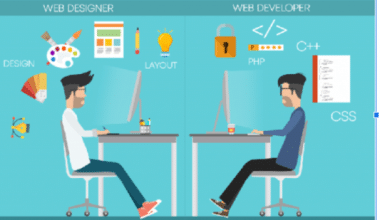The administrative role is relevant in every area of business, though it includes a lot of recording. Therefore, managing it shouldn’t be a problem, except if you are not aware of the tools you need. In this article, we talked about active directory management tools, including Microsoft, Windows 7 and 10, and automation tools. We also made mention of free active directory management tools.
What is Active Directory?
You should be aware that Active Directory is a Microsoft product and that the Windows Server operating system is used to execute it. Moreover, an Active Directory is a tool that the IT team uses. AD also monitors diverse network objects, grants and revokes user access, and sets policies to ensure a network runs smoothly.
An administrator may, for instance, form a group of users and grant them particular access rights to server directories. But when the network expands, administrators may find it challenging to keep track of users, login information, resource allocation information, and permissions.
Hence, one of the most crucial IT infrastructure tools is Active Directory, as it enables administrators to control user provisioning procedures. It also controls security and audits while giving access to each user’s account from a variety of sources from one single point. Users can be logically grouped into groups and subgroups using Active Directory to provide access control.
Active Directory Management Tools Microsoft
Active Directory management” (AD management) is the management of the Active Directory service and the monitoring of its operations. Moreover, this is primarily present in the Windows server operating system. As part of the server or network monitoring and management operations, AD management ensures that Active Directory is operating as it should.
However, the server/network administrator often manually monitors Active Directory. This is enabled by utilizing the native administration, management tools, and components of AD with Windows Server. The main goals of AD monitoring include:
- Automating Active Directory user provisioning procedures.
- Ensuring compliance with laws and audits.
- Enhancing security
- Providing centralized access to each user’s account and preferences monitoring is a must.
- These tools can track changes made to policies, users, computers, and other items.
These active directory management tools are created by Microsoft
#1. Microsoft AdRestore
This is also one of the single-task utility management tools that lists all tombstoned items in your Active Directory domain. It also lets you recover each one separately.
#2. Windows PowerShell
Without a doubt, Windows PowerShell is one of the most effective Active Directory management tools that Microsoft provides. However, due to the absence of a graphical user interface, it can be difficult to operate. You must therefore employ scripts and cmdlets to complete your tasks.
Moreover, AD management can also be carried out by purpose-built tools created to automate its procedures. It can also track changes to the replication of the directory. Other active directory management administration tools( that are not Microsoft) include
- SolarWinds Permissions Analyzer for Active Directory
- ManageEngine ADManager Plus
- ManageEngine ADAudit Plus
- Specops Command
- Recovery Manager for Active Directory.
- ManageEngine Free Active Directory Tools
- The Netwrix Account Lockout Examiner
- Bulk Password Control
- Netwrix Inactive User Tracker
- Albus Bit Active Directory Administrator
- CjWdev Active Directory Tidy
- Spiceworks People View
Active Directory Management Tools Windows 10
Windows 10 is one of the versions of Microsoft’s Windows NT. Active directory management tools on Windows 10 include RSAT. RSAT simply means Remote Server Administration Tool, and its functions include Active Directory Certificate Services Tools and Active Directory Domain Services (AD DS) Tools.
However, installing active directory management tools on Windows Home or Standard editions is not possible. Only the Windows client operating system’s Professional or Enterprise editions support the installation of RSAT. But you must be running a complete (RTM) release of the Windows operating system to install and use RSAT unless the download page clearly says that RSAT applies to a beta, preview, or another prerelease version of Windows. However, to install RSAT on unsupported Windows versions or editions, several users have discovered ways to manually crack or hack the RSAT MSU.
Installing Active Directory Management Tools on Windows 10
In the RSAT releases for Windows 10, tools are again all enabled by default. You can open Turn Windows features on or off to disable tools that you don’t want to use for Windows 7.
Installing the RSAT Tools for Windows 10 version 1809 and later versions is slightly different from earlier versions. RSAT is now also part of the operating system and you can install via Optional Features.
To enable the tools, click Start, click Settings, click Apps, and then click Optional Features. After that, click on the panel. Add a feature and enter Remote in the search bar.
The Active Directory Users and Computers tools come as part of the Microsoft Server Tools. Once you install the Server Tools, you can add the Active Directory Users and Computers tools features to the computer. These are tools you will find in your active directory.
Active Directory Lightweight Directory Services (AD LDS) Tools
This includes Active Directory Sites and Services, Active Directory Service Interfaces (ADSI) Edit, Schema Manager, and other snap-ins and command-line tools for managing AD LDS.
- DHCP Server Tools
- DNS Server Tools
- File Services Tools
- Terminal Services Tools
- Universal Description, Discovery, and Integration (UDDI) Services Tools
Microsoft Remote Server Administration Tools Features include
- BitLocker Drive Encryption Tools –
- Failover Clustering Tools
- Group Policy Management Tools –
- Network Load Balancing Tools –
- SMTP Server Tools –
- Storage Manager for SANs Tools –
- Windows System Resource Manager Tools –
What is the Active Directory Management Tools on Windows 7?
Installing active directory management tools on windows 7 is no different except that there are changes in the settings.
#1. Download from the Microsoft Website
- Download the package here: RSAT on Windows 7. Remember to pick the right one for your system either 32-bit or 64-bit.
#2. Install the Update Package
- When you run the update package you will see this message, which explains that you are able to install an update – click ‘Yes’
- Then after reading and agreeing to the terms, click ‘I Accept
- The installation will take a few minutes when complete click ‘Close’
#3. Turn on the “feature”
- Open the Windows Start menu and in the search box type ‘Programs and Features.”
- When it appears above, click on the icon for ‘Programs and Features.
- On the left of the window, click on the link for ‘Turn Windows features on or off’.
- Expand Remote Server Administration Tools > Role Administration Tools > AD DS and AD LDS Tools > AD DS Tools.
- Place a tick next to ‘Active Directory Administrative Center
- Click ‘OK’ to save the changes.
- Once it is installed, you can use the Windows Start menu to find ‘Active Directory Users and Computers
Active Directory Management Tools Free
Here is our list of the Free Active Directory management Tools:
#1. SolarWinds Permissions Analyzer for Active Directory
This excellent tool will give you insights into both the user account structure and the device permissions that are currently laid out in your AD implementations. It runs on Windows Server and it is a free active directory management tool.
#2. SolarWinds Permissions Analyzer for Active Directory
This is a specially designed program that examines assigned and inherited rights for files and folders in a Windows domain. It just has one job, but it does it exceptionally effectively. It is a great resource to have at your disposal so you can quickly check the permissions of any file or folder in the domain without logging into the server.
Short for PAFT, SolarWinds calls their tool (Permissions Analyzer Free Tool). The beauty of PAFT is that it produces output that is simple to understand, which I will demonstrate to you shortly. As I’ve already indicated, this tool doesn’t offer any brand-new features. As a result, PAFT just performs better than practically all other tools I have used in the past for determining permissions on files and folders. It is also a free active directory management tool.
#3. SolarWinds Admin Bundle
This free user account management application, along with network administration tools, enables you to upload accounts in bulk into Active Directory management . It also aids in the identification of inactive users. works with Windows Server.
A trio of admin tools to simplify Active Directory® (AD) tasks
- Inactive User Account Removal Tool—Scan AD and optionally remove users
- Inactive Computer Account Removal Tool—Scan AD and optionally remove computers
- User Import Tool—Create users in bulk, and even specify the attributes
#4. ManageEngine ADManager Plus
a set of Active Directory management tools with features that can communicate with Microsoft 360 as well as your on-premises AD systems, Azure, and AWS. accessible as Azure and AWS services or for Windows Server installation. a management and reporting tool for Active Directory (AD) that enables IT professionals to quickly and easily manage AD objects and produce reports!
#5. ManageEngine ADAudit Plus
a program that analyzes AD setups and can be use to monitor user activities. accessible for Windows Server as well as as a service in Azure and AWS. By giving complete visibility into all operations, ADAudit Plus assists in maintaining the security and compliance of your Windows Server ecosystem.
Active Directory Automation Tools
The idea of automating Active Directory management is not unique to you! At least once in their career, every network administrator has thought about how to automate routine Active Directory processes, including user account creation, provisioning, and de-provisioning.
The majority of Active Directory procedures are typically time-consuming and repetitive; therefore, automating them benefits the organization greatly in terms of time saved and standards attained. And this is where active directory automation tools come in.
Network administrators and IT professionals can benefit from Active Directory automation tools by automating a range of straightforward-to-complex AD-related tasks, such as bulk creation, management, and deletion of user accounts and other AD operations.
#1. AD automation: The ADManager Plus approach
The Active Directory automation tools include ADManager Plus. This automation tool provides enough appeasement for both Active Directory automation’s proponents and detractors. Through the use of a configurable workflow system with approval-based controls, it can also automate Active Directory tasks without removing human control.
This solution lets you specify who should evaluate and approve automated processes, giving you complete control over Active Directory automation tools, especially during times when they’re important and attention is needed. Moreover, you can configure email and SMS notifications to notify users about the execution of any automated task.
#2. Adaxes
Adaxes just requires that you define a set of actions that must be carried either before or after particular occurrences in Active Directory in order to automate a given management scenario. For instance, you can set up Adaxes to carry out specific tasks automatically whenever a new user is added to AD, an existing user account is modified, a new member joins a particular group, or a user is terminated.
With Adaxes, you also have the ability to granularly control where in AD each of your automated scenarios needs to operate. This can be useful if, for instance, you need to apply different automation rules to different offices or if you are managing several organizations, each with its own business logic.
Adaxes also features Scheduled Tasks, which can be used to automate any repetitive administrative activities in AD, Exchange, and Microsoft 365. You can also use the same condition-based approach to set up the workflows and then run them on a periodic basis with no human interaction required whatsoever.
#3. CENTREL Solutions XIA Automation
CENTreL Solutions XIA Automation streamlines tasks related to IT management. For instance, account provisioning, user management, and password changes. It is time-saving in features like bulk provisioning of accounts from CSV to AD, Exchange, Google, or Office 365.
What are the Three Active Directory Tools?
The Active Directory structure is comprised of three main components: domains, trees, and forests. Several objects, like users or devices that use the same AD database, can be grouped into a single domain.
What are the 4 Types of Microsoft Active Directory?
#1. Active Directory (AD),
Active Directory (AD) is Microsoft’s proprietary directory service, by the way. Thanks to its Windows Server-based operation, administrators can control who has access to network resources.
It stores data as objects. For instance, A user, a group, an application, or a piece of equipment like a printer. Resources or security principles, such as users or groups, are typically defined as objects. Resources include things like computers and printers.
#2. Azure Active Directory (AAD),
Azure Active Directory (Azure AD), a component of Microsoft Entra, is a business identity service that offers single sign-on, multifactor authentication, and conditional access to protect against 99.9% of cyberattacks.
It’s a brand-new platform that Microsoft built from the ground up to enable cloud infrastructure. To transfer data from one system to another that supports REST, Azure AD makes use of REST APIs (which is most cloud applications).
#3. Hybrid Azure Active Directory (Hybrid AAD),
One of three authentication techniques can be utilized, depending on your situation, to create a hybrid identity with Azure AD. They are as follows:
- Synchronizing passwords using hashes
- (PHS) Pass-through authentication
- Fédération of PTAs (AD FS)
Additionally offering single-sign-on capabilities are these authentication techniques.
When you want to synchronize your data to Azure Active Directory but have an on-premises Active Directory (domain controller), you use hybrid Azure AD.
#4. Azure Active Directory Domain Services (AADDS)
Azure Active Directory Domain Services (Azure AD DS) manages domain services. For instance,
The lightweight directory access protocol (LDAP), group policies, and Kerberos/NTLM authentication
You may also utilize managed domain services like Windows Domain Join without deploying, maintaining, or patching domain controllers
What are the 5 Roles of Active Directory?
- Schema Master – one per forest.
- Domain Naming Master – one per forest.
- Relative ID (RID) Master – one per domain.
- Primary Domain Controller (PDC) Emulator – one per domain.
- Infrastructure Master – one per domain.
Is Active Directory an LDAP?
Yes. LDAP stands for Lightweight Directory Access Protocol, which is an application layer protocol used to communicate with Active Directory.
LDAP is a protocol that was designed for applications to query user information very quickly and at scale. Moreover, it was ideal for something like the telecommunications or airline industry.
Active Directory is Microsoft’s implementation of LDAP.
Active Directory was designed for enterprises with maybe a few thousand employees and computers. Meanwhile, LDAP is a protocol designed for applications powering the telephone wireless carriers that need to handle millions of requests to authenticate subscribers to the phone networks.
What has Replaced LDAP?
Although LDAP is not as popular as it once was, it is still a mainstay.
LDAP is however still often the protocol of choice for many open source technology solutions. Also, because LDAP has been around for so long, many popular commercial applications also standardize LDAP as their backend authentication protocol.
For instance, Auth0, Amazon Cognito, Keycloak, OAuth2, and Spring Security are the most popular alternatives and competitors to LDAP.
Conclusion
Active Directory Domain Controller Tools include Active Directory Users and Computers, Active Directory Domains and Trusts, Active Directory Sites and Services, and other snap-ins and command-line tools for remotely managing AD DS.
FAQs
What is work flow
Workflow is the series of activities that are necessary to complete a task. Each step in a workflow has a specific step before it and a specific step after it, with the exception of the first and last steps.
What is DC and ADC stands for?
DC stands for the domain controller and ADC stands for an additional domain controller.
What is domain controller name?
A domain controller is a type of server that processes requests for authentication from users within a computer domain. Domain controllers are most commonly used in Windows Active Directory (AD) domains but are also used with other types of identity management systems
Where is the domain controller located?
The site information in which a domain controller is located is stored in the configuration directory partition in Active Directory, and this information is replicated to all domain controllers in the forest.. A domain controller can identify the site of a client by using the subnet object in the Sites container
References
Related Articles
- REAL ESTATE LAWYER: How to become a real estate lawyer guide( +Quick Tips)
- PHONE SYSTEMS: 11+ Phone Systems for any Business & All You Need
- How Much You Can Earn After Passing Microsoft AZ-104 Certification Exam?
- WOSB: Certification, Checklist, Grants, Cost (+ Quick Tips)
- BUSINESS VOICE OVER INTERNET PROTOCOL: All You Need!!!