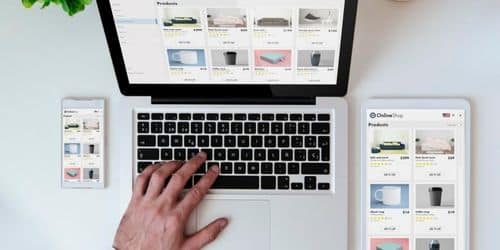It can be overwhelming to consider how to design your website using WordPress. The effectiveness and popularity of a website can be significantly impacted by web design. Visitors are more likely to explore your content and come back to your site if it looks good and works well. One of the alternatives to paying thousands of dollars for a well-designed website is to do the work yourself.
Without any technical know-how or experience, this guide will show you how to design a website.
How to Design a Website
The following gives a step-by-step guide to website design:
#1. Define the Purpose of Your Website
It’s critical to establish your motivation for creating it in the first place. This makes sure that every design choice is in line with the ultimate objectives of the website.
#2. Research for Web Design Inspiration
Finding web design examples will help you picture what your future website should look like during this step. Additionally, be sure to adhere to web design best practices, including branding, visual hierarchy, and more. Taking a look at rival websites is also a good idea. It may give you some insight into what customers look for on a website like your own.
Finally, take a look at the most recent developments in web design. By incorporating the most recent design trends, the website will look fresh and current. However, remember to only use these features when they are appropriate for your company or personal brand.
#3. Choose the Right Website Platform
The time has come to start a website. Select a platform to start building your website on. You should use software that is appropriate for your skill level, spending limit, and goal. WordPress is excellent for building a wide range of websites, from extensive eCommerce shops to online directories and digital resumes. Additionally, content producers favor it because of its powerful blogging tools.
To make the website accessible to the public using WordPress, you must buy a web hosting service. A shared hosting service ought to be adequate for a personal or small business website. Even trying free web hosting for a small website might be worthwhile. Learn some fundamental HTML and CSS coding techniques before using WordPress, especially if you want to advance the look of your website.
Be sure to also become knowledgeable about hosting maintenance. Your WordPress site will always have the best security and functionality if you do this.
#4. Choose a Domain Name
After deciding on a website designer, be sure to purchase a domain name, which is the URL that users type into their browser to access a website, such as example.com. Your choice of the domain name will depend on the goal of your website. Typically, people choose their name or that of their company for the domain. Remember to pick the proper domain name extension.
#5. Select a Website Theme That Aligns With Your Purpose
Choosing a theme or template is the following step in learning how to design a website. The resources you can use to find website themes vary depending on the platform you’re using. For example, thousands of them are available for free download in the official directory for WordPress users.
Given that there are countless variations of themes available, it’s a good idea to choose wisely. The following are crucial factors to think about when choosing a website theme:
#1. Feature Set.
It’s best to choose a theme with features appropriate for the function of your website. Owners of online stores might, for instance, want to use a theme that includes a ready-made shop page as well as layouts for their best-selling and sale items.
#2. Customization Options.
Check the options provided by the theme for font, color, and layout. Additionally, some developers might add numerous ready-made pages and icon packs.
#3. Responsiveness.
Check to see if the website’s theme can fit different-sized screens on a desktop, tablet, and mobile devices.
#4. Extension Compatibility.
To prevent the possibility of the website breaking, use a theme that is compatible with the WordPress plugins you intend to use.
#5. Browser Compatibility.
All popular browsers, including Google Chrome, Safari, and Firefox, should support the theme and display it correctly.
#6. Ratings and Reviews.
They can provide information about the theme’s functionality and any problems that it has caused in the past for users.
#7. Last Update.
The product should ideally be updated by the development team every six months. Using an out-of-date version can expose your website to security risks.
#6. Customize the Web Design
We will start customizing by concentrating on the color scheme. Let’s begin by deciding on the dominant color, which best captures your personal or professional identity. If you’re using WordPress as your platform, go to Dashboard -> Appearance -> Customize to access the Theme Customizer. Remember that your website’s theme will determine how customizable it is.
To keep the text and background elements readable, it’s also a good idea to use a neutral color for both.
Let’s discuss the typeface or text-writing style for the web content now. Similar to choosing a color scheme, you should pick a font that best conveys your brand. Web designers frequently use two to three different typefaces together on a single website. One is typically used for the headlines, the substantial text that conveys the key messages of the brand. The remaining space should be used for body text, captions, or extra information.
#7. Set Up the Essential Pages
A site typically includes the following web pages:
- Homepage.
- About page.
- Contact page.
- Blog page.
- Product or service page.
Visit Pages -> Add New in the admin panel to start building a website with WordPress.
#1. Homepage
Since the homepage is frequently the first page a user sees, it must explain the purpose and subject matter of the website. Additionally, it should leave a good first impression so that the visitor will want to explore the rest of the website.
Focusing on the USP, or a statement that conveys what makes your company distinctive is a good design strategy for the homepage. This advice is helpful for new businesses or developing brands in a cutthroat industry.
#2. About Page
More details about the person or company behind the website can be found on the about page. It’s a great opportunity to share your story, convey your values, and build a stronger relationship with the audience. Add some social proof to your About page as well to strengthen your credibility.
#3. Contact Page
Visitors can contact you using the information on this page. It typically includes the company’s contact information, including its phone number, email address, and social media handles, as well as an interactive map showing its location. Here are some tips on creating a contact page:
Include an FAQ section. This advice can be useful if you get several inquiries about the same subject.
Add only the necessary form fields. You have the choice to only have the first name, email address, and text field available for the inquiry. More fields could make the form take longer to complete.
Give potential topics. It will be simpler to organize the query submissions if you do this.
Submit clear instructions beneath the form’s field label. The user will then be able to correctly fill out the form.
#4. Blog Page
Those who produce content or run companies that use blogging as a content marketing strategy are the only ones who should read this page.
In reverse chronological order, blog post excerpts typically appear on the left side of a blog page. A sidebar with the blogger’s profile and a few call-to-action buttons may be present on the right.
#5. Product or Service Page
For those who manage an e-commerce or commercial website, this page is essential. Pages in this category come in two varieties:
- The catalog page: Businesses that offer a variety of goods or services frequently use this strategy. It shows a list of the goods you have to offer.
- The single product or service page: It provides more information on each item.
Here are some general pointers you can use in the meantime:
Include a system for filtering and sorting the items if there are several. In this way, the user’s search for the goods or services they want will go much more quickly.
Display numerous images or videos to demonstrate. Customers prefer six to eight product images before deciding whether to buy a product, according to eMarketer.
Compose an intriguing description of your product or service. To strengthen the copy’s argument, be sure to point out how it can ease the problems that your target audience has.
Show some testimonials from others. That not only helps establish credibility but also helps buyers have realistic expectations of the good or service.
#8. Enhance User Experience
Understanding how to improve user experience and make a website simple to use is the next step in website design training. The following are some crucial factors to think about:
Visitors are more likely to explore your website’s entire content when it has an easy navigation system. In doing so, they may find what they’re looking for more quickly, potentially increasing the conversion rate of your website. To help visitors find the content they want more quickly, think about including a search bar.
#2. Page Speed
The user experience depends heavily on speed. A slow website loading time can increase bounce rates, decrease click-through rates, and reduce the likelihood of ranking on search results pages, according to several reports. The size of web design components can have a big effect on how quickly a site loads. For instance, if a picture exceeds 1MB in size, the speed is probably going to suffer. Google advises keeping page sizes on websites to 500KB or less.
#9. Make Your Website Mobile-Friendly
Mobile-friendliness is now even more crucial given that half of all internet traffic comes from smartphones. You risk losing a significant portion of potential visitors if you ignore this aspect of the website design.
Furthermore, Google views mobile-friendliness as a crucial element for ranking on their SERPs. You’re in the right direction if your website’s theme is responsive. The following are some additional ways to improve the website’s mobile friendliness:
For mobile and tablet viewing, use a hamburger menu. By grouping all the links under a three-lined button that is typically located in the upper left corner of the page, this menu bar helps save even more screen space.
Enable touch functionality on the CTAs. The button should be big enough to tap with your finger. Additionally, there needs to be a lot of space between each button to reduce user error.
Make scrolling more efficient. Make use of tools like a sticky navigation bar, a top-back button, or scroll-triggered effects.
#10. Test Your Website and Launch It
Before going live, test the usability of the website and look for any design flaws that might interfere with the user’s experience.
You can easily do this by enlisting the help of your friends, family, or coworkers. Set up a recorded video meeting, then request that they share their screens while they browse the website and provide feedback on its look and functionality.
#11. Track and Tweak Your Site As You Go
Monitoring the site’s performance and making adjustments as needed is the final step in learning how to design a website, even on WordPress. By doing this, you can ensure that the website is optimized and runs smoothly. A great tool for this is Google Analytics. It can offer different website performance metrics, such as:
#1. Pageviews.
It displays how many pages a visitor views after arriving at the website.
#2. Conversion Rates.
how many people who visit your website take the desired action, like making a purchase or subscribing to an email newsletter, in a given period.
#3. Traffic Sources.
Search engines, social media, email, online advertisements, and referring websites can all bring users to a website. Knowing this can assist in determining the marketing channels that are most successful for your company.
#4. Audience demographics.
It may disclose information about the interests, age, and gender of website visitors. With the aid of such information, an effective marketing plan can be created.
#5. Average Session Duration.
This statistic displays the number of minutes a user spends on a website after their initial visit. Aim for between two and three minutes as a general range.
How to Design a WordPress Website
You can host and create websites using the content management system (CMS) known as WordPress. WordPress has a plugin architecture and a template system, allowing you to modify any website to fit your company, blog, portfolio, or online store.
#1. Select a WordPress Plan (WordPress.com Only).
When you want to start your website design, pick a WordPress plan and then start building your website. You’ll need to select one of WordPress.com’s five plans from their available options. These plans’ monthly costs, types of site customization, and availability of marketing tools are their primary distinctions from one another.
#2. Set Up Your Domain Name and Hosting Provider
Users are directed to your website by your domain name, which acts as your online address. The domain name you choose will resemble this: www.example.com. This should be taken into factor when you want to design a WordPress website
The website files you want to design using WordPress are kept at your hosting company, which is similar to your home. Your website wouldn’t have a place to “live” on a server if you didn’t have a hosting company. All three of these hosts must satisfy the following WordPress hosting requirements.
- Versions of PHP 7.4 or higher
- 5.6 or later versions of MySQL OR 10.1 or later versions of MariaDB.
- HTTPS support
When you want to design, make sure all of the aforementioned requirements are met when looking at hosting companies for your WordPress website.
#3. Install WordPress.
When you want to design a website, Installing the CMS is necessary to link your new domain to your website if you are using a hosting service other than WordPress.
#4. Choose Your Theme.
Using one of the many WordPress themes or templates, you can change the layout, formatting, color scheme, font, and other visual elements of your website. Whether it’s a paid or free option, a custom WordPress theme will give your website an appealing and expert appearance to your buyer personas.
#5. Add Posts and Pages to Your Website.
Content that you add to your WordPress website typically appears as posts and pages. For blogs and portfolios, posts (or “dynamic pages”) are frequently used because they automatically display the most recent website content at the top of your featured content. Pages are static, which appeals to business owners more because the added content remains in the same place.
You can add posts to your website by going to the admin dashboard, clicking Posts, and then clicking Add New. By using blocks and shortcodes, you can add a title, insert photos, alter the format, and add page elements to your post. Choose between clicking Publish to publish the post right away or Save Draft to save your changes as a draft.
#6. Customize Your Website.
The first step should be to customize your website’s title. Choose Settings > General from the admin dashboard. Include the tagline and title of your website here. You can also change the site’s time zone, email address, and other basic information like your URL. Let’s now modify your reading sections.
You can switch to a static home page by going to Settings > Reading. If you’re a website owner who prefers to have content stay in one location, consider this. If you’re a blogger who likes for your most recent content to show up at the top of your pages, you might want to use a dynamic page. This way, your visitors can easily find your latest posts.
You can also customize the navigation bar. This makes it possible for users to browse your website with ease and find information. By going to your admin dashboard and selecting Appearance, followed by Menus, you can add a navigation bar.
#7. Install Plugins
When learning how to design a website, the user experience is improved by plugins, which are pieces of software that give your WordPress website more functionality.
The following are a few of the plugins that you can use when you want to design a website using WordPress:
#1. HubSpot WordPress Plugin
Pop-ups, forms, and live chat are simple WordPress website additions. Moreover, you can combine this plugin with your HubSpot CRM, as well as other CRM plugins.
#2. All-in-One SEO
a highly regarded SEO plugin that companies use to raise their rankings and find fresh SEO development opportunities.
#3. The Events Calendar
An easy-to-use events calendar that makes it simple to schedule events from your website.
#4. Yoast SEO
The essential plugin for on-page SEO support. Before publishing your website, this app ensures that you are adhering to best practices.
#5. The SEO Framework
You can improve your site’s SEO by using this additional plugin. Navigate to the Plugins section of your admin dashboard to start installing. This displays every plugin that is active and installed on your website. Your host may have already installed several plugins, so check. Remember that after installation, a plugin needs to be activated to function. You can add a new plugin by choosing “Add New.” then go ahead and conduct a search for the plugin you desire, click Install Now, wait a moment, then click Activate.
#8. Optimize Your Website to Increase Page Speed.
User experience depends heavily on how well a website performs. Your visitors will quickly leave your site if a page loads slowly. Avoid frustrating customers with slow speeds.
Activating browser caching will help your website run more efficiently. The act of temporarily storing data from your website on visitors’ browsers is known as browser caching. In this manner, your content can appear in the browser without having to be sent from the web server, which speeds up your website.
What Are the 7 Steps in Creating a Website?
- Determine the objectives for your website.
- Decide who your target market is.
- Specify your special selling proposition.
- Obtain a domain name (and hosting).
- Decide on a website builder.
- Make and gather design components.
- Create content for the main pages of your website.
What Are the 3 Types of Websites?
#1. Static Website Design
A static design works best when your website only needs a few pages and you don’t need the data to change. A static website’s information remains constant over time and does not change. It takes HTML, CSS, and Java to create static websites. They are simple to make and search engines can easily crawl them.
#2. CMS or Dynamic Website
A dynamic website design can communicate dynamic data. This implies relying on changes taking place because the site’s data are updated automatically based on a few factors. This type of website is challenging to design, which is the main obstacle.
#3. eCommerce Website
You require an eCommerce website or e-store if your business involves sales. A good eCommerce platform encourages you to manage the website’s technical aspects. Those who don’t want to spend a lot of money on a website will love this style of website design. A person or company can use it to make a personal website that serves its purpose because it is less complicated.
How Much Does It Cost to Create a Website?
Using a DIY website builder will allow you to create a website for as little as $12. On the other hand, depending on the type of website you want, hiring a professional web designer to do it for you could run you anywhere from $200 to $10,000. An advanced website will roughly cost between $500 and $2,000 a year.
Conclusion
Although it may seem like a difficult task, WordPress website design or any kind at all is not insurmountable. You don’t need to hire a professional web designer to build a beautiful website if you have the right skills and resources.
Although every website is unique, a good site’s design typically emphasizes readability, aesthetic coherence, and user-friendliness. It also strives to be as fast as possible. When designing your website, make sure to keep these factors in mind.
How To Design a Website FAQs
How doyou Increase the Page Speed of a Website?
Activating browser caching will help your website run more efficiently. The act of temporarily storing data from your website on visitors’ browsers is known as browser caching.
What Are the 7 Steps in Creating a Website?
- Determine the objectives for your website.
- Decide who your target market is.
- Specify your special selling proposition.
- Obtain a domain name (and hosting).
- Decide on a website builder.
- Make and gather design components.
- Create content for the main pages of your website.
What Are the 3 Types of Websites?
- Static Website Design
- Dynamic or CMS Website Design
- e-Commerce Website Design
Related Articles
- WEBSITE FOR BUSINESS: Best Easy Guide to Creating One Stress-free (+ Free Tips)
- HOW TO CREATE A WEBSITE FOR MY BUSINESS: Best Steps and Free Tips
- WordPress Affiliate Plugins: The Top plugins in 2023
- AFFILIATE MARKETING WEBSITE EXAMPLES: 25+ Best Options in 2023
- SMALL BUSINESS WEBSITE: Builders, Designs, Templates & All You Need