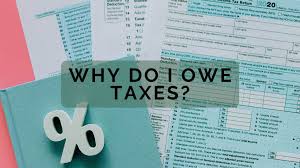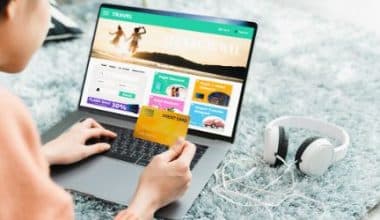As much as there’s a need to save, everyone wants to easily access their funds in case of emergencies. Since its inception, PayPal has unquestionably been the world’s most renowned payment platform. People who use it for business or even personal use want to easily access their funds. PayPal allows you to directly transfer your money to your bank account without stress in two ways. Both are distinct and beneficial, depending on the user’s needs. It would be disheartening to have to wait for a period of 1-3 days for your funds to arrive when you need them urgently. So it was a great relief when PayPal introduced instant money transfers from a PayPal wallet to a bank account in 2019. How easy is it to withdraw funds from your PayPal wallet to your bank account? We will find out in a bit!
How to Transfer Money From PayPal To Bank
PayPal makes it as easy as possible to withdraw money from your PayPal wallet to your bank account. Withdrawals can be made in two ways. The first is through PayPal’s app, and the second is through their websites.
How To Transfer Money From PayPal To Bank Through Website
Once you have a PayPal account, you can withdraw your money from the website using the following simple steps;
#1. Go To PayPal.com
First, go to the PayPal website with a good browser. When the website first loads, the upper-right corner of your screen will have a Login option.
#2. Log In To Your PayPal Account
To view your PayPal account summary, enter your PayPal account ID and password in the appropriate fields on the login page, then click the Log in icon or press Enter on your keyboard.
On the account summary page, your balance will be shown in big, bold numbers at the top left, along with a number of other details and options about PayPal. To get your money, just click the “Transfer Money” button, which is right below the amount that shows up on the screen.
#4. Go to Transfer to Bank Option
Click on “Transfer from PayPal to the Bank.” To get your money, just click the “Transfer Money” button, which is right below the amount that shows up on the screen. Click on transfer from PayPal to bank
#5. Choose the Account You Wish to Send
You will see a list of your linked banks here. Simply select the account you want to transfer money to and proceed by clicking “next.”
#6. Input Amount
Enter the amount of money you wish to transfer from PayPal to your bank account.
#7. Confirm Transaction
Having verified your transaction, click on “confirm transaction” to approve the transaction. Whenever you want to transfer from your PayPal account to your bank account, always ensure you review the transaction before proceeding with the transfer.
How To Transfer PayPal To Bank Using App
Following these instructions, you can move funds from your PayPal account mobile app to a linked bank account using any mobile device, laptop, or desktop computer.
#1. Open the PayPal app On Your mobile device And Log In To Your Account
If you have the PayPal app installed on your mobile device, then we can move further. If you don’t already have one, you can find and install one in the appropriate app store (Google Play for Android, Apple’s App Store for iOS devices).
#2. Go to Your Wallet And Select the “Transfer Money” Option
The option to transfer money will appear on your app after you tap My Wallet.
#3. Select Transfer to Bank
You probably already connected your regular bank to your PayPal account, simply select the bank you want to transfer to.
#4. Select Your Bank
The list of banks you have connected to your PayPal wallet will appear here. If your PayPal account has more than one account attached to it, you can choose the button next to the account you wish to transfer money to and then click Next.
#5. Input the Amount You Wish to Transfer and Click on the Next
The amount you wish to transfer is up to you, but make sure you understand PayPal’s terms and conditions before making a withdrawal. Depending on the type of transfer you want to make, you can choose to transfer instantly for a fee or do the standard transfer that takes up to 1-3 days.
#6. Review the Transfer Details Before Clicking Transfer Now
It doesn’t hurt to go through the entire transaction before approving it. PayPal sends you a confirmation message as your request is processed in the final phase.
Transferring Money From PayPal To Bank
When you want to transfer money from PayPal to the bank, you’ll have to choose the type of transfer you want to make. Generally, you can choose between an instant or a standard transfer. Each of these grants access to our fund, but at different time intervals.
Instant
The instance option transfers your money from PayPal to your bank account immediately. Select this choice if you want your money as soon as possible. However, it comes with a price. When you choose to send money instantly, 1% of the amount that you will transfer to your bank account will be debited to you. This is PayPal’s service fee, but you can skip it if you do not need the money instantly.
You will now be taken to a screen where you can type the amount you want to transfer.
You don’t need to manually subtract the 1% fee, and you don’t need to type any decimals or commas. PayPal will take care of everything. After making sure everything is in order, click Next to proceed.
If you select instant, PayPal will break down your funds on the following page and provide you with the precise amount of the 1% fee. Simply press “confirm” if everything is in order.
Standard
If you don’t need your PayPal balance to be moved immediately, you can select the standard option. This does not involve a fee.
Why Can’t I Transfer Money From PayPal to My Bank Account?
The transfer may be prohibited by a restriction on your PayPal account. So you first have to identify what the problem is or contact PayPal customer care to transfer money from your account to your bank. Ensure your card is linked to your PayPal account, too.
Can I Transfer Money From My PayPal Account to Another Bank Account?
You can, indeed. However, you need to make sure you’ve linked a bank account or suitable debit card if you want to transfer money from PayPal to your bank account. You may also request that PayPal send you a check by mail.
What Is the Fastest Way to Transfer Money From PayPal to a Bank Account?
The fastest way to withdraw money from your PayPal Balance account is with a PayPal Debit Card.
How Long Does PayPal Take to Bank Transfer?
It takes about 1–3 days. A typical PayPal transfer can take one to three days to reach your bank account. That applies to both users of individual accounts and users of merchant accounts.
How To Transfer Money From Paypal To Bank Account Instantly
Transferring your money from PayPal to your bank account is a lot easier thanks to PayPal’s instant transfer option. Using the instant button gives you access to your fund in record time, unlike the standard withdrawal that takes a longer time frame. With the standard transfer option users can access their funds within 1-3 business days whereas instant transfer is within 30 minutes.
Depending on what you need the money for, you may not have all the time to wait that long. So, when PayPal introduced a new payout option in 2019, it was a relief to millions of users. The “Instant Transfer Button” can move your fund from your PayPal wallet to your bank within 30 minutes or less.
How Does PayPal Instant Transfer Work?
The PayPal “instant transfer button” allows you to get your hands on your money quickly. When you set up a PayPal account for businesses, you will be prompted to link a bank account and/or a debit card to receive transfers. This is also the way that your payment limits lift. So you’ll want to do this quickly so you can use your account to its full potential.
#1. Log In to Your Account
Login to the PayPal app and tap on your balance on the home screen. This is your current PayPal balance you can withdraw from.
#2. Click “Transfer Money”
Once you are on the money transfer page, you can select which method you would like to use to withdraw your funds.
#3. Select Instant Transfer
Select instant transfer and proceed with your transaction.
#4. Input The Amount You Wish To Transfer And Click On “Next”
The amount you wish to transfer is up to you, but make sure you understand PayPal’s terms and conditions before making a withdrawal. Depending on the type of transfer you want to make, you can choose to transfer instantly for a fee or do the standard transfer that takes up to 1-3 days.
#5. Review the Transfer Details Before Clicking “Transfer Now”
It doesn’t hurt to go through the entire transaction before approving it. PayPal sends you a confirmation message as your request is processed in the final phase.
PayPal’s Instant Transfer Fees
Instant is a feature that PayPal users have access to, although it does not come at no additional cost. In exchange for the ease of having your money sent so PayPal assesses a fee equal to one percent of the total amount that is deposited.
There is, however, a limit. So long as your transaction is under the limit, PayPal will cap this charge at $10.
PayPal Instant Transfer Limits
The maximum amount that can be instantly transferred to your debit card in one transaction is $5,000, with daily, weekly, and monthly limits of $5,000 and $15,000 respectively.
The maximum amount that can be sent to your bank account with an immediate transfer is $25 000 per transaction.
Conclusion
PayPal is inarguably one of the best online platforms that enable users to perform certain financial services. Since its inception, it had linked several businesses to their ideal audiences and also strengthens relationships with its transfer ease. Although there are other platforms that provide the same services, PayPal is unique and is still American first choice when it comes to sending and receiving money aside from the bank. The instant transfer option is one of its best features and is also one of the reasons why PayPal is a global choice.
- PAYPAL LOGO: Meaning, Font, History & Evolution
- Paypal Transaction Fees: What are The Transaction and How to Avoid The Unnecessary Fees
- HOW TO RECEIVE MONEY FROM CASH APP: Step-By-Step Guide
- PAYPAL GOODS AND SERVICES: Fees and How It Works
- How Does Paypal Work? Pros, Cons & All You Need!!!