How to Remove an Admin from a Facebook Page: A Step-by-Step Guide
Facebook is a social networking site for friends and family to interact on, and it has also developed into a great tool for growing your business and personal brand. You may create Facebook pages where you can advertise your new products and endeavors, and amass a following on social media.
But what if you find that an admin is not following the rules and regulations that are guiding your group? At that point, you may need to remove such admin. In this article, I will show you how to remove an admin from a Facebook page.
Key Points:
- When you remove an admin from a Facebook page they will no longer have access to the page or the ability to make changes to it.
- You should make sure that you have at least one other administrator who can manage the page to avoid losing control of it.
- You should regularly review who has what role on your Facebook page.
- If you don’t want to completely remove someone from the Facebook page but only want to limit their access, you can change their admin role to a lower-level role such as editor or moderator.
- You can remove an admin from a Facebook page on the website and the app.
How to remove an Admin from a Facebook Page
Here I will show you how to remove an admin from Facebook page:
- Visit the Facebook page.
- Choose ‘Settings’ from the column on the left.
- Next, select “Page Roles” from the column on the left.
- On the Facebook page, locate the administrator you wish to fire.
- On the button next to their name, select “Edit.”
- Choose “Remove.”
- Verify that you do want the Facebook page administrator removed.
- You need to enter your password.
Consequently, the administrator of the Facebook page would be removed from the page.
How to remove someone as an admin on the Mobile App
If you want to remove an admin from your Facebook page on the mobile app, then you must follow the steps below:
- Go to the Facebook page.
- Tap on the settings icon.
- Go back to the Page Roles screen and tap the pencil icon on the right of their name.
- Either downgrade their status or remove them completely by tapping Remove.
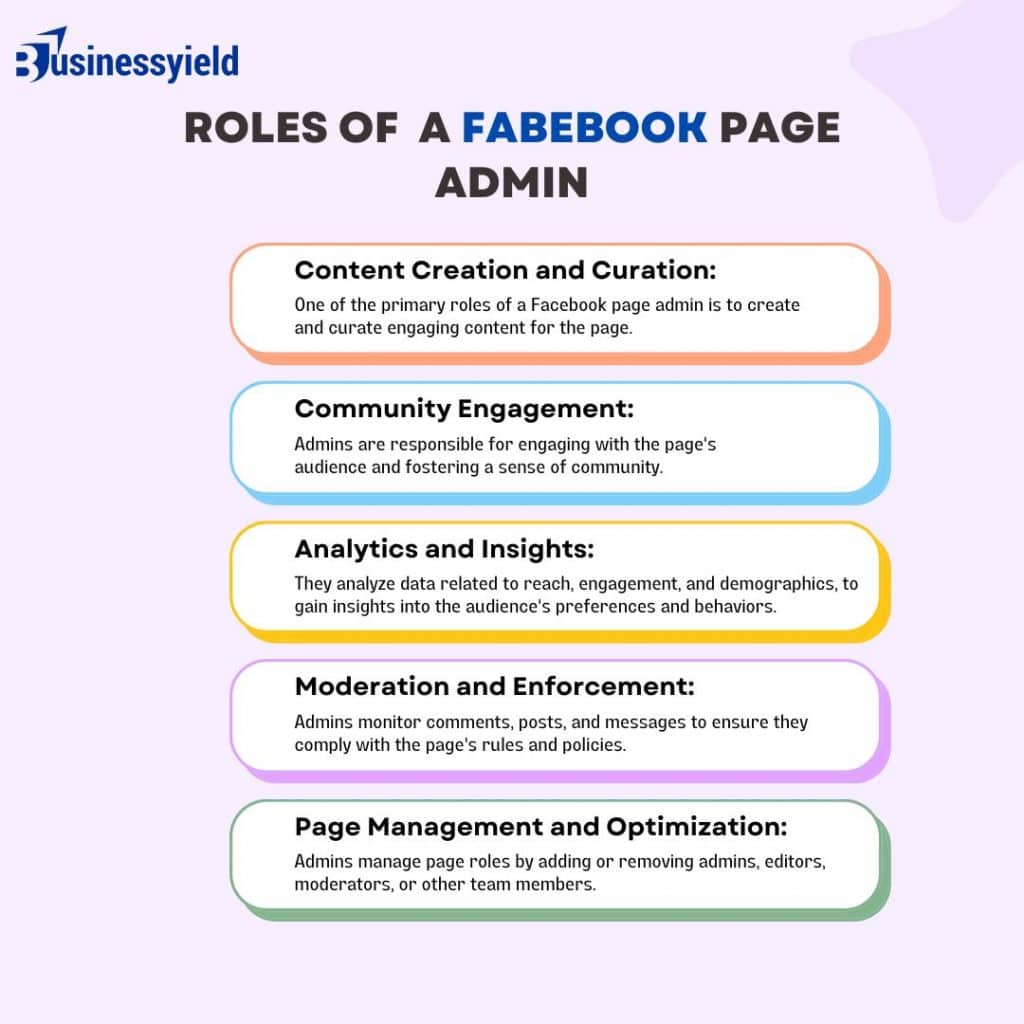
How do I make someone an admin on my Facebook page on my phone?
Adding an admin to a page with the mobile app feels much more simplified and straightforward.
- Go to the page on the Pages tab and click the settings icon at the top.
- Tap on the Page Roles tab.
- Tap on the Add Person to Page tab.
- Type in the name of the person, and select them when you find them.
- Click Save after assigning them the role of admin.
- The person will become a page admin as soon as they accept your invitation.
How do I change who manages my Facebook page?
First, you must be the one who created the page in order to assign who manages the page. To change who manages your Facebook page, follow the steps below:
- Log in to Facebook, then click your profile photo in the top right.
- Select the Page.
- Click on the Page photo in the top right.
- Click Settings & privacy.
- Then click Settings.
- Click on Page Setup from the menu on the left.
- Next to issue, electoral, or political ads, click View.
- Go to Manage, below Claim this Page.
- To take ownership of your Page, pick a verified organization and click Assign.
Note that this setting may not be visible to all Page owners. Pages that run political advertisements or have more than 5,000 followers in the US may have the option to view Page Transparency in their settings.
How to Edit Page Roles on a Facebook Business Page
Each user on your page is listed in the Existing Page Roles section, arranged according to their permission levels.
For instance, you can have one person listed as Moderator and several under Admin.
#2. How to modify page roles
Note that Existing Page Roles are arranged by how many permissions they hold.
Additionally, you can modify each user’s permissions on your page using this option. Thus, by selecting the “Edit” button on the right, you can promote someone who is now an Editor to an Admin.
Upon selecting “Edit,” a menu will display, allowing you to assign that individual to a different role. In this manner, you won’t have to add them to your page again. This section of the menu can also be used to ban users from your page.
Why can’t I add someone as an Admin on my Facebook page?
You can not add someone as an admin to your Facebook page if they haven’t followed your page yet or don’t have an account. Therefore, before moving further, make sure they follow your page and have a Facebook account.
How do I remove a Facebook page from my business account?
You can remove a Facebook page from your business account if you’re done managing it.
Before you begin:
- The business portfolio needs to be entirely under your control.
- A page cannot be removed if it is linked to any other corporate assets.
Take a business page out of a portfolio.
In order to remove a business page, take the steps below:
For Business Manager:
- Go to Business settings.
- Select Pages from the Accounts tab.
- Select the Page that you’d like to remove and click Remove.
For Meta Business Suite:
- Go to Settings.
- In the Business Assets tab, select Pages.
- Select the Page that you want to remove.
- Click the three horizontal dots icon and select Remove from business portfolio.
- Finally, click Remove Page.
Can more than one person manage a Facebook page?
Yes, one person can manage a Facebook page. You can provide someone with complete or limited access to your Facebook page. Individuals who possess complete or limited management over Facebook can log in and oversee the page.
Can I have two admins on a Facebook page?
A page is able to have as many administrators as it desires. By going to your timeline’s “Edit Page,” selecting “Admin roles,” and then choosing “Add another admin,” you can add an admin. Note that the user needs to like your page in order to become an admin.
Where is the admin panel on Facebook?
Your Facebook page’s admin panel is concealed in the upper right corner. By selecting the gear symbol, you can have access to it. You will then be presented with a menu that has “Page Roles” among its many alternatives.
Remember that Facebook is often updating its features and appearance, therefore, you should check the Facebook Help Center for the most recent and accurate instructions.
What is the highest Facebook page role?
Admin is the top role on a Facebook page. A page admin can add and delete other admins and has complete control over the page.
How do I see who the admin is on a Facebook page?
Locate the Page Roles section on the left after selecting the Settings tab, which is located at the top right of the page. Note that if you are the Page Admin, you will be able to view and change all of the role information for the page.
How can I tell who posted on a page?
You can tell who posted on a page. as the name of the author will show up next to Published, beneath the name of your page. It is important to keep in mind that this information will only be visible to those who assist with page management.
What’s the difference between an editor and an admin on Facebook?
The admin position is the most commanding one. The editor’s position is the second most authoritative. Except for managing additional page roles and settings, editors have the same access as admins. Moderators are in charge of overseeing users, messages, comments, and advertisements.
How To Find Hidden Comments on Facebook
HOW TO MAKE MONEY ON FACEBOOK IN 2023: 13 Proven Ways
Top 5 best services for paying for Facebook Ads, Google Ads, TikTok Ads, Microsoft Ads






