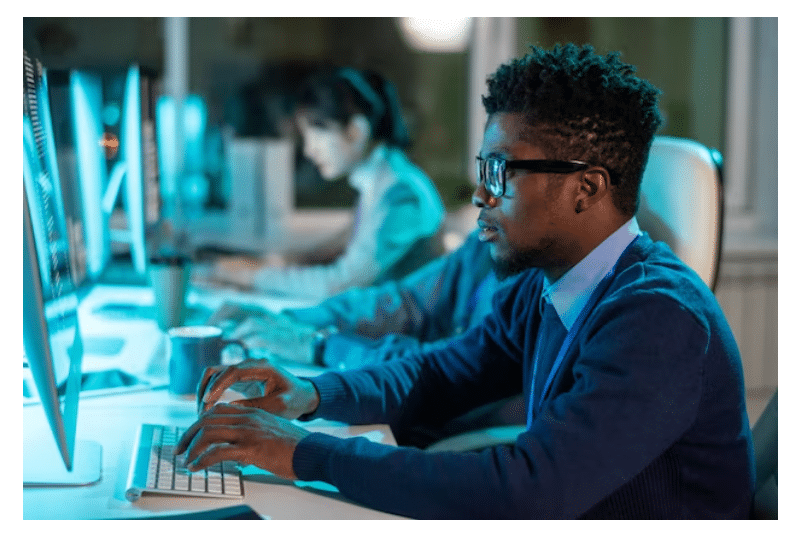How do you maintain order once you have those contacts so that you and your company can engage in post-event networking? This is where the business card scanner comes in.
Being able to recall someone’s name is not always simple. Even more challenging is recalling who they work for and what they do. You might be able to meet your next client, partner, or investor by going to a conference or networking event. It’s critical to always gather and organize the contact information of people who take the time to introduce themselves because these possibilities are constantly present. Frequently, the simplest way to do that is with a business card.
Therefore in this article, we look at what a business card scanner is, its functions, and the best business card scanner apps available in 2023.
What Is A Business Card Scanner?
A business card scanner is a device or software that enables a user to digitally store business cards on their computer by scanning them. Using OCR (optical character recognition) software, computer scanners can scan text documents and convert them to typed text. Similar in operation, business card scanners read the text on the business card and translate it into typed text on the computer.
Some business card scanners can scan a business card right into a contact record in Microsoft Outlook. Other scanners can scan to a database, a web format, a new computer file, or even a CRM (Customer Relationship Management) system like Microsoft CRM. PDAs, smartphones, and tablet computers can all be connected to some business card scanners.
Nowadays, a lot of people use smartphones and apps that can scan and store information from business cards in place of business card scanners.
How Does A Business Card Scanner Work?
Business card scanners are apps that use your smartphone’s camera to read and automatically save contact information from the card. They are powered by optical character recognition (OCR) technology. After that, users of the app can interact with the contact information by simply tapping it to send an email or make a phone call. Additionally, this data may be exported or saved to a larger CRM database.
Why Use Business Card Scanners?
Business card scanners make it easy to transfer business card information onto digital devices, making it more efficient and reducing unneeded clutter. They also eliminate paper copies of business cards.
Additionally, business card scanners make it simple to add client and customer information to customer relationship management (CRM) software. Finding a business card scanner app that best suits your needs can be difficult because there are so many different types available. We whittled the field down to our top five picks to assist professionals in finding the business card scanner that best suits their requirements.
The Best 5 Business Card Scanner Apps in 2023
To keep your contacts neat, organized, and in one place, we’ll go over some of the best business card apps and software that you and your team can use below.
#1. CamCard
The CamCard Business app lets users quickly scan business cards onto smartphones and the company database at the same time. It is accessible on iOS, Android, and the web. All employee business cards and customer information can be centrally stored in CamCard, which can be accessed from a variety of devices. When working internally, Camcard can assist you in assigning tasks to coworkers, setting reminders, and granting each user a different role for access to the main database.
Lastly, the ability to export customer data to Microsoft Dynamics, Salesforce, SugarCRM, Outlook, Google Contacts, and Excel is one of its best features.
#2. BizConnect
BizConnect is the only app that consistently finds and links social media accounts, captures blurry and unusual fonts, and identifies words that others miss. It goes through a verification phase to ensure extra accuracy, is easy to use, and is thoughtfully designed to give users plenty of features without feeling overwhelmed. From the home screen, users can find all of their contacts with their card image, name, title, company, and when they were added. The scan button is prominently displayed at the bottom.
Note that when you click Scan, you can choose to scan a single card (front and back), a QR code, or a batch of cards one at a time. Following scanning, you’ll receive a processing message and, a short while later, a finished contact. It’s worth the wait, even though it’s a little slower than the other apps on this list.
#3. Sansan
Sansan is a business card contact management software designed to help companies keep track of their most valuable contacts. It can read and digitize business cards in Japanese, English, and other languages, and can be scanned with a physical scanner or mobile app. It also has integrated HTML emailing, allowing for personalized and bulk emails to be sent.
In addition to the software itself, Sansan offers a smartphone app for iOS and Android that makes it possible to access your database at any time, anywhere. On the go, new contacts can be added to the database, and the app itself can be used to make calls or send emails.
#4. ScanBizCards
ScanBizCards, which bills itself as the best lead-capture software for B2B events, employs optical character recognition to scan conference badges in addition to business cards.
It s a great tool for gathering B2B leads at any event thanks to features like duplicate prevention and email signature capture. ScanBizCards is accessible on iOS and Android and can be integrated with SugarCRM and Salesforce.
#5. Knowee
The Knowee app converts paper cards into interactive virtual ones and is available for iOS and Android. You only need to tap your finger or click your mouse to interact with phone calls, emails, and map locations. Cards can be shared on social media to let your clients and prospects know how to get in touch with you, sort of like a preview of a LinkedIn page.
Advantages of Using Business Card Scanners
Here are some reasons why scanning business cards is important for creating and maintaining strong business relationships:
#1. Optimize Your Process
With the help of a business card scanner, you can quickly add contact information to your contact list after scanning a card. Time is saved, and the possibility of typos and errors that can happen with manual data entry is removed.
#2. It Promotes Sustainability
You can help the environment and lessen paper waste by digitizing your contacts. Also promote sustainability and lessen your carbon footprint by using virtual business cards. You and the planet stand to gain from this situation.
#3. Business Card Scanners Help Unlock More Productivity
Manual data entry slows you down the most. Without the hassle of manually typing it out, you can quickly and easily capture all the information you require using a business card scanner. Additionally, by avoiding manual errors, you’ll spare yourself the trouble of later fixing errors.
#4. Access Your Contacts From Anywhere At Any Time.
Using a business card scanner, you can store data in the cloud and access it from a computer, smartphone, or tablet. This makes it simple to get access to the data you require, wherever you are.
#5. Keep Your Contacts Secure
Keeping that data safe and secure is crucial because business cards contain a lot of sensitive information. By storing your information digitally and ensuring that it is secure from any shady activity or potential breaches, a business card scanner aids in precisely that.
Does Iphone Have A Business Card Scanner?
Yes, for managing business cards in your busy schedule, the iPhone has a business card scanner app. You should use the Card Scanner to Contacts + OCR application. CamCard, which has gained the trust of millions of users, enables you to take control of your business cards and maintain the organization of your address book without any hassle. It guarantees that you can manage your cards quickly and without difficulty thanks to a straightforward user interface. Cards can be flawlessly scanned and stored.
Furthermore, you should add notes and reminders to your contacts if you don’t want to forget important things. Last but not least, CamCard is the perfect contact manager thanks to its support for 17 languages, including Chinese, Danish, Finnish, Korean, and Norwegian.
Does Google Have A Business Card Scanner?
Yes, in Google Photos and the camera app on your Android phone, Google has a ready-to-use business card scanner. After scanning the business card with the small Google Lens icon, click the tiny contact chip to add the contact to your Google Contacts. Super simple. Nothing new needs to be installed, either.
Does Office 365 Have A Business Card Scanner?
On Office 365, the Dynamics 365 Sales’ built-in business card scanner makes it easy for salespeople to quickly scan the cards of potential clients they’ve met out in the field. To free up salespeople’s time to work on more crucial tasks, it reads the card’s basic information and populates data in fields of lead or contact records in Dynamics 365 Sales.
Is There A Way To Scan Business Cards In Outlook?
Scan a business card with Office Lens to add a contact to Outlook for mobile. Or quickly search for and add a new contact. Note that only English is supported at this time for this functionality. iOS users cannot currently access this.
Does Office 365 Have A Scanning App?
You can scan documents, whiteboards, and business cards into the OneDrive app using your mobile device.
How Do I Scan Business Cards With Office Lens?
To scan a business card and add it to your phone’s contacts, tap the circular Camera button after choosing the Contact mode and aiming the camera at the business card.
Next, Tap Continue in the bottom right corner of the screen after positioning the business card by adjusting the image’s borders. Tap Retake in the bottom-right corner of the screen to start over with the photo.
Finally, when you tap Continue, Microsoft Lens shows the contact details it has gleaned from the business card, and you can add them to your device’s Contacts.
How Do I Scan Business Cards With Adobe Scan?
With the new ID card scanning feature in Adobe Scan, you can now scan ID cards. Open the app, then tap to scan an ID card.
Scan ID Cards
- Tap Retake to take back the first page if necessary.
- To scan the other side of the ID card, select the Next page.
- Select Adjust and Save to edit the scan and save it as a PDF.
How Can I Scan My Business Card For Free?
To scan business cards for free, most newer Android phones come with a business card scanner called Google Lens that can also capture QR codes. Take a photo of your card, select the Lens icon, and then save it to the contacts on your phone.
LOW INTEREST RATE CREDIT CARDS – A Detailed Guide
BEST STARTER CREDIT CARDS IN 2023
CARD SCANNER: Top Scanners for Credit, Business & Gift Cards 2023
The Benefits of Using a Credit Card Consolidation Loan to Pay Off High-Interest Debt
References:
Contact book