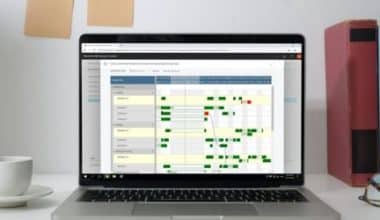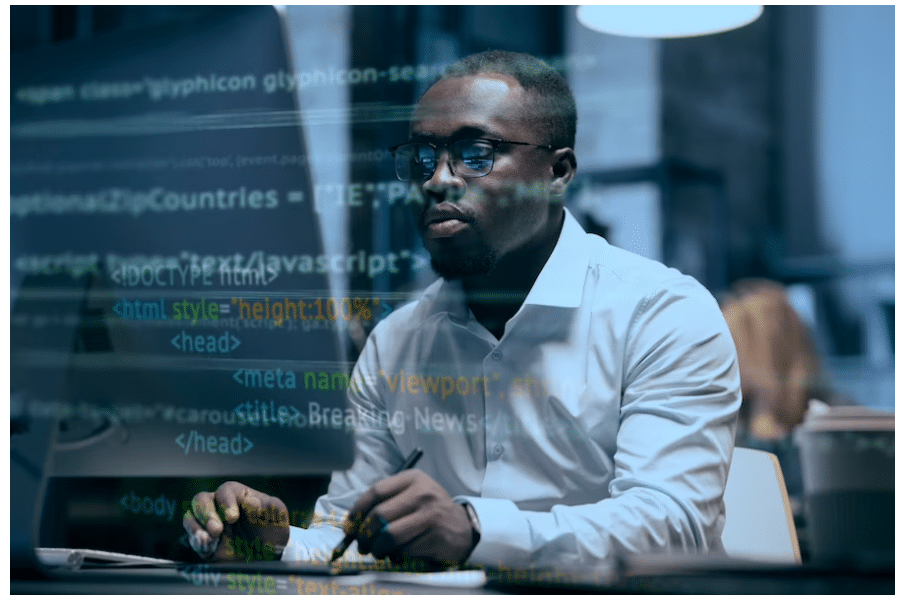Google Workspace, often known as G Suite or Google for Business, is a suite of Google’s business products and services. This Google Workspace review will give you an idea of what to anticipate if the service is worth the cost, and how having an account will help you run your business more efficiently. But first, ask yourself if you’re ready to take your freelance work to the next level. Or maybe you want to improve teamwork by including a set of productivity apps. In either scenario or especially when starting, having the proper equipment is essential. Today, this involves locating a powerful digital collaboration toolkit that facilitates information sharing, content production, and administrative tasks. Finding a suite of programs that is both comprehensive and intuitive is essential.
Here, I will analyze one of the most effective of these resources in depth: Google’s Workspace. This evaluation of Google’s Workspace (also known as G Suite) has all the information you could need.
What Is Google Workspace
Google Workspace is, in essence, G Suite with a fancier nameplate. It has all the standard productivity tools, and you may tailor your Workspace to the needs of your company. Optional features like cloud storage, additional security measures, and customer service are all on the table. Google’s rebranding effort includes a focus on improved two-way communication. Gmail’s built-in chat, calling, and content management services are the new necessities of any productive workplace because of the importance of communication. The best part is that most of these enhancements are currently accessible to most Google Workspace users. As part of its rebranding, Google also refreshed its logo and iconography. All of the Google services, including Email, Drive, Calendar, and Photos, now have fresh, four-color iconography. Even though it may take some time to adjust to them, they assist in bringing consistency across the board.
Google has spent a lot of time and effort over many years creating a wide range of useful tools. Gmail and Google Docs are two that you’ve used before. Google Workspace is an upgraded business version of Google Docs and Gmail that bundles together both services into one convenient package. Similarly, Google Workspace is a versatile platform for businesses of all sizes to use for their own or their employees’ creation, collaboration, communication, and overall productivity. Google Workspace is a suite of communication and collaboration tools developed by Google for use within businesses. Global use of Google Workspace’s main communication tools like Gmail and Google Meet and its collaboration apps like Google Docs, Sheets, Slides, and Forms is evident. It has always been a design goal of collaborative software to facilitate simultaneous document, spreadsheet, and presentation revisions.
What Is Google Workspace Business Starter
Although Google launched in 2006, they have recently changed to “Workspace” to better reflect today’s work environment. The Google Workspace Business Starter license is the most popular choice for small enterprises, while there are other Workspace subscriptions available. The Google Workspace Business Starter package has a few advantages that could make it a suitable fit for your company. Furthermore, the Google Workplace Business Starter plan, in a nutshell, is a web-based bundle of business applications. It incorporates the Google suite of products like Gmail, Hangouts, Calendar, Docs, and Drive. With the Starter package, your company can have as many as 300 users, each with 30 GB of storage space.
What Does Google’s Business Starter Plan Include?
The Starter plan includes access to the whole Suite of apps, including:
Gmail: This service allows you to send and receive emails with personalized domains. For example, if the name of your company is Lion’s Pride, you can register the domain @Lionspride.
Meet video and voice calls: Google Meet allows you to participate in live chats to complete tasks and cooperate digitally. Each call can accommodate up to 100 participants.
Calendar: The Calendar app allows you to arrange and share both the company’s and each individual’s schedule.
Document collaboration with Docs: Google Docs, Sheets, and Slides allow groups to collaborate on files, spreadsheets, and presentations. Even when working from their houses.
Storage with Drive: Drive allows you to back up and store files in the cloud (up to 30 GB of storage per user).
Most smaller businesses will select one of three plans:
- Business Starter: $7.20 per month or $72 per year.
- Business Standard: $14.40 per month per user, or $144 per user if paid annually.
- Business Plus costs $21.60 per user per month or $216 per user per year.
What Is Google Workspace Account
Administrators are the ones who set up and administer Google Workspace accounts, as opposed to regular users who sign up for free Gmail or Google accounts. Defaults, app access, and security settings in Google Workspace are highly customizable by the administrator. Each department, team, or other organizational unit can have its own unique set of settings in Workspace. Organizations that deal with sensitive information can also use Google Workspace with some minor adjustments to the settings. Admins can prohibit users from saving Workspace information locally, including emails, calendar events, and Drive files. Google Workspace apps are available in desktop web browsers for operating systems including Windows and macOS. Companies who deploy Workspace should consider making Chrome their default browser. You can use Chrome-only features in addition to accessing Workspace apps when you sign in with your Workspace account in Chrome.
Chromebooks, Google Meet gear, Jamboard devices, and Google Voice phone equipment are all popular add-ons for businesses that use Google Workspace. You can have an administrator of your company’s Workspace account set up and configure these gadgets and their associated services. Anyone with a Google Workspace account and a Chromebook, Chrome OS tablet, or Chrome OS 2-in-1 can sign in and use any of the Workspace apps. Chromebooks today can run Android apps, Linux apps, and, with the help of additional software, Windows apps. An administrator can fully administer Chrome and Chrome devices with the help of Chrome Enterprise controls.
Workspace editions vary from Google based on the number of users, the type of customer organization, and the features they have access to. To begin with, only businesses requiring up to 300 user accounts can purchase one of the Business editions. If your company needs more than 300 accounts, Google offers Enterprise editions that you can inquire about. Google Workspace Individual is a good option if you need Workspace for a single user, but any of the Business or Enterprise editions will do if you need Workspace for a larger organization.
What Is Google Workspace Email
The Google Workplace email server is, in essence, a commercial version of Gmail. There are two versions of Gmail available: the free one and the paid Google Workspace one. The distinction is elementary. Business Gmail adds collaboration and communication tools to your inbox, while regular Gmail focuses on being an email inbox. In addition to Google Workspace Gmail’s collaborative tools, the email service now offers businesses their own branded domains. Instead of using a free service like “[email protected],” your company can have its domain name as an email address. The Google Workspace administrator must take these measures since user email addresses can be set up exclusively through the Workspace control panel. Setting up Google Workspace properly entails more than just adding additional user email addresses; it’s essential if you want to foster secure, productive collaboration with your team.
#1. Set up User Accounts.
Each person in your organization who will use Gmail must have a Google Workspace account. When you create an account, you must give a username, a temporary password, and an email address associated with your domain. Remember that each account counts as a license, so be conscious of the number of users your current plan allows. Log in as an administrator, create one user account, and then access the Google Admin console and follow these steps. Alternatively, if you have a large business, you can bulk-add users for up to a thousand accounts.
#2. Configure MX Records to Route Your Email to Google Servers.
If you haven’t yet confirmed your domain, you can utilize MX records to do so before setting up Gmail as your business email. If you already have an email address with your domain, setting it up will allow you to receive messages in Gmail rather than your old email provider. This process must be completed after creating user accounts for people who will use Gmail with your organization’s domain.
#3. Import Current Email Accounts into Google Workspace
It is feasible to redirect data to Google servers if your users are already using email servers other than Google Workspace. For example, if your email data is in Microsoft Outlook, you can redirect it to your new Google account. Google support provides migration tutorials to assist you move your organization’s data to Google Workspace, such as email, calendar, contacts, folders, files, and permissions.
#4. Assist in the Prevention of Spoofing, Phishing, and Spam on Your Account.
Aside from SPF records, you can also implement various safeguards against forged spam and spoofing. Google has a comprehensive article that explains how to configure Gmail authentication with SPF, DKIM, and DMARC.
#5. Enter Your Domain Names
Some businesses possess numerous domain names, which you can add to your Google Workspace account. This allows people to have an email account at only one or more of your domains.
#6. Set up Integrated Gmail for Your Company.
Google Workspace email users can utilize Gmail for chat, tasks, and video meetings in addition to accessing and managing email messages. Instead of relying on a third-party application to communicate with your team, you can utilize Google Chat from within Gmail. In the Admin panel, you must enable Chat and select Chat as preferred. Then instruct your users to enable Chat in Gmail on each of their accounts. The same is true for Google Meet: if you want it to appear in your Gmail sidebar and allow you to easily create and access video meetings in Gmail, enable it in the admin interface. Don’t forget to ask people to go to their Gmail settings and select the option to display Meet in the Gmail sidebar.
Google One Premium subscriptions now include Google Workspace Premium. Qualifying Google One users can use Google Workspace premium to gain access to improved capabilities on Google Meet video chats, such as:
- Longer video calls with up to 100 people
- Noise cancellation in the background
- Recording of a video call
- Google Meet live stream to YouTube
Eligibility for premium Google Workspace perks
Google One members and their family group can access Google Workspace premium features with premium subscriptions of 2 TB or above. Google Workspace, in a nutshell, provides your business with more authority and tools, allowing you to protect sensitive information better, foster closer teamwork, and make use of cutting-edge tools to boost productivity, and efficiency.
What Does the Google Workspace Do?
All Google Workspace options, similar to G Suite, include Gmail, Calendar, Meet, Chat, Drive, Docs, Sheets, Slides, Forms, Sites, and more, as well as a company-specific email address. Check out our rates and payment info page for more information.
What Is the Difference Between Google Workspace and Gmail?
While Gmail is designed for personal use, Google Workspace is tailored to the needs of businesses of all sizes. In comparison to Gmail, Google Workspace was designed with teamwork in mind and so offers business customers more in the way of customization, integration, security, and storage capacity.
Why Do People Use Google Workspace?
With Google Workspace, groups can easily communicate and collaborate in real-time, from anywhere in the world.
Is Google Workspace Free or Not?
There is a free 14-day trial period available when you join Google Workspace. Google Workspace allows up to 10 users to test out all of its capabilities, such as business email and cloud storage. You can transfer any remaining days from one edition to another throughout your free trial.
What Are the Disadvantages of Using Google Workspace?
Some users may feel constrained by the lack of features and customization options found in Microsoft’s applications. Access to the internet is necessary for the majority of Google Workspace’s features because they exist solely in the cloud.
How Do I Use My Google Workspace?
To access the Product Library, select Menu > More products > Google Workspace in the Google Cloud console’s navigation bar. To activate an API, simply click its toggle button. Select the Enable button. Repeat this process to activate more APIs. In addition, there are mobile apps available for use with Google Workspace. You may get the Google Workspace app from the Google Play Store (Android) or the App Store (iOS) by clicking the corresponding links.
What Is the Best Thing About Google Workspace?
Use it on any device, with or without an internet connection, to create, edit, and share documents, spreadsheets, and presentations. Collaborate in one document with coworkers or even people from outside your organization. Follow the changes people are making as they type, interact with them directly, and post queries as comments.
Wrapping Up
Google Workspace streamlines the business and professional lives of its users. Each app is robust, but when combined, they constitute a powerful software platform that streamlines teamwork and communication. If you want to get the most out of Google Workspace, setting up your Google Calendar is the first step.
Related Articles
- GMAIL BUSINESS: How it Works & How to Create it
- MY WORKING SPACE: Best Tips to Create and Improve Your Working Space
- BEST STARTER CREDIT CARDS IN 2023
- GOOGLE MEET VS ZOOM: Difference. Similarities & Which Is Better 2023
- Usaa Career Starter Loan: A Complete Step-by-Step Guide on How to Apply