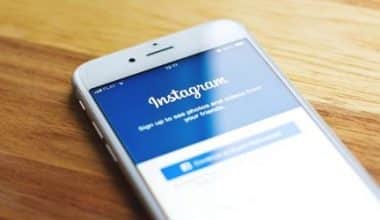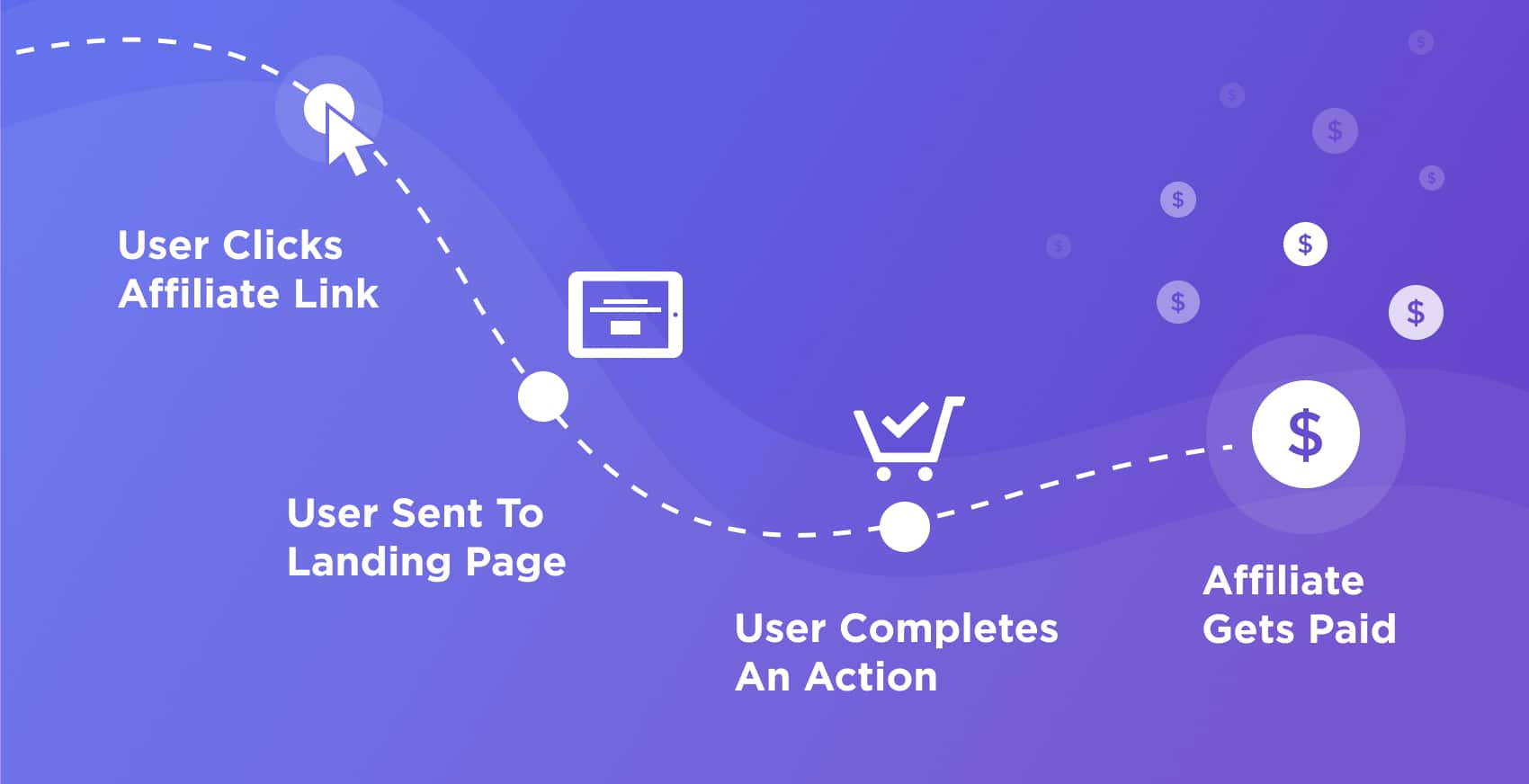How does your team efficiently plan initiatives, monitor development, and evaluate results? And how can you manage it without having a clear picture of your tasks from beginning to end? More teams are using project management tools with Gantt chart software to display all of their work over time, even though this is by no means a novel method. These resources are necessary to assist you in adhering to project deadlines, budgets, and timetables. Hence, we will be looking into the free and online Gantt chart creator.
Relax and read on!!!
Gantt Chart Creator
An efficient visual tool for project management, a Gantt chart graphically illustrates the duration, tasks, stages of completion, deadlines, relationships between projects, and project owners of planned or scheduled projects. This tool depicts these components as a chart, making it easier to follow projects’ progress and streamline the project management procedure.
What Are the Advantages of Software for Making Gantt Charts?
You can examine the time required to complete specific activities, visualize related tasks, and confirm who is responsible for each project component using online Gantt software. If you want to identify where your various tasks overlap and alter, using a Gantt chart is one of the greatest ways to streamline your work processes. Gantt Chart software actually aids you in:
- Put associated projects, deadlines, and dependencies into visual form.
- Keep track of how long it takes to complete tasks.
- Check who is responsible for each project component on your team.
- Recognize the connections between tasks, milestones, and each other.
- Stop tasks from advancing until certain tasks are finished.
Software Tools for Making Gantt Charts
Tools for making Gantt charts include:
#1. ClickUp
Highly productive teams in small and large businesses utilize ClickUp, the best free Gantt chart software in the world, which has the greatest productivity ratings. ClickUp is the ultimate project management tool, including everything from job planning and scheduling with time estimates to high-level overviews of everything in your Workspace.
#2. nTask
nTask is an additional option on THIS list of free Gantt chart programs. With the ability to focus more intently on milestones, to-do lists, checklists, and risk management, this tool offers an interactive perspective into your Gantt charts. It is a project management tool with additional capabilities like Kanban boards, like many other pieces of software on this list.
#3. Instagantt for Asana
Gantt chart integration for Asana is called Instagantt. Asana has always been a reliable project management tool, although it lacked Gantt chart software features. Instagantt is a free online Gantt chart tool that you can use if you need another add-on for your Asana projects. A strong project scheduling software experience is provided by this benefit.
#4. Bitrix24
All of your company needs should be met by Bitrix24, a platform for team communication and project management. In order to track and manage tasks, it also provides a Gantt chart application.
#5. Office Timeline
Interested in creating a Gantt chart in PowerPoint? Your best option is Office Timeline. Create visual project timelines and charts for your presentation slides using this free simple online Gantt chart creator.
#6. Excel
Making a Gantt chart in Excel is another approach to getting a free simple Gantt chart creator. If you regularly use Microsoft Excel, this might make some sense to you. However, we won’t go over each of the problems with Excel project management again.
Free Simple Gantt Chart Creator
Free simple Gantt chart creator is excellent for small teams or projects with limited funding, although purchasing commercial Gantt chart solutions may be worthwhile. You may have access to more projects and features, and more team members may be added to the platform. Free Gantt chart software frequently has restrictions on functionality, projects, and/or team members. Open-source and community technologies that are completely free to use also have limitations because they frequently lack the knowledge bases and support staff that paid programs do. The best features of each of the free simple Gantt chart creator programs on this list are briefly described below, along with screenshots of some of the capabilities.
#1. Visor
Users can create and manage schedules using Visor, a Gantt chart creator. Users of Visor can manage dependencies, schedule resources, monitor progress, and display project timelines. Additionally, a user-friendly interface is beneficial for handling complex tasks because it helps keep you organized and on track. Without having to create different accounts for each team member, you may create views for them all. Additionally, you can drag and drop jobs to swiftly change timelines. Teams are kept in sync because of real-time collaboration and resource management tools. Visor also supports automatic task rescheduling, which saves a ton of time when modifications are made.
#2. Miro
Using Gantt charts to plan projects on a timeframe, Miro is an online collaboration tool that makes the process interactive. It is a fantastic option for small teams or organizations on a tight budget who wish to manage their projects because it is intuitive, user-friendly, and offers a free edition. You can add tasks, notes, and photos pertaining to your projects to the Gantt chart templates in the software. If necessary, tasks can be broken down into smaller subtasks with their own deadlines and owners. Users can immediately comment on tasks and subtasks, fostering team communication throughout the duration of the project.
#3. ClickUp
The project management app ClickUp is very flexible and has a large feature set and thousands of integrations. It has a welcoming, colorful interface and features Gantt charts, Kanban boards, calendars, discussions, and reminders. The user interface (UI) features drag-and-drop movements and, if you like it, a dark mode.
#4. Zoho Projects
A cloud-based project management tool called Zoho Projects assists with project planning, tracking, and collaboration. The Gantt chart tool color-codes tasks when you use it so you can see the important ones and their dependencies. As soon as your actuals diverge from your anticipated progress, it will also alert you. If you’re willing to put in the time and effort, Zoho Projects is incredibly flexible and will let users easily build custom fields, layouts, statuses, and processes.
#5. Paymo
With the aid of the project management platform Paymo, marketing and creative teams can take control of the full project lifecycle. Users of Gantt charts can squeeze the timeline’s ends to lengthen or shorten it and click and drag on the timeline to estimate a task’s duration. In addition to the usual dependencies, you may also auto-schedule tasks based on these dependencies and limitations, as well as define lead and lag time to accommodate for overlaps or delays.
#6. GoodDay
Building timetables for projects, allocating resources, and managing tasks, subprojects, events, and dependencies can be done using the work management platform GoodDay. It is an economical all-in-one application with an intuitive user interface for project management, task collaboration, planning, reporting, and productivity. Gantt chart views, columns, the user interface, data, task kinds, project templates, and priority can all be changed in GoodDay. Filtering, conversion to PDF, and auto-zoom are further features.
Online Gantt Chart Creator
Every project stakeholder will appreciate a nice Gantt chart. This will easily distribute your Gantt charts to all project participants, and create a timeline that everyone can view to bring everyone together. It will also give your team access to your design from any PC, iOS, or Android device, wherever they are. Why not download a high-resolution PNG, JPG, or PDF to print out and hang on the wall? Gantt charts go great with your wall. and use the Presenter View to flash it onscreen like a presentation. Your Gantt chart may also be integrated into Canva Docs, websites, and reports.
How to Create and Collaborate with Creately’s Online Gantt Chart Creator?
Follow the due process to create a Gantt chart creator online:
#1. Beginning the Project’s Planning Gantt Diagram
With your team, identify the project scope, including goals, objectives, and deliverables, before you begin planning your project’s Gantt chart. Utilize the collaboration features and whiteboarding tools in Creately to brainstorm and discuss. This enables everyone to comprehend the project schedule, the activities that must be finished, who is in charge of each work, and the project’s status.
#2. Continually Generate Ideas
Break the project goals, objectives, and deliverables down into smaller, more achievable tasks with your teammates to continue brainstorming and prioritizing. You could also choose to make a work breakdown structure (WBS) for this.
#3. Determine How the Tasks and Activities are Interdependent.
Teams may be able to make better judgments on how to manage the project as a result of this. assemble all the data and materials needed to complete the necessary tasks. When detecting and resolving dependencies or conflicts between activities, Gantt charts are helpful. The team can determine how two tasks relate to one another and how they will affect one another if they are interdependent. For instance, some chores might have to be finished before others can begin.
#4. Determine the Timeframe.
Before deciding on the project deadline, the milestones, and the dependent variables, determine how long it would take to perform each task. To prevent any project-related issues or delays, use the Gantt chart to identify potential problems early on.
#5. Assemble all the Information
You may now construct the Gantt chart. Use a template from Creately’s library or make your own using tables, intelligent shapes, and color schemes depending on the needs of your project. Based on how long the project will take, create a horizontal timetable. Make a column on the left for all tasks, then add a column for the length of time for each task. Create a symbol identification key so you can quickly recognize every sign on the Gantt chart.
#6. Assign Tasks and Track Progress
Give each team member an assignment, then start monitoring their progress. To keep track of workspace changes and to authorize team members to alter project details, use smart notifications.
#7. Review and Have Regular Meetups
Make careful to periodically evaluate the workspace as the project develops. Highlight tasks that have been accomplished and look into any potential delays or problems. Make sure that everyone is following the same instructions and that the project is progressing as expected. Discuss progress in frequent meetings on the Creately platform. Using the in-app collaboration tools and in-line comments in Creately, encourage team members to provide input.
Where Can I Create a Gantt Chart for Free?
You can quickly and easily make your own Gantt chart using Canva without having to learn difficult tools. You can pick from our library of templates when using our simple Gantt chart builder. Utilize our online tools and elements to edit any Gantt chart example.
Can I Create My Own Gantt Chart?
The Gantt-type chart we produced can be modified by adding gridlines, and labels, altering the bar color, and more. Click the chart area, then choose Add Chart Element from the Chart Design option to add items to the chart. Click Quick Layout to choose a layout.
What Is the Best Software to Make a Gantt Chart?
- Wrike
- TeamGantt
- GanttPRO
- Smartsheet
- Microsoft Project
How Do I Create a Gantt Chart in Excel?
to make a Gantt chart that displays work progress in days, similar to the one in our example:
- Choose the data that you want to chart.
- Select Stacked Bar chart under Insert > Insert Bar Chart.
- The stacked bar chart will then be formatted to resemble a Gantt chart.
- Click the legend or chart title if you don’t require it, then hit DELETE.
Does Excel Have a Gantt Template?
There isn’t a built-in Gantt chart template available in Microsoft Excel. However, using the bar graph feature and a little formatting, you can rapidly construct a Gantt chart in Excel.
Does Office 365 Have a Gantt Chart?
Gantt charts from Microsoft 365 can help you start visual planning.
Related Posts
- Construction Project Management: Beginner’s Guide to Efficient Management
- Project Management Tools Excel Free: All You Need To Know, Types, and Free Tools To Use
- WHAT IS DATA VISUALIZATION: Techniques, Tools, and Importance
- COMPANY ORGANIZATIONAL CHART: Meaning, Types and Examples