Sending large video files fast and without compromising quality is a typical difficulty in today’s society, where high-definition and ultra-high-definition videos are normal. I remember fighting with this problem when I needed to send a 4K video of a family event to relatives in another country. The file was too large to email, and I was concerned about sacrificing video quality.
Unfortunately, our email accounts do not have the storage capacity that you may expect. Gmail, for example, can only store files up to 25 MB in size. Even if they’re just sitting in your Sent folder, large files can gobble up storage space. If you have a file that you can’t send using the usual method, don’t panic; we have various alternatives (some of which are free) to ensure even the largest files can be sent to anyone, whenever, within minutes.
Understanding Video File Formats and Sizes
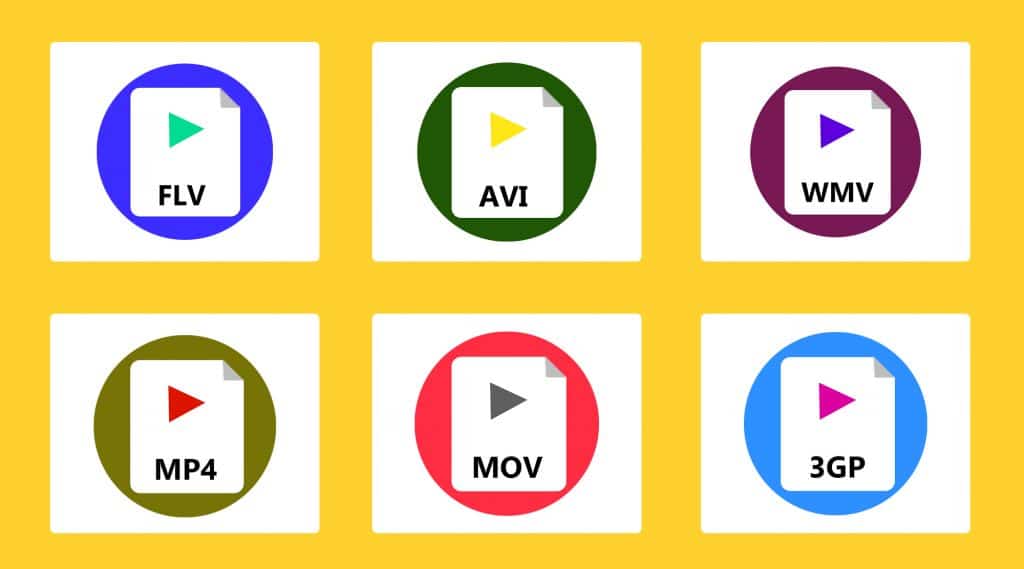
Understanding video formats is the first step in efficiently sending large files. Common formats such as MP4, AVI, and MOV use different compression techniques, which affect file size and quality.
From personal experience, MP4 strikes an excellent balance between good quality and minimal file sizes. Tips for Keeping Video Quality While Transferring It is critical to maintain video quality during transfer. I discovered that using high-quality compression settings and avoiding numerous compressions can help retain the video’s integrity.
Using dependable transfer services is also critical to ensuring quality.
How To Send Large Video Files: Top 5 Proven Ways
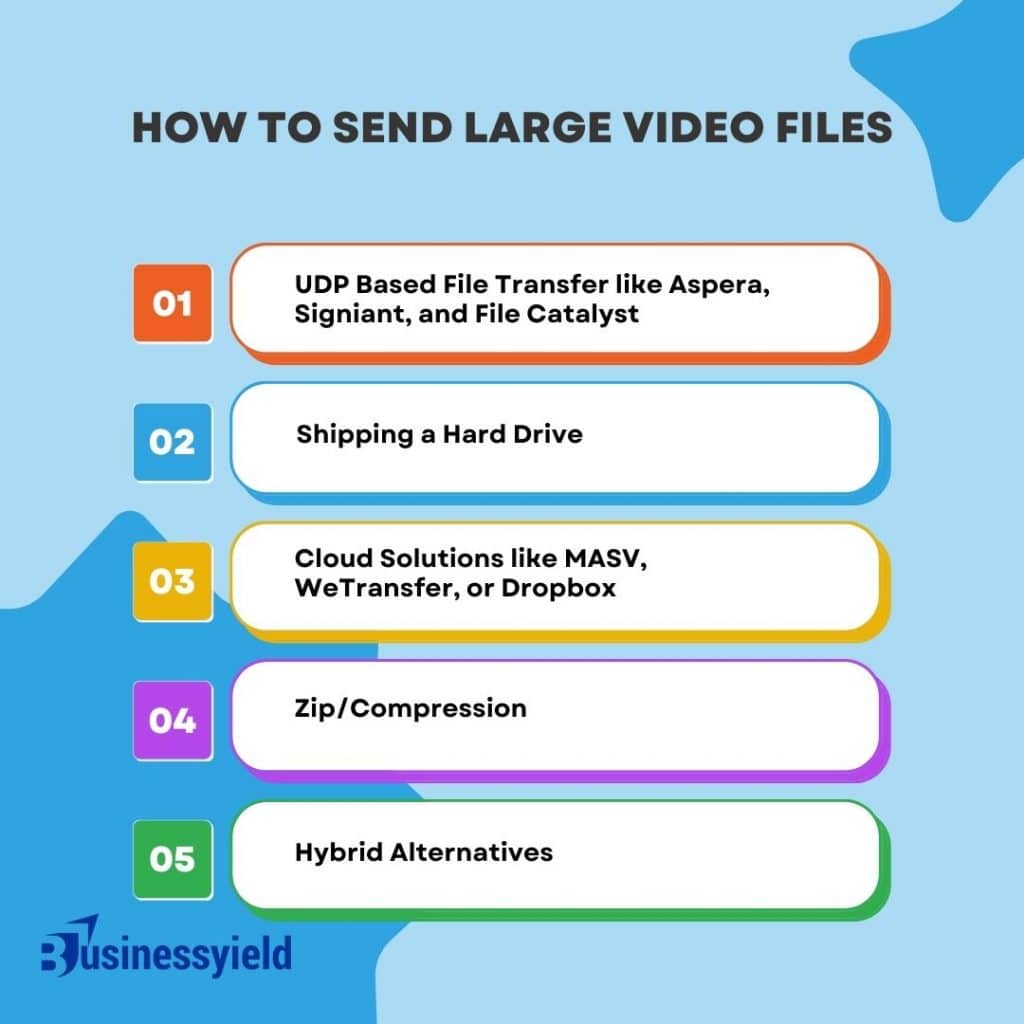
The best ways for transferring, sharing, or sending large video files include:
- UDP Based File Transfer like Aspera, Signiant, and File Catalyst: UDP employs all available bandwidth for quick, reliable transfers.
- Shipping a Hard Drive: You can save your large video to a hard drive (or USB stick), package it, and send it via postal service. The disadvantages are lost packages, customs complications, and scaling difficulties.
- Cloud Solutions: The most popular means of sending large videos is to use a cloud solution such as MASV, WeTransfer, or Dropbox.
- Zip/Compression: In exchange for a reduction in quality, zipping and/or compression via codec will reduce your overall video size.
- Hybrid Alternatives
#1. UDP Based File Transfer
UDP-based solutions such as Spera, Signiant, and File Catalyst are examples of UDP-based solutions that bypass the traditional TCP internet transfer protocol to achieve faster transfer speeds. To do so, they bypass the standard error checking and resending procedures of the Transmission Control Protocol (TCP), which speeds up the transfer.
- Pros: It is ideal for dealing with large files, especially in professional settings such as the entertainment and media sectors, where speed is of the essence. They are far more capable of dealing with scenarios including extreme delay and packet loss.
- Cons: The pricing may be prohibitively expensive for some individuals or small businesses. A solid information technology infrastructure and technical competence are necessary for setup and maintenance.
#2. Shipping a Hard Drive
The approach requires transferring the massive video files to a physical storage device, such as a hard drive or a USB stick, and then sending it to the recipient via postal service or courier service.
- Pros: There are no internet speed constraints. It is appropriate for exceptionally large data quantities that are impractical to send online.
- Cons: There is a chance that data will be lost, that packages will be damaged during shipment, or that packages will be misplaced. It is not suitable for urgent transfers because it takes a long time. Furthermore, it is not scalable for the frequent transfer of large files.
#3. Cloud Solutions
The cloud-based file-sharing platforms provided by services such as MASV, WeTransfer, and Dropbox come with a number of subscription options that give varying degrees of service.
- Pros: It is simple to use, available from anywhere, and does not require the installation of specific software. Many sites offer free tiers with reasonable file size limits, as well as premium subscriptions for larger files.
- Cons: Your internet connection determines the speed of your data transfer. Depending on your subscription plan, there may be limitations on the file sizes or storage capacity that apply.
#4. Use of File Transfer Protocol (FTP) Servers
File Transfer Protocol (FTP) Servers provide a more traditional method of transferring files and are especially used in commercial settings.
- Pros: Excellent for automated workflows and batch transfers, among other things. FTP servers, in addition to being very versatile, can handle large amounts of data.
- Cons: The user experience and setup process can be difficult to master. File Transfer Protocol (FTP) may not be as secure as more recent protocols and may not provide current conveniences if not properly configured.
#5. Zip/Compression
This is a way of reducing the size of video files that involves the use of software tools. File compression can be performed by the use of specific video codecs or by zipping the files. Advantages: Because the file size is less, it is easier to transfer. Compression tools are not difficult to find, and they are usually straightforward to use. However, there is a loss of quality, especially when the compression ratio is large. Not suitable for formats where quality is of the utmost concern.
#6. Hybrid Alternatives
A mix of multiple methods may be indicated in specific instances. Consider the use of cloud services to facilitate access and physical movement for backup purposes or when dealing with large files.
- Pros: One advantage is the option to choose techniques based on the specific needs of each transfer.
- Cons: Additional coordination and administration may be necessary.
The 7 Best Ways to Send Large Video Files From Your Desktop
You can’t attach large video files to emails? Here’s how to use your Windows or Mac computer to send large video files:
#1. Google Drive
Google Drive is a widely used cloud-storage option for sharing files of all types. The best aspect is that once you’ve uploaded a file to Google Drive, you can pick who has access to see and download it. However, as with any other cloud storage, the free version of the cloud has limited storage space, and if you want more, you must pay a monthly subscription cost.
Another advantage of using a service like Google Drive is that it provides end-to-end encryption. End-to-end encrypted cloud options are ideal for sharing sensitive files because even Google cannot read them.
Uploading files to Google Drive is a simple process. For example, here’s how you’d upload and share a video to Google Drive:
- Sign up for Google Drive – if you already have a Gmail account, you won’t need to, just login.
- Select File Upload from the context menu when you right-click in the whitespace.
- Choose your file from the file explorer.
- Once the file has been uploaded, right-click it and select Share.
- Change the file permissions by selecting Change to anyone with the link (if you want a group of individuals to be able to access your file). You can now copy the link and send it to a coworker or friend.
Google Drive also has one of the greatest free storage capacities of any cloud-storage company. The free plan has 15GB of storage space. However, if you want a more diverse set of capabilities, you can look into some of the other cloud storage solutions, which include:
- Dropbox offers 2GB of free storage.
- Mega – 20GB of free storage space
- pCloud – free 10GB storage
- Mediafire- 10GB of free storage space
#2. WeTransfer
WeTransfer is a free tool for sending large files over the internet. You don’t need to join up because it’s free to share files up to 2GB in size. WeTransfer is famous since it provides numerous beneficial features. It, for example, allows you to assign an expiration date to your files. The files are automatically destroyed after that date has passed. If you need to send video files larger than 2GB, you’ll need to upgrade to the commercial version of WeTransfer.
WeTransfer Pro, the commercial version, allows you to share files up to 20GB in size and costs $120 per year.
To send files with WeTransfer, follow these steps:
- Go to WeTransfer’s website.
- To upload files, click the “+” button at the top.
- Fill in the recipient’s email address, your email address, a title, and a message.
- Select the “Transfer” option. The file will be sent via email by default, but you can request a download link instead by clicking on the ellipsis button at the bottom left.
If you wish to share video files up to 250MB in size, Jumpshare is an amazing free file-sharing site. The free account comes with 2GB of storage space, but unlike other cloud services, Jumpshare has a user-friendliness component that makes it a realistic option for some people.
For example, you can place the Jumpshare icon on your desktop and drag and drop files to share into this folder. There is no need to manually open the interface and upload the files.
When you place files into Jumpshare, it will immediately transfer the link to that file to your clipboard, allowing you to paste the link into your chat program for sending it forward. Jumpshare files, however, are not end-to-end encrypted, unlike most cloud storage choices.
Furthermore, the files you post are automatically accessible to everyone who has the URL to that file, therefore you should avoid using Jumpshare for sensitive files.
#4. Sendy PRO
Sendy PRO is the premium version of the Sendy cloud storage service. The free edition, like other cloud services, has limited storage, but the PRO version has substantially more storage.
Sendy PRO comes with 1TB of cloud storage and a file size limit of 50GB. If you need to exchange exceptionally large video files (more than 10GB), Sendy PRO is a fantastic alternative if you’re willing to spend $7.99 per month. There is also a Sendy PRO Chrome extension that allows you to upload files without having to enter the website. Once the files have been uploaded, they can be shared using a six-digit key (or a link, as with other services).
#5. FTP
FTP (File transmission Protocol) is an old-school file transmission protocol that isn’t as prevalent as it once was due to the availability of cloud storage services. However, FTP can still be used to send large video files.
You can connect to your FTP server using an extension such as sFTP or a desktop client such as CyberDuck on Mac or Windows. To transfer files, you’ll still need a remote server, such as a web hosting service. It’s advisable not to use FTP unless you’re comfortable working with distant servers and have some technical knowledge. Your best bet would be to use free cloud storage.
#6. MASV
MASV is an accelerated cloud service designed with video and post-production professionals in mind who frequently need to share large video files in mind. If you’re seeking a faster way to transfer video files and don’t mind paying $0.25 per GB, MASV is a great option. It keeps your large files for 10 days before immediately deleting them.
It should be noted that MASV requires a fast internet connection to function properly. The platform claims to be able to transfer files at 90% of your internet speed. MASV will be able to transfer your files faster if you have greater broadband. UDP is a faster solution if you need something even faster.
#7. UDP
UDP (User Datagram Protocol) enables sending files at the speed of your internet connection—there is no maximum limit. To transfer files using UDP, you’ll need to sign up for a platform like Aspera or File Catalyst, but you’ll have to pay a large charge to do so. For example, Aspera Cloud’s basic subscription costs $0.95 per GB.
When utilizing UDP, you must also halt other activities such as a Zoom call or YouTube streaming because it will consume 100% of your bandwidth.
Read Also: YouTube SEO in 2024: 5 Secret Hacks to Skyrocket Your Views (No Clickbait Required)
Now that you’ve learned how to send large video files from a computer, let’s look at how to send large video files from an Android device.
4 Best Ways To Send Large Video Files From an Android
We have some suggestions about how to send large video files from your Android smartphone. You’ll need more than WhatsApp or Gmail – here are the top Android apps for sharing large video files:
#1. Google Photos Link
Google images is a cloud-based storage service for images and videos. Everything you save to Google Photos contributes to your 15GB of free Google Drive storage. When you run out of storage space, you’ll need to purchase more. In the meanwhile, you can send photographs and videos to friends and family directly from Google Photos.
Google Photos will continue to backup your photographs and videos if you have enabled auto-backup. This means that if you need to share a large video, it will already be on Google Photos. Simply hold the video, pick Share, and send it to the right Google Photos account. Any Android device may now send large video files.
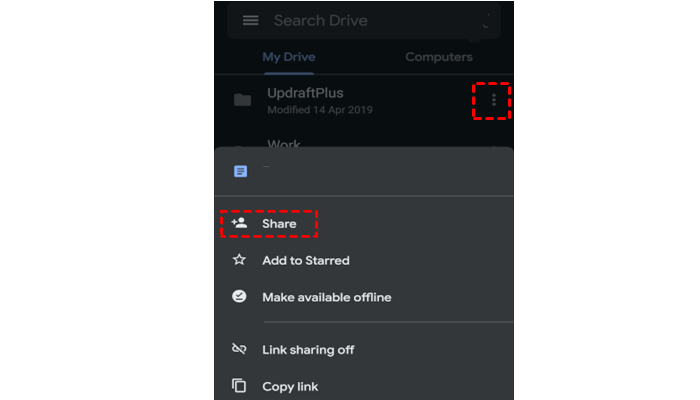
#2. WeTransfer
WeTransfer is a great option if you need to transmit a large video file quickly and easily. There is no need to install any apps on your phone. You can use your phone’s browser to access the service by going to wetransfer.com.
You can upload large files up to 2GB in size from your phone. WeTransfer, unlike EasyJoin and Xender, allows you to share files with persons outside of your local network. When you’re finished uploading, you can either email the link to the individual or copy the link and send it to yourself via a messaging app.
#3. EasyJoin
EasyJoin is an ad-free file transfer application that allows you to share files over a network, both with and without an internet connection. Cross-platform file transfers are possible, and they are far faster than transferring files over the internet.
With EasyJoin Go, your data is fully secure, and you won’t have to bother with annoying adverts. It is, however, not a free app. Furthermore, you cannot send files to someone who is not on the same network as you. Only use EasyJoin Go if you need to transfer very large video files via your Android phone or Windows computer.
#4. Xender
Xender bills itself as a “mobile-first file transfer and sharing app,” and it is also accessible for iOS devices, unlike EasyJoin. If you need to move files from an Android device to an iOS device, Xender is a better option than EasyJoin.
Another advantage of using Xender over EasyJoin is that it is free. It makes no sense to pay for lifetime access to an app if you just need to transfer a large video file once. However, it does not provide the same level of protection as EasyJoin, so if you need to transfer sensitive data, EasyJoin is the better option.
Read Also: Video Marketing: Video SEO Secrets to Skyrocket Your Views in 2024
4 Ways That iOS Users Can Send Large Video Files
Do you have no idea how to send large video files from an iOS device? There are several options available, both built-in and third-party.
#1. AirDrop
AirDrop is the quickest way on iOS to share large video files, allowing you to share files with other iOS or Mac users. There are no file size restrictions here, and you do not need an internet connection to exchange files. AirDrop, on the other hand, cannot be used to transfer files with Android or Windows users. Because there is no requirement for an internet connection, you won’t have to waste mobile data sending a large file if the recipient is nearby.
To exchange files with another iOS user, make sure Bluetooth and WiFi are turned on on both your and the recipient’s devices. Next, navigate to the file and click the Share button. Choose AirDrop and the receiver.
All Apple devices, including your iPhone, has 5GB of free cloud storage. Sharing using iCloud is a simple way to distribute files that you want to keep on the cloud for more than 30 days (you may also use Mail Drop). You may also share a whole folder with iCloud, so if you already have some files in a folder on your iCloud, you can send a link to the folder without having to share files individually.
Of course, if you’ve used up your 5GB of free storage, you’ll have to pay for additional storage on iCloud. In that case, you should also think about other cloud storage options. Google Drive, for example, works on iPhones and provides 15GB of free storage space.
#3. Mail Drop
Do you know how to email a large video file? Make use of Mail Drop. Apple Mail Drop is a free tool that allows you to transmit large files via iCloud. If you’re an iOS user, Mail Drop should be your go-to app for sending video files under 5GB (the maximum file size allowed). After you send the file, the recipient has up to 30 days to download it. The file is automatically erased after 30 days.
There is also a monthly data cap of 1TB, so if you routinely exchange large video files, you may have to wait for the bandwidth cap to reset every now and again.
To share files using Mail Drop, open the file and then click the share button. Choose Mail, then add recipients. When you press the send button, you’ll be presented with two options: – Make use of Mail Drop – Experiment with Attachment Sending. When you select Use Mail Drop, the file will begin downloading to iCloud. It’s really that simple.
#4. Xender
When sharing files from your iPhone to an Android user, you must utilize a third-party app rather than AirDrop. Xender is the ideal choice because it functions similarly to AirDrop. There are no file size limits, it does not require your internet connection to share files, and the file sharing speed is comparable (though this is dependent on other circumstances). Xender is also a free app, so you won’t have to spend money only to exchange a file with an Android user.
Latest Tools and Technologies for Video Compression in 2024
Advanced programs, such as “VidCompress2024”, have revolutionized video compression this year, delivering lossless compression that drastically decreases file sizes while maintaining quality. I tried VidCompress2024 for a project and was blown away by how quickly it compressed a 10GB video to 3GB with no discernible loss in quality.
Direct transmission methods are sometimes more practical. Peer-to-peer services, such as “P2PShare2024”, provide direct file sharing without size restrictions. I used a straight-wired transfer using a USB-C connection for an event, transferring 50GB in less than 15 minutes.
What Is the Future of Large Video File Sharing?
Looking ahead, I anticipate quantum computer advances changing file transfers, allowing even large files to be sent in seconds. AI will almost certainly play a big role in streamlining file transfer operations.
Managing Security and Privacy Issues
Security is of the utmost importance. I always make certain that the services I use provide end-to-end encryption. I have utilized a less secure provider and experienced a data breach. Since then, I’ve been more cautious, preferring providers with strong security safeguards.
Conclusion
In 2024, large video file sharing has altered. With strong cloud services, UDP-based file transfers, and revolutionary compression algorithms, sending large videos is now simple. My own experience with uploading a 4K family video and easily downloading large files exemplifies this great progress. We’ve tested a variety of strategies, each with its own set of advantages, ranging from UDP and cloud services like MASV and CloudFast to the ease of Google Photos and the versatility of hybrid solutions. Choose a method that best suits your requirements, whether for professional media handling or personal video sharing.
Our discussion also touched on security and privacy. As someone who has been hacked, I cannot underscore enough the need of using secure services. This will be critical in the future. More ground-breaking developments are likely in the future. Quantum computing and artificial intelligence will change file transport speed and efficiency.
We’re not only moving information when we adopt new technology; we’re also changing how we handle digital stuff. “How do you envision the future of large video file sharing, and what innovations do you believe will have the greatest impact in the coming years?” Let’s talk about the limitless potential of digital content sharing in the future.
- HOW TO COMPRESS A VIDEO: Ultimate Guide
- 8 Steps In Choosing Photos For Your Pitch Deck
- BUSINESS VOICE OVER INTERNET PROTOCOL: All You Need!!!
- HOW TO START A YOUTUBE CHANNEL: Step by step Guide






