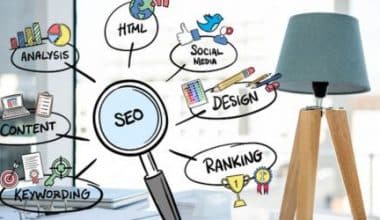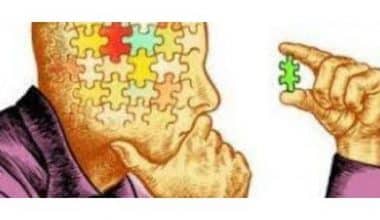A voicemail message is an automated recording that plays when a caller reaches your voicemail box and you are unable to answer the call. The message usually includes your name and a request for the caller to leave a message. The purpose of a voicemail message is to let callers know that you are not available to answer their call and to provide them with an opportunity to leave a message so that you can listen to it later and respond accordingly. It is important to have a clear and concise voicemail message that includes your name, a brief greeting, and a request for the caller to leave a message. This helps the caller to know that they have reached the correct person and understand what they need to do to leave a message.
A well-crafted voicemail message can also help create a professional and courteous image of yourself or your business for callers. Let’s get on to how to record or set up a voicemail message on Android and iPhone as well as ideal voicemail message greetings for your callers.
Tips For Setting Up Your Voicemail
Generally, it’s important to speak clearly and concisely when recording your voicemail message. Make sure to include your name, a greeting, and a request for the caller to leave a message. You may also want to provide additional information, such as when you will return their call. Keep in mind that your voicemail message should be professional and informative so that callers can leave an appropriate message and understand when they can expect a response. Again, keep your message brief and to the point, speak clearly and slowly, and make sure your message is appropriate for both personal and professional contacts.
How to Record a Voicemail Message
Following the steps below will ensure that callers will hear your new voicemail message when they reach your voicemail box. However, you must remember to update your voicemail message periodically to ensure that it accurately reflects your availability and any changes to your contact information. A clear and professional voicemail message can help create a positive image of yourself or your business for callers.
To record a voicemail message, follow the steps below:
- First, open the phone app on your smartphone.
- Secondly, access your voicemail by tapping on the voicemail icon or holding down the number one on your keypad.
- The system will ask you to enter your password or follow the prompts to set up your voicemail if you haven’t already.
- Once you are in your voicemail box, select the option to record a new message. This option can vary depending on your phone and carrier, but look for a menu that says “settings” or “greetings.”
- Follow the prompts to record your message. Speak clearly and provide any necessary information, such as your name, the reason for your unavailability, and when you will return the call.
- When you are finished recording, listen to the message to ensure that it sounds clear and professional.
- Save the new message and exit the voicemail system.
15+ Message Greetings
Here are some examples of voicemail message greetings that you can use:
- Hi, you’ve reached [your name] voicemail. I’m not available right now, but please leave a message, and I’ll get back to you as soon as possible.
- Hello, this is [your name]. Sorry, I missed your call. Please leave a message with your name and phone number, and I’ll return your call as soon as I can.
- Thanks for calling [your name]. I’m either on the phone or away from my desk at the moment. Please leave a message, and I’ll get back to you as soon as I can.
- You’ve reached the voicemail of [your name]. I’m unable to take your call right now, but your call is important to me. Please leave a message, and I’ll return your call as soon as possible.
- Hi, this is [your name]. I’m sorry, I’m not available to take your call right now. Please leave a message, and I’ll return your call as soon as possible.
- You have reached the voicemail of [your name]. Please leave your name, number, and a brief message, and I will return your call at my earliest convenience.
- Hey, you’ve reached [your name]. I’m not able to take your call at the moment but leave a message and I’ll get back to you soon.
- Thanks for calling [your name]. I’m either away from my phone or on another call right now. Please leave a message, and I’ll return your call soon.
- You’ve reached [your name] voicemail. Sorry, I missed your call, but please leave a message and I’ll get back to you as soon as possible.
- Hi, this is [your name]. I’m not available to take your call at the moment, but please leave a message with your name and number, and I’ll call you back as soon as I can.
- You have reached the voicemail of [your name]. I’m currently unavailable to take your call, but please leave a message, and I’ll get back to you at my earliest convenience.
- Hello, you’ve reached [your name] voicemail. I’m not able to take your call right now, but please leave a message and I’ll return your call shortly.
- Thanks for calling [your name]. Sorry, I’m not available to take your call at the moment, but please leave a message and I’ll call you back as soon as I can.
- You have reached the voicemail of [your name]. I’m either away from my phone or in a meeting right now, but please leave a message, and I’ll get back to you as soon as possible.
- Hi, this is [your name]. I’m sorry I missed your call, but please leave a message with your name and number, and I’ll get back to you as soon as I can.
How Do I Change My Voicemail?
To change your voicemail message, follow these steps:
- Open the phone app on your smartphone.
- Access your voicemail by tapping on the voicemail icon or holding down the number one on your keypad.
- Once in your voicemail, there should be an option to change your voicemail message. This option can vary depending on your phone and carrier, but look for a menu that says “settings” or “greetings.”
- Choose the option to change your voicemail message and follow the prompts to record a new message.
- When recording your new message, speak clearly and provide any necessary information, such as your name, the reason for your unavailability, and when you will return the call.
- Once you are finished recording your message, listen to it to make sure it sounds clear and professional.
- Save the new message and exit the voicemail system.
How to Change a Voicemail Message on an iPhone
To change your voicemail message on an iPhone, follow these steps:
- Open the “Phone” app on your iPhone.
- Tap on the “Voicemail” tab at the bottom of the screen.
- Tap on “Greeting” in the upper left-hand corner of the screen.
- Choose “Custom” to create a new voicemail message.
- Tap on “Record” and speak your new message.
- Tap on “Stop” when you have finished recording.
- If you are satisfied with the message, tap “Save.”
- If you want to listen to your new message before saving it, tap “Play.”
- If you are not satisfied with your message, tap “Cancel” to discard it and try again.
- Once you have saved your new message, callers will hear it when they reach your voicemail box.
Where Is My Voicemail Settings on My Phone?
The location of voicemail settings on your phone may vary depending on your phone model and operating system. Here are some general steps you can follow to locate voicemail settings on your phone:
- Open the phone app on your smartphone.
- Look for a voicemail icon or tab. It may be located at the bottom of the screen, or in a menu at the top of the screen.
- Tap on the voicemail icon or tab to access your voicemail box.
- Once you are in your voicemail box, look for a menu or settings icon. It may be located in the upper-right corner of the screen, or in a drop-down menu at the top of the screen.
- Tap on the menu or settings icon to access your voicemail settings.
From there, you may be able to customize your voicemail settings, such as changing your voicemail greeting or setting up visual voicemail. The specific settings available may vary depending on your phone model and carrier.
If you are having trouble finding your voicemail settings, you can also check your phone’s user manual or contact your phone manufacturer or carrier for assistance.
How Do I Fix My Voicemail on My iPhone?
It’s important to note that the specific steps for fixing voicemail issues on an iPhone can vary depending on your carrier and phone model. If you are unsure about how to fix your voicemail on your iPhone, contact your carrier or check the Apple support website for further guidance. The following are some steps you can take to fix your voicemail on your iPhone:
#1. Check Your Cellular Network Connection
Make sure your iPhone is connected to a cellular network or Wi-Fi. You may not be able to access voicemail if you don’t have a working network connection.
#2. Restart Your iPhone
Sometimes a simple restart can fix issues with voicemail. Press and hold the power button until “slide to power off” appears, then slide to power off. Wait a few seconds, then press and hold the power button again to turn your iPhone back on.
#3. Update Your iPhone to the Latest Version of IOS
Go to Settings > General > Software Update to check for updates. Updating your iPhone can fix bugs and improve performance, which may help with voicemail issues.
#4. Reset Your Voicemail Password
Go to Settings > Phone > Change Voicemail Password and enter a new password. This can sometimes fix issues with accessing your voicemail.
#5. Reset Your Network Settings
Go to Settings > General > Reset > Reset Network Settings. This will reset all network settings on your iPhone, including Wi-Fi and cellular settings.
#6. Contact Your Carrier for Assistance
If none of the above steps work, contact your carrier for further support. They may need to reset your voicemail account or investigate other issues with your cellular service.
How to Change Voicemail Message On iPhone
To change your voicemail message on an iPhone, follow these steps:
- Open the “Phone” app on your iPhone.
- Tap on the “Voicemail” tab at the bottom of the screen.
- Tap on “Greeting” in the upper left-hand corner of the screen.
- Choose “Custom” to create a new voicemail message.
- Tap on “Record” and speak your new message.
- Tap on “Stop” when you have finished recording.
- If you are satisfied with the message, tap “Save.”
- If you want to listen to your new message before saving it, tap “Play.”
- If you are not satisfied with your message, tap “Cancel” to discard it and try again.
- Once you have saved your new message, callers will hear it when they reach your voicemail box.
How Do I Set Up a Voicemail Message on My Phone?
To set up a voicemail message on your phone, follow these general steps:
- Open the phone app on your smartphone.
- Access your voicemail by tapping on the voicemail icon or holding down the number one on your keypad.
- The system may ask you to enter your password or follow the prompts to set up your voicemail if you haven’t done so already.
- Follow the prompts to record your voicemail message. Speak clearly and provide any necessary information, such as your name, the reason for your unavailability, and when you will return the call.
- When you are finished recording, listen to the message to ensure that it sounds clear and professional.
- Save the new message and exit the voicemail system.
How Do I Open Voicemail Messages?
The specific steps for accessing and listening to voicemail messages may vary depending on your phone model and carrier. Some phones may also offer additional features, such as visual voicemail, which displays voicemail messages as a list with caller information and transcriptions of the messages. If you are unsure about how to access your voicemail messages, check with your carrier or phone manufacturer for specific instructions.
To open and listen to voicemail messages on your phone, follow these steps:
- Open the phone app on your smartphone.
- Access your voicemail by tapping on the voicemail icon or holding down the number one on your keypad.
- The system may ask you to enter your password or follow the prompts to access your voicemail messages.
- Once you are in your voicemail box, you will see a list of your voicemail messages.
- To listen to a message, select it from the list by tapping on it.
- The message will start playing automatically. You can pause, rewind, or fast-forward the message using the controls on your phone’s screen.
- After you have listened to the message, you can choose to delete it, save it, or call back the person who left it.
Where Is My Voicemail Settings On My Phone?
The location of voicemail settings on your phone may vary depending on your phone model and operating system. Here are some general steps you can follow to locate voicemail settings on your phone:
- Open the phone app on your smartphone.
- Look for a voicemail icon or tab. It may be located at the bottom of the screen or in a menu at the top of the screen.
- Tap on the voicemail icon or tab to access your voicemail box.
- Once you are in your voicemail box, look for a menu or settings icon. It may be located in the upper-right corner of the screen or in a drop-down menu at the top of the screen.
- Tap on the menu or settings icon to access your voicemail settings.
- From there, you may be able to customize your voicemail settings, such as changing your voicemail greeting or setting up a visual voicemail. The specific settings available may vary depending on your phone model and carrier.
- If you are having trouble finding your voicemail settings, you can also check your phone’s user manual or contact your phone manufacturer or carrier for assistance.
Why Can’t I Set Up Voicemail On iPhone?
There are several reasons why you may be unable to set up voicemail on your iPhone. Here are some possible solutions to common issues:
- Make sure your iPhone is updated to the latest version of iOS. Go to Settings > General > Software Update to check for updates.
- Check that your carrier supports visual voicemail. Some carriers may not offer visual voicemail, which can prevent you from setting up voicemail on your iPhone.
- Make sure you have set up your cellular service on your iPhone. You need a working cellular plan to set up voicemail.
- Check your voicemail settings. Go to Settings > Phone > Voicemail to see if your voicemail is set up correctly. You may need to enter your voicemail password or update your voicemail greeting.
- Contact your carrier for assistance. If you are still unable to set up voicemail on your iPhone, contact your carrier for further support.
- It’s important to note that the specific steps for setting up voicemail on an iPhone can vary depending on your carrier and phone model. If you are unsure about how to set up voicemail on your iPhone, contact your carrier or check the Apple support website for further guidance.
How Do I Activate Voicemail on My Home Phone?
The process for activating voicemail on your home phone may vary depending on your service provider and the type of phone you have. However, here are some general steps that you can follow:
- Check if your home phone plan includes voicemail. Before activating voicemail, you need to make sure that it’s included in your service plan. You can check with your service provider or refer to your plan documentation to confirm.
- Set up your voicemail: If voicemail is included in your plan, then you’ll need to set it up. This typically involves dialing a code on your phone and following the prompts to create a password and personalized greeting.
- Test your voicemail: Once you’ve set up your voicemail, test it by calling your own number from another phone. If you hear your personalized greeting and are prompted to leave a message, then your voicemail is working.
- If you’re unsure about the specific steps to activate voicemail on your home phone, contact your service provider for assistance. They will be able to provide you with more information and guide you through the process.
- Visual Voicemail: How Does It Work, And What Are The Benefits?
- PROFESSIONAL ANSWERING SERVICES: The Best Options in 2023(Opens in a new browser tab)
- VOICEMAIL APP: Best Apps for Verizon, Android, iPhone, and T-Mobile
- HOW TO GET A USA NUMBER: Example, Code, Free Apps & Social Security Number
- FACEBOOK PAY: What It Is and How to Set It Up