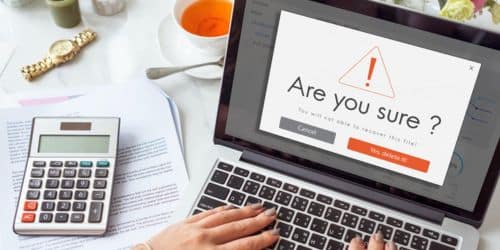You may need to restore the QuickBooks backup file (QBB) when moving data from one version to another or if your QuickBooks company (QBW) file is corrupted. However, while restoring the data from the backup file, you may get an error, preventing you from restoring the data. You may encounter one of the below error messages:
- Error: Failed
- Error: Restore failed. Can’t remove the log file
- Restore Failed. This is an Invalid Format of a Post QuickBooks 2007 Backup File
In this article, you will learn the causes behind the ‘Restore Failed’ error and the solutions to fix it.
Reasons for ‘Restore Failed’ Error in QuickBooks
You may get the Restore Failed error when restoring the backup in QuickBooks due to several reasons. Some of them are:
- The company file is damaged or corrupted.
- The QuickBooks backup file is not compatible with your current QuickBooks version.
- The name of the company file contains special or invalid characters.
- You’re restoring an incorrect backup file.
Methods to Fix QuickBooks ‘Restore Failed’ Error
When saving the file you’re restoring, choose the correct path or destination. If the file name is similar to an existing company file at the destination, do not overwrite the existing file. Try to change the file name to avoid errors and issues. Also, check the backup file size. It should be a maximum of 6 MB in size. If still you’re encountering the error, then follow the below troubleshooting methods.
Method 1: Check the Company File Name
Sometimes, special or invalid characters in QuickBooks company file name can lead to issues during the backup-restore process. Make sure your company file name should not contain any special characters. You can check and delete the special characters from the company file name, if any.
Method 2: Copy the Backup File to the Local System before Restoring
The Restore Failed error in QuickBooks may occur if you are trying to restore the company file from a network drive or an external media. It happens when the backup operation suddenly terminates due to network connectivity or any other issues. To avoid this, you can copy the file to your local system before restoring it.
Method 3: Try Copying the Backup File to a New Folder
Many users have confirmed that they’re able to fix the Backup Restore Failed error in QuickBooks simply by copying the backup file to a new folder before restoring it. It creates a new copy of the file. This can help avoid any issues that may occur due to incorrect path or damaged folders. To do this, simply copy and paste the backup file into a different folder on your system.
Method 4: Check the Backup File Version
If you’re trying to restore the backup file created in an earlier version to a newer version, then it may result in the restore failed issue. You can restore the backup file to only an advanced version of QuickBooks Desktop. For example, you can restore a backup file created in QuickBooks 2018 to QuickBooks 2019. However, if you try to restore the backup file of QB Desktop 2019 to 2018 version, you can get the backup restore error. You can use the QuickBooks File Manager to find the version of the backup file you are trying to restore.
Method 5: Repair your QuickBooks Company File
Corruption in the company file or any other structure issues can disrupt the backup restore process in QuickBooks. In such a case, you can repair your QuickBooks company file. You can use the Verify and Rebuild Data tool in QuickBooks to repair the QBW file. Here’s how to do so:
- Click Close All to close all open windows.
- In QuickBooks, click the File option and then choose Utilities.
- Click Verify Data. On clicking this button, if you get the error message “Your data has lost integrity”, indicating the file is corrupted, you need to rebuild your company file data.
- Click File > Utilities and then select Rebuild Data.
- Click OK on the “Create a backup” dialog box.
- Save backup with a unique name and then click OK.
- The “Rebuild has completed” message is displayed.
- Now, again go to File > Utilities and click Verify Data to check for additional damage.
If the Verify Data option found further damage, you can download and run other QuickBooks repair tools, such as the “QuickBooks File Doctor”. The QuickBooks File Doctor tool can help fix company file damage. Here are the steps to use this tool:
- First, close your QuickBooks.
- Then, download, install, and launch QuickBooks Tool Hub.
- In Tool Hub, select Company File Issues and then click Run QuickBooks® File Doctor tool.
- Click ‘Browse’ to select the desired Company file.
- Choose Check your file and then select Continue.
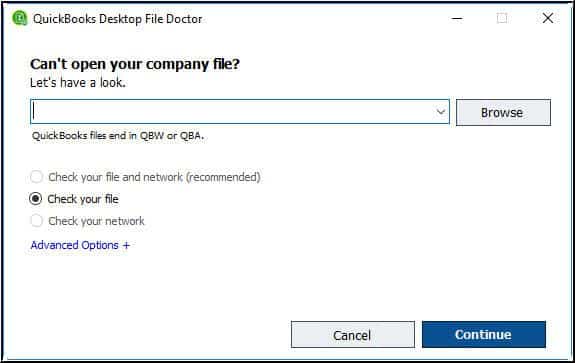
- Enter the QuickBooks® admin password and then click Next.
- Wait till the scan is completed.
What to do if the Above Methods Fail to Fix the Issue?
The QuickBooks repair tools can fix minor damages in the company file. However, if the QuickBooks Company file is severely damaged, this tool may not help you. In such cases, you can try third-party QuickBooks repair tools, such as Stellar Repair for QuickBooks. This professional tool can repair highly corrupted QuickBooks company files of any size. It provides a preview option to view all the recoverable objects in the company file before saving it. Also, the tool is simple to operate. You can download it on any Windows system. Also, a tool’s demo version is available to help you ascertain its repair compatibilities.
Conclude
The Error: Restore Failed in QuickBooks can occur due to incorrect company file name, path, location, or various other reasons. You can try the troubleshooting methods mentioned above to fix the error. If none of the methods works, then opt for Stellar Repair for QuickBooks to repair the corrupted QuickBooks company file. It can restore all the data from corrupt company file without impacting the original data. It can help you fix all corruption-related errors, including backup restore failed error.