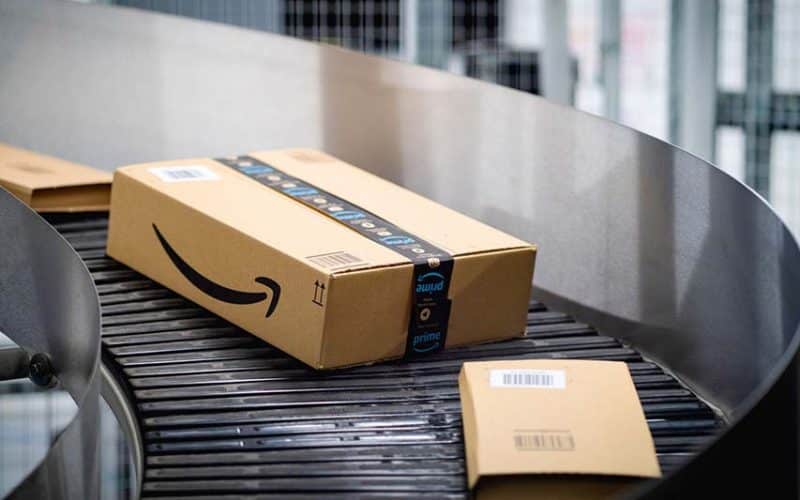With over one million small-to-medium-sized businesses selling on Amazon, your organization must stand out from the crowd. Establishing an Amazon Store, also known as a storefront, can help your company stand out from the competition and build trust with customers. If you’re wondering how to open an Amazon storefront, keep reading since this tutorial will show you how to start an Amazon Store.
What is an Amazon Store?
Amazon Shops is a self-service advertising platform that allows you to create a dedicated brand destination on Amazon. Establishing a Store is a fantastic way to exhibit all of your products and raise brand awareness through an easy-to-use interface.
Shops were previously only available to Amazon Sellers. Any third-party seller who is a member of Amazon’s Brand Registry can now open an Amazon Store.
A multipage Amazon Store is simple to start using drag-and-drop tiles or pre-designed themes. Adding your own photographs, videos, and descriptions allows you to personalize your store.
What are the Benefits of Opening an Amazon Store?
Let’s look at some of the advantages of opening a store and beginning your E-commerce journey before you start your first Amazon storefront.
- More time for your interests and hobbies: The majority of Amazon’s professional and individual sellers do not work on their business for more than 10 hours every day. Indeed, many people choose to sell on Amazon in order to have a more flexible work schedule and to better arrange their days. Maintaining your business will be less time-consuming once the first effort is completed and you’ve committed time to create your first Amazon storefront. After you have the flow going and your store starts making a profit, you may start enjoying spending more time on extracurricular activities. Isn’t it a well-balanced lifestyle that matters in the end?
- Simplicity: You don’t have to be a techie to be a successful Amazon seller. It requires some ingenuity and attention to detail to manage your storefront, but you don’t need to know to code or even have the latest gadgets or pricey gear to flourish as a merchant. Becoming a successful Amazon seller necessitates having a strong passion for what you’re doing, promoting your goods better than the competition, and committing the appropriate amount of time and energy in the early phases of your business. It also helps if you choose the correct tools to aid you along the road.
Ready to get started? In just seven simple steps, this post will show you how to start your first Amazon store.
A Beginner’s Guide On How To Start Up an Amazon Store
Step #1. Create an Amazon Seller Account.
The first step before you start your first Amazon store is to register with Amazon Seller Central and apply for an account to start selling your products on their marketplace. You have the option of becoming an individual seller or forming a professional account. Independent sellers pay nothing up front for membership, however, there is a $0.99 fee for each item sold. In the United States, a professional account costs $39.99 per month, but it comes with a variety of advantages. In order to be an FBA seller, you must first create a professional account.
To be accepted as a seller, you must have a credit card that is valid in the country where you intend to sell your products (for example, if you are based in the United States and want to sell to clients in the United States). You simply complete the application and wait for your approval.
When you join Amazon Seller Central, you must specify whether your business will be an individual or a privately listed business.
Amazon describes the distinctions between Professional and Individual plans. A Professional plan, for example, has a monthly subscription charge of $39.99 but contains many essential features such as handling orders using order reports, controlling inventories using feeds, and so on.
Step #2: Register Your Trademark
After your seller account has been approved, you must register your brand. This is possible through the Amazon Brand Registry. You must have a registered trademark (either pending or active) as well as your logo/company name on the products you intend to sell. If you don’t already have a logo, we recommend hiring a professional graphic designer to design one for you.
While you are not required to register your brand in order to run a successful Amazon store, there are several advantages, such as protection against copyright infringement and the ability to easily report any potential breaches.
Step #3: Purchase UPC Codes
Every item you sell on Amazon must have its own UPC, which stands for Unique Product Code. While there are several third-party resellers (which thousands of Amazon sellers use), the only legitimate manufacturer is GSI U.S.
In essence, you are purchasing a single GTIN (Global Trade Item Number) code for each of your products. GTINs can be encoded as a UPC or EAN (European Article Numbers) while constructing your Amazon storefront.
Please keep in mind that if you’re selling used things on Amazon, you won’t need to buy a UPC number because the product will already have one.
To categorize all variations of the things you intend to sell, an ASIN (Amazon Standard Identification Number) will be required. These codes can be entered when uploading products to your Amazon storefront.
Step #4: Use a white background for your product photos.
Visuals are essential in every business, and this is especially true for your Amazon storefront. Once you’ve decided on your product photographs, make sure they’re on a clean, white background. Pictures without a white backdrop will not be allowed by Amazon, and you will have to spend some time re-uploading if the images are not scaled properly.
If you’re comfortable with your product images but don’t have the proper white background, you can pay someone on a freelancer website like Fiverr to modify them to be Amazon-ready. You will pay them a one-time price to have the original backdrop removed and replaced with a white background.
Several independent contractors will advertise their services as “Amazon product photo editing” or “Amazon photo retouching and backdrop removal.” Therefore, have a look around and you should be able to find someone to do this in a few days for a small charge (usually less than $20).
Freelancer promotes their ability to eliminate the background from a product image.
Step #5. Upload the Items to Your Online Store
You’re ready to submit your first products to your new Amazon storefront now that you’ve registered your account, brand, and product codes and photos. Using an Excel spreadsheet and categorizing all of your products before uploading them to the Amazon Seller page is the quickest method to achieve this.
Log in to your account, then click “Add a Product” to upload the spreadsheet as a CSV file. Make sure to include information such as how many of each item you have in stock, the price, the type of product, and so on. Check everything twice to be sure you haven’t missed anything.
Step #6: Enter Product Descriptions
Take your time with this phase in the setup process because it is likely one of the most critical aspects of creating your first Amazon storefront. Product descriptions must be clear, catchy, and search engine optimized. Keyword research is important here because it might help you gain a leg up on the competition. Look for other shops that sell comparable things to yours, as well as samples of other internet stores that you admire for ideas.
Step #7: Make a Storefront Page for Amazon
It’s almost time for your store to open. To formally open your digital store, log in to your Seller Account and complete the following procedures.
- Go to the Shops menu, then Manage Stores, and lastly New Store.
- Choose a store template. Get the perfect layout for your brand by highlighting your favorite store goods.
- Launch Store Builder.
- Simply pick Page Manager and click Create a Page if you want to create subpages to display different products in your store.
- Click the Tile Manager to make changes to any of your store’s pictures, text, or videos.
- Choose the products you wish to feature first in your store. You may see how your store will appear on mobile and desktop devices by selecting Preview.
- If you are satisfied with the results, click Submit for Publication. The review and approval of your store may take a few days.
- Your store will go active after approval. Log in and return to Store Builder to rotate any featured items, add new products, and monitor your analytics such as page views, insights, product rating, and more.
Voila! Take a seat and reflect on what you’ve accomplished. Your new Amazon store is ready for the world to see.
What is the Cost of Selling on Amazon?
Depending on your selling strategy and the products you sell, you may be charged a variety of selling fees.
Subscription Fees
These are the fees for your selling plan, and they differ based on which plan you choose.
The Professional selling plan has a set monthly charge of $39.99 and no per-item fee.
Each item sold on the Individual selling plan costs $0.99.
Selling Commissions
These fees are collected for each item sold and include referral fees (a percentage of the selling price that varies depending on the category of the goods) and variable closing fees (which apply only to media categories).
Shipping Costs
Amazon shipping prices apply when you fulfill purchases yourself. These shipping prices are determined by the product category and shipping service selected by the buyer.
Fees for FBA
There are fees for order fulfillment, storage, and optional services for products that Amazon fulfills for you (known as Fulfillment by Amazon, or FBA).
Conclusion
Of course, this is simply the beginning of your experience as an Amazon seller. But, with a solid foundation built from these crucial stages, you’ll be well on your way to start a successful, thriving Amazon store.
- HOW TO START AN ETSY BUSINESS
- How To Be An Amazon Seller: Best 2023 US Practices & All You Need
- AMAZON AFFILIATE REQUIREMENTS: Best Practices & All You Need
- How To Become An Amazon Affiliate: Step-by-Step Guide
- HOW TO START AN AMAZON BUSINESS IN 2023: Step-By-Step Guide