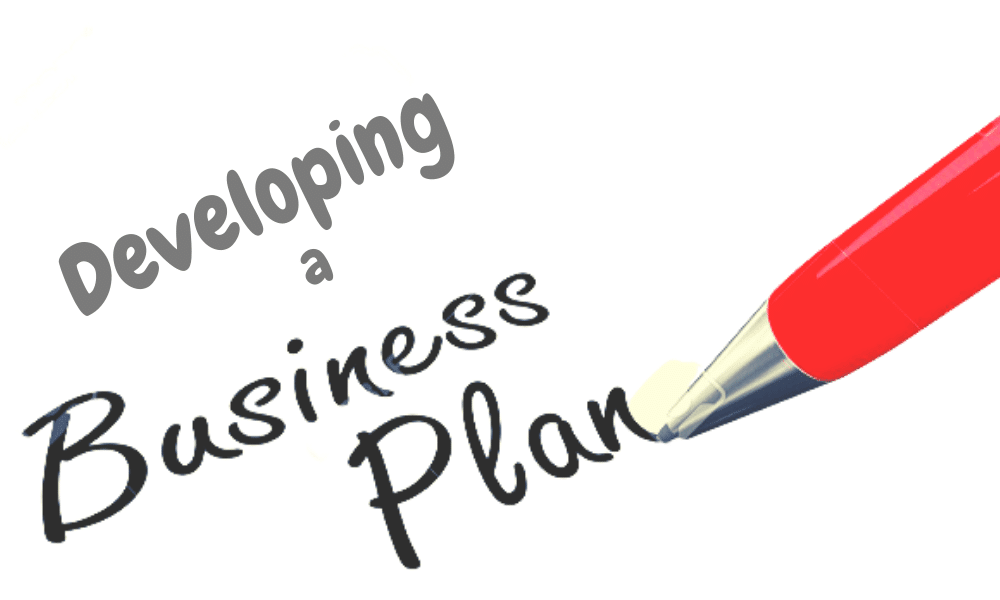Are you looking for a way to build a business website for free? Having your website is an excellent method to reach out to people over the Internet, but you may not have the funds to pay for one right now. Fortunately, many businesses now provide an option to create a free business website. By being acquainted with some of the more popular options, you can begin to connect your thoughts with more individuals. In this post, we’ll look at whether a free business website is a good fit for you. Following that, we’ll go over some of your alternatives. Finally, we’ll show you how to build a website from scratch for free on the Google platform. Let’s get started!
Deciding if a Free Business Website is Right for You
Creating a website usually necessitates some financial commitment. Paying for site hosting, a domain name, and other premium features can rapidly add up. Fortunately, this is not your only choice. You can also build a free business website from scratch.
The lack of a price tag is the most evident advantage of the latter technique. Free websites demand no investment other than your time and effort. Furthermore, many free services nowadays are both advanced and user-friendly. As a result, you may frequently develop a nice website without having to pay any expenses. Furthermore, you can always upgrade to premium features in the future if you see it appropriate.
Furthermore, a free website can greatly simplify the design, setup, and creation processes. These free page builders typically do not provide much granular control. That means you may focus on the presentation and content rather than the technical aspects of the operation.
Selecting a Free Website Platform
#1. Wix
Wix is well-known for having a user-friendly platform:
You can rearrange and add new pieces to over 500 pre-designed templates using an intuitive drag-and-drop editor. You can also integrate dynamic elements like animations without writing a single line of code.
Wix’s accessibility, however, does not imply that it lacks advanced functionality. You can begin developing a site from scratch. Following that, you may assess the performance of your site using simple search engine optimization (SEO) and analytics tools.
#2. Weebly
Weebly is another popular option:
When comparing Weebly vs Wix, Weebly is undoubtedly more user-friendly. This is due in great part to its real-time editor. Getting started with Weebly is straightforward when combined with designs that are ready for mobile use right out of the box.
However, because it is so simple, you will have less versatility than with Wix. Wix, for example, offers three distinct ways to incorporate music for free. Weebly, on the other hand, only allows you such freedom on its premium plans.
#3. WordPress
WordPress is a free open-source platform, which means you may build and publish a website for free, as well as use a plethora of plugins. However, keep in mind that you will either need to pay for web hosting or choose a free web hosting company (which generally displays advertisements, is less secure, or has poor performance).
How To Make a Website for a Business Free
If you’re wondering how to build a business website from scratch for free, or if you’re experimenting with a new business idea and want to take it online for free, here are several excellent options for simple and free website builders. Building and publishing a website can be simple and free. Continue reading to find out how.
This guide will show you how to start building a free website from scratch, but keep in mind that paid website builders are sometimes a better alternative for professional use because they do not come with constraints like showing third-party adverts, having no configurable URL, or having a limited amount of web pages.
However, if you have a concept for a website and want to build it for free, this guide will teach you the quickest and most convenient ways to build a business website from scratch for free. Furthermore, you can always update afterward.
#1. Selecting a Content Management System (CMS)
A content management system makes it simple to produce and maintain material on your website without the need for technical knowledge. Here are our best picks for free and simple website builders that feature CMS and will help you get your website up and running quickly.
When creating a website, there are two primary components to consider: your domain (e.g., www.yourbusinessname.com) and your website builder, which allows you to create a website without any coding skills. Wix, Weebly, and WordPress are website builders that provide free services as well as a subdomain. Furthermore, the free website builders provided by Wix and WordPress may be limited, whereas their subscription versions provide customers with no adverts, more storage, better bandwidth, and more services, all of which add to an overall improved experience.
#2. Create and Configure an Account
The next stages are simple once you’ve decided on a website builder. First, you’ll sign up with your email, Google account, or Facebook account. You may be asked to describe the type of website you intend to build, such as an e-commerce store or a personal blog.
Creating an Account With Wix
If you choose Wix, you’ll be asked a series of questions, including what type of website you’re developing and whether you’ve built one previously. Then you’ll be able to pick between using Wix ADI (artificial design intelligence) or a template to build your website. Wix ADI is a faster and less personalized route.
It will build a complete website for you with personalized graphics and text you provide after you answer a few questions. The template path still provides a lot of framework for your website, but it also provides a lot of modification choices so you may build your website the way you want.
Creating a Weebly Account
When you sign up for an account, you’ll be asked if you want to build a website for business or personal use. You can only build a free website on Weebly if it is for personal use. When you create a personal website, you will be prompted to choose a theme.
Weebly provides many themes based on the emphasis of your site, such as business portfolio, personal, event, and blog. After you sign up, you will be directed to Weebly’s website editor. This is where you will build your website, from the graphics to the text. Some features will normally remain in place (for example, the headings or fonts) depending on the theme you choose, but all other aspects of the site will be modifiable.
Creating a WordPress Account
WordPress will prompt you to create an account by providing your name, email address, and username. Then you’ll be asked to choose a domain name. Using the same example, when you search for “mybusinessname,” WordPress will provide potential options that you may buy.
The completely free version will look like this: www.mybusinessname6838183.wordpress.com. Of course, this isn’t exactly attractive or easy to remember, which is important to remember and may make Weebly or Wix a more appealing option.
How To Create a Website on Google
Using Google Sites to create and customize a business website is a simple process. These easy steps for creating a free business website from scratch on Google cover everything from design to customizing.
#1. Use google sites to get started.
Go to sites.google.com and sign in with your Google account to begin developing your free Google website. If you don’t already have a Google account, follow the on-screen directions to set one up for free.
#2. Create a new website
After you’ve signed in, click the “Create” button to begin designing your website. You can start with a blank design for full flexibility, or you can choose from the available theme-based templates to get started quickly.
#3. Your website’s name
Click “Untitled Site” in the top left corner to give your website a unique name. This name will not only act as the title of your site but it will also be included in the URL.
#4. Personalize your header
Click on the header area to customize it according to your needs. You can upload your image, select a backdrop color, and change the header type (banner or title alone). You may also include a title and slogan in your header to help visitors understand the objective of your website.
#5. Include pages and sections
To create a new page for your website, go to the “Pages” tab on the right side of the screen and then click the “+” icon. To meet your needs, you can generate normal pages, announcement pages, or file cabinet pages. You can build sections within a page for additional organizing by clicking the “+” button in the bottom right corner and selecting the sort of section you want to add (text, images, videos, etc.).
#6. Edit page content
Use the provided tools to add or modify text, images, videos, and other elements by clicking on any part you want to edit. You may also modify the layout of your page by dragging and dropping sections, ensuring that the most relevant information is highlighted and easily accessible to visitors.
#7. Change the look of the site
Personalize the appearance and feel of your website by selecting the “Themes” link on the right-hand side of the screen. You can modify the theme, colors, and fonts on your website to reflect your business or personal style. You can also change the site’s layout and navigation settings to provide a more user-friendly surfing experience.
#8. Integrate google services
Integrate Google services such as Google Drive, Google Maps, or Google Calendar to improve the operation of your website. To include these services, click the “+” button in the bottom right corner and choose the required service from the “Embed” menu. Integrating Google services can help you streamline your online presence while also adding value to your visitors.
#9. Examine your website
It is critical to preview your website on several devices before launching it. To see how your website will look on desktop, tablet, and mobile devices, click the “Preview” button (eyeglasses icon) in the top right corner. This phase guarantees that your website is both visually beautiful and functioning across a wide range of screen sizes.
#10. Make your website public
When you’re finished customizing your website, click the “Publish” button in the top right corner of the screen to make it live. If you have a custom domain, you can use it instead of the default sites.google.com URL. maintain your material up to date and make any required modifications to maintain your website entertaining and relevant to your audience.
How Can I Make My Free Google Website Successful?
Creating a good website entails more than just changing its appearance. When building and maintaining a website that truly resonates with your target audience, there are numerous crucial elements to consider. Let’s talk about some of the key features that will help your free Google website succeed.
#1. Concentrate on your target audience
To build a business website that meets the needs and interests of your target audience, you must first understand them. Consider your ideal visitor and adjust your content, design, and overall user experience to their tastes. Make sure you’re giving them useful knowledge or solutions that solve their specific problems or questions.
#2. Ensure mobile compatibility
Because mobile devices account for a large percentage of web traffic nowadays, your website must look and functions properly on smartphones and tablets. Although Google Sites templates are already mobile-friendly, it is always a good idea to test your site on a variety of devices to verify that it stays visually appealing and is easy to browse on smaller displays.
#3. SEO optimization
Search engine optimization (SEO) improves the visibility of your website on search engines such as Google. You may improve your chances of ranking higher in search results and getting more organic visitors by optimizing your site’s content, title tags, meta descriptions, and URLs. Google Sites has SEO tools, but you can also look into alternative resources to improve your site’s search engine performance.
#4. Publicize your website
Disseminate information about your website using numerous means, such as social media, email marketing, and online forums. To build your audience and establish a strong online presence, share your content with friends, family, and relevant online communities. Remember to interact with your visitors by replying to their comments, suggestions, and questions to foster a sense of community on your site.
How Much Does It Cost To Build a Website for a Business?
Costs of a Website by Industry
- Small Business Website (Up to 16 Pages) – $2,000 to $9,000
- Corporate Website (Up to 75 Pages) – $10,000 to $35,000
- E-Commerce Website (Up to 1,000 Products) – $5,000 to $55,000
- Website Application (Up to 2,000 Pages) – $6,000 to $75,000
Can Anyone Create a Business Website?
Yes, you can build a website for free. Granted, most platforms that provide a free website either use a subdomain or display third-party adverts, both of which will rapidly make a business website appear amateurish.
Is Owning a Website Free?
Yes. You can also create a website for free. Fortunately, this is not your only choice. Creating a website usually necessitates some financial commitment. Paying for site hosting, a domain name, and other premium features can rapidly add up.
Is Godaddy Free To Use?
Building a website on GoDaddy is completely free. However, after 30 days, you will need to subscribe to one of its paying plans to access your website.
How Much Does It Cost To Maintain a Website Monthly?
Monthly Website Maintenance Costs Vary Based on Website Type
- Personal websites cost between $5 and $25 each month.
- Professional blogs cost between $25 and $75 each month.
- Small to Medium Business Websites – $35–500/month
- Multimedia Entertainment Websites – $300–2,500/month
How Much Should a Small Business Spend on a Website?
A basic website can cost anywhere from $1,000 and $10,000 for a small business.
Do You Need an LLC To Start a Website?
No, a limited liability company (LLC) is not required to launch a website. You can start a website as a sole proprietorship or as an individual.
Can I Run My Business Without a Website?
Yes. A website isn’t the only technique to launch and promote a company. Social networking sites, Google My Business, and third-party markets are all options.
Does My Website Need My Business Name on It?
If your website promotes or sells items or services under a business name, it is typically suggested that your business name be included on the website.
Conclusion
Websites are an essential component of any internet presence. You can build a full-featured and complicated site using any number of platforms. However, if you have limited resources and a limited budget, you may need to learn how to build a free business website from scratch. We discussed the most popular options for creating your free website in 2023 in this article.
- BUILDING A BUSINESS WEBSITE: 2023 Best Practices & What You Need!!!
- How to Build a Business Website in 2023: Step-To-Step Guide
- Best Ways To Build Credit From Scratch in 2023 (Detailed Guide)
- Building a Brand from Scratch: Best 2023 Effective Strategies
- WEBSITE FOR BUSINESS: Best Easy Guide to Creating One Stress-free (+ Free Tips)
- STOCK INVENTORY MANAGEMENT: What It Is, Types & Benefits