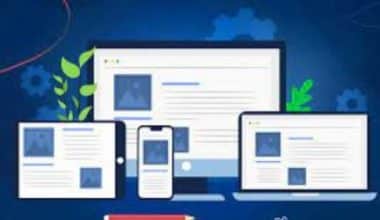Call forwarding configuration on your Android phone system, iPhone, or landline will depend on your service provider, your cellular plan (including whether call forwarding is supported or not), and the type of phone you’re using. It’s not unusual to experience network issues, be preoccupied in a meeting, or be engaged in other activities when you have an incoming call. It may result in missed calls, which could be harmful to businesses and people who conduct home-based business.
However, call forwarding is typically easy to set up. Call forwarding can guarantee that your calls are answered. More details on call forwarding, including how to use it and set it up, are provided in this article.
Forward Calls
A common phone management feature called call forwarding automatically or based on predetermined conditions forwards calls to a different phone number of your choosing.
You can forward calls from your landline to a different number of your choice under certain circumstances with conditional forwarding. When the prerequisites for the forward are satisfied, this feature becomes useful for people who work from home, startups, and companies. Forward calls to a cell phone, for instance, if a landline is not answered within 10 seconds.
All incoming calls from your landline will be forwarded unconditionally to a different phone number of your choosing. Until you disable call forwarding, this option will always be available.
Call forwarding, also known as call diversion, is a telephone feature found in all telephone switching systems that divert incoming calls to a different location, such as a mobile phone or another number where the intended called party is present. When calling a phone number to which calls should be forwarded, dial *72 first. As a result, call forwarding will frequently be enabled. To stop call forwarding, dial *73.
How to Forward Calls on iPhones
Call forwarding can be a useful tool for keeping in touch with your contacts and preventing missed calls, whether you’re on the go, your iPhone battery is low, or you’re already on a call and unable to take another one.
Your iPhone’s call forwarding feature makes it simple to divert incoming calls to a different phone number, keeping you reachable no matter where you are or what you are doing.
If both unconditional and conditional call forwarding is supported by your carrier, you can configure them on an iPhone. Here’s what that means.
Call Forwarding Unconditional (CFU): Always direct your calls to a particular phone number without letting your iPhone ring.
Call Forwarding Conditional (CFC): Bypasses voicemail and only routes your calls to another number if your iPhone is unavailable, busy, or if no one is available to answer them.
To activate call forwarding on an iPhone, follow these instructions:
1. Launch the Settings application on your iPhone.
2. In the settings, select Phone after scrolling down.
3. Scroll down once more, then select Call Forwarding.
4. After that, switch the Call Forwarding setting to On.
5. Next, choose Forward To and type the phone number for the forwarding call.
6. To return to Settings and save your changes, tap Call Forwarding in the top left corner of the screen. This will make your iPhone’s call-forwarding feature active.
You must get in touch with your mobile service provider to have this feature enabled on your phone if you don’t see a setting to enable call forwarding there.
How to Forward Calls Only When You Don’t Answer Your iPhone
After entering *61*ForwardingNumber#, press “Call.”
Wait for a message to confirm the activation of call forwarding.
Dial *61*ForwardingNumber# once more to stop call forwarding.
How to Forward Calls When You Don’t Have Signal or if Your iPhone is Off
After entering *62*ForwardingNumber#, press “Call.”
Wait for a message to confirm the activation of call forwarding.
Dial *62*ForwardingNumber# once more to stop call forwarding.
How to Forward Calls when Your iPhone is Busy
After entering *67*ForwardingNumber#, press “Call.”
Wait for a message to confirm the activation of call forwarding.
Dial *67*ForwardingNumber# once more to stop call forwarding.
Forward Calls on Android
On an Android phone, follow these steps to enable call forwarding:
1. Launch the Phone app on your Android device, which is where you place calls.
2. Tap the “≡”, “⁝”, or “⋯” icons to access the menu option. Normally, the upper right corner. Find the call forwarding option.
3. If you can’t find it here, head over to your Phone app’s settings. Search for call forwarding by tapping More Settings or Advanced Settings right now.
4. Select Call Forwarding and activate it.
You can select the time to forward calls from here:
Your primary phone will never ring when you receive a call because all calls are forwarded to the new number; Instead, it will forward the call to that number.
When Busy, Forward Calls: Forward calls only when you’re engaged in another call.
Forward Calls When Unanswered: Forward calls to a new number, rather than going to voicemail.
Forward Calls When Unreachable: Forward calls when your phone has no signal, when your phone is off, or when you’ve enabled airplane mode.
5. Type the forwarding telephone number and select Turn On.
Your Android phone’s call-forwarding feature will turn on as a result.
Reminder: If you can’t find the Call Forwarding option anywhere, you might want to get in touch with your mobile network provider.
How to Forward Calls on a Landline
On a landline phone, follow these steps to enable call forwarding:
1. Dial the divert code after hearing the dial tone. Although your landline provider may have a different diversion code, the following are the standard call forwarding codes:
Forward all incoming calls: *72
Forwarding when you don’t answer: *92
Forward when connected to another line: *90
2. This step involves calling the forwarding phone number. Your incoming calls will be forwarded to this number.
3. Hold on until your receiver rings with the confirmation message.
4. If you hear the confirmation message, the call forwarding is now active.
How to Deactivate Call Forwarding
Undoubtedly, there will come a time when you want to turn off call forwarding. The steps to accomplish that on an iPhone, Android device, or landline are provided below.
How to Disable Landline Call Forwarding
Dial one of the following codes on a landline to stop call forwarding:
1. Terminate all call forwarding: *73
2. When there is no response, stop forwarding: *93
3. When busy, halt forwarding by dialing *91
Instructions for Disabling Call Forwarding on an iPhone
If you want to stop receiving calls on a different device or if you frequently experience poor call quality or connection issues, you can disable call forwarding on your iPhone.
To disable call forwarding on an iPhone, take these actions:
1. On your iPhone, launch the Settings app.
2. Click Phone after you scroll down.
3. Scroll down once more, then select Call Forwarding.
4. Turn off the call forwarding setting. This will stop your iPhone from forwarding calls.
How to Disable Call Forwarding on an Android Device
On Android, navigate to your Phone app’s Settings and search for the Call Forwarding option to turn off call forwarding. Clicking Turn off or switching the setting back to Off will now turn this feature off. Various Android phones may have different navigation systems.
The Benefits of Call Forwarding
#1. Ensures That Every Call Is Answered
Businesses and busy people who want to make sure all of their calls are returned can use call forwarding. If an employee is not at work, the call is automatically forwarded to a colleague using call forwarding. An individual’s home phone may receive the call if the business is closed. As a result, businesses and office personnel can stop worrying about missing crucial calls when they aren’t at their desks.
#2. Enhances the User’s Experience
When a customer needs a quick fix for a problem with your goods or services, call forwarding may be helpful. If you can’t answer the phone, it might be passed on to your colleague or assistant to make sure the caller is well taken care of.
#3. Facilitates Travel for Employees
Employees typically have to travel for work purposes. They can travel conveniently and ensure that all of their calls are returned by knowing that when they’re unavailable, the pertinent calls will be forwarded from their desk phone to their mobile phone.
How Can I Forward All My Calls to Another Phone?
Press *72.
Keep an eye out for a stuttering dial tone followed by a normal dial tone.
Select the phone number you want to receive your calls at.
You can direct all incoming calls to your Android phone to another number by dialing *72, followed by the 10-digit number you wish to forward to.
What Is the *# 62 Code Used For?
To see if your calls have been forwarded or diverted without your permission, dial the short code *#62.
How Do I Turn Off Call Forwarding?
If you want to stop Call Forwarding on the device, dial *73.
How I Can Activate Call Forwarding?
Dial the number *72 to turn on call forwarding. then key in the 10-digit forwarding phone number.
How Do I Forward My Calls From One Phone to Another Without My Phone?
You can forward calls even if you don’t have your phone with you. There are several choices, depending on your carrier and phone model. The first method is to make use of the call-forwarding function offered by your service provider.
Most service providers levy a modest monthly fee to enable call forwarding to an alternative number. The second method for forwarding calls without a phone is to use a call-forwarding service provided by a third party.
How Do You Know if Someone Has Diverted Your Calls?
In contrast to the code ##002#, which cancels or deactivates this, *#62# indicates whether or not a user’s call is being forwarded to another number.
How Do I Set and Remove Call Forwarding?
- Launch the phone application on an Android device.
- At the top right of the screen, select the Menu icon.
- Select Settings.
- Tap Calls.
- Click on Call Forwarding.
- If any of the options are selected as enabled, tap that option and choose to Turn Off.
Or you can
- Dial *73 after hearing the dial tone.
- A regular dial tone will follow two brief tones.
- Call Forwarding is no longer active.
How Do I Stop Call Forwarding After Using * 72?
After dialing *72 to halt call forwarding, dial *73 to turn off call forwarding. Call Forwarding has been disabled as evidenced by the two brief tones that follow the dial tone.
Conclusion
To guarantee that all of your calls are returned, call forwarding is a practical solution. Call forwarding is a feature that businesses may find to be very helpful. Using call forwarding can enhance your incoming calls and reduce the number of missed calls, regardless of whether your company is a startup, small operation, or major corporation.
Regardless of where you are currently located, call forwarding will guarantee continuity for your business. Being accessible to your customers at all times will undoubtedly increase their level of satisfaction. You can easily seize additional chances to engage with your clients and raise sales by using call forwarding. Call forwarding functionality is essential if you run a remote business or if you or your employees are constantly on the go and need to communicate with your clients regularly.
Related Articles
- 5 Top Landline Phones: How To Block a Number
- 7+ Best BUSINESS PHONE SYSTEMS INTERNET in 2022
- LIST OF THE BEST FREIGHT FORWARDING SERVICES IN 2023
- CONNECTION TIMED OUT: Meaning, Error, How to fix it & Minecraft
- CALL CENTER: Meaning, Services, Software & Training