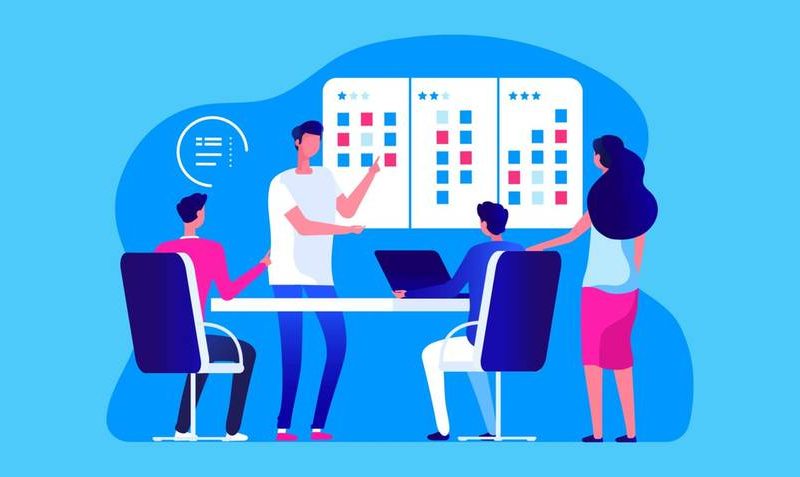Trello is a list-making application and a collaboration tool used by project management teams to plan and track work. It has a broad range of uses. This includes agile project management as well as content teams, marketing initiatives, customer support tracking, sales pipelines, and HR tracking. For example, the Trello project management template helps you organize your project flexibly. So, organizations that value time management would need Trello to help run their projects simply and faster. In this article, you will be informed on what you need to know about Trello project management software, its features, templates, and how to use it.
What Is Trello Project Management Software?
Trello project management software is a collaboration tool that allows you to know what’s being worked on, who’s working on what, and the timeframe in which the work is in process. It’s like a virtual whiteboard with sticky notes, divided by team and project, and structured by their status in the work timeframe.
Trello visualizes workflows using Kanban principles to provide a complete picture of a project schedule. Trello has 3 key components These includes the Trello dashboards, cards, and List
- Dashboards: This uses multiple boards, which allows you to see all of the information about a specific item while using Trello. For example, you could have one dashboard for managing software development projects and another for managing marketing projects.
- Trello Cards, also known as the building blocks of any Trello dashboard, are another component of Trello that you can use to present various tasks and ideas. A card can represent anything, such as a completed or recalled task. Other useful information on these cards includes expiration dates, tags, and attachments.
- Lists: Lists are another important component of Trello. They assist you in keeping track of Trello cards. You can use Trello dashboards to track the progress of your tasks.
This ensures that all team members have complete visibility over all tasks and their current stage in the workflow. To keep track of assignments, teams do not need long email threads or countless meetings. The Trello dashboard also increases transparency and ensures task completion on time.
Features of Trello Management Software:
#1. Progress Meter Checklist
The Progress Meter Checklist in the Trello project management tool aids in the tracking of units of work within a Trello Board Card. However, a single card can also contain multiple Checklists.
#2. Data Filter
Data filters are of three types. However, you can filter and display cards with their names based on content in the filter keyword or other factors.
#3. Notifications and Alerts for Deadlines
By default, you will be notified 24 hours before the Card’s deadline if the due date is set by you and you are a member of that Card. Every time something happens on the Board, you’ll get a notification in Trello.
#4. Automated Email Notifications
Every time something happens on the Board, you’ll get an automatic email notification in Trello. It is possible to receive email alerts whenever a Card or a Board that you subscribe to is up to date.
#5. Activity Logs
This feed in the Trello Project Management tool shows all of your Board’s activities.
#6. Information Backup
The information backup travels back in time automatically and saves incremental backups of customers’ Trello Boards and restores.
#7. Mobile-Friendly Views
Trello Project Management software has user-friendly interfaces for mobile and tablet devices to make navigation easier. However, you may decide to manage your projects from your mobile or desktop device. This platform’s mobile version is user-friendly and has an easy-to-understand interface.
#8. API for Developers
Trello Project Management Software includes a basic restful API that allows you to interact with each type of resource (for example, a Card, a Board, or a Member) via its URL.
#9. Simple to Install and Use
Trello Project Management Software is a simple tool to use and easy to learn. However, you will need to enter a few details to sign up, and that’s it. You can start with a blank board or select a template from its library.
# 10. Three-Tiered Pricing Structure
Trello is a free platform with business class and entrepreneurial pricing options. Many teams and individuals continue to use the free version, whereas larger teams with intricate workflows can upgrade to paid versions, which provide more functionality.
Why Trello Is Good for Project Management?
When using Trello, collaboration among team members is simplified. Whether you’re working on a solo project or in a large team, Trello can help you stay on top of everything. Simply sign up, make a board, and start sharing! In the future, you will be more productive.
What Type of Project Management Is Trello?
Trello is a great tool for all kinds of projects and teams because it helps people work together and keep track of their tasks. This includes content teams, marketing projects, tracking customer support, sales pipelines, HR tracking, and even Agile project management.
How to Use Trello Management Software
Trello assists teams at every stage of the process, from planning to execution. If you’re new to the Trello project management tool, It isn’t just for kicking off projects. Here’s a quick rundown of what it entails:
#1. Planning
The planning phase is when you conduct research, set goals, and outline your overall project strategy. The goal is to determine the scope of your project. You’ll work with stakeholders to set goals and create a budget. When you create a budget, create a task card and assign it to the appropriate team members. However, if you join Trello in the middle of a project, you can create tasks at any point in the work process by clicking the “Add another card” button at the bottom of any list. Otherwise, you’ll most likely add tasks to the kanban board’s first progress step.
When you click this button, a new task window will appear on the screen. This allows you to enter project details such as:
- Dates of completion
- Photos for card covers
- Descriptions
- Task comments from users
- Labels that categorize and prioritize your tasks based on team, importance, function, and so on.
- Attachments can include files, images, documents, work breakdown structures, etc.
However, to get a better sense of task progress, include a checklist in the card that also displays a percentage completion so you’re never in the dark while tracking the execution. Finally, add the team members who are in charge of these tasks to the card. Simply select “Members” from the right-hand menu while in any task window.
After you add them to the task, they will receive all project notifications. This includes comments, changes, and when a card is moved from one step to the next.
#2. Setup
The second stage which is the setup stage allows you to begin gathering the parts of your project together. Filling out fields that will create your board lists is the first step in the setup process. It’s best to hold a meeting to go over the details, whether your team is in-office or faraway. You can distribute the project plan, go over everyone’s tasks, and answer any questions that may come up. This is also an excellent place to solicit feedback from your team and make changes before you begin.
#3. Implementation
At this stage, ideas become actions. While you may begin to believe that the majority of your work is almost complete, this is not the case. It’s crucial to keep your hands up. As the big picture begins to emerge, attend meetings, collect progress reports, and provide updates to stakeholders.
#4. Closing
Once you’ve completed all of the tasks in your project, it’s time to close it down and conduct your post-project analysis to determine the performance of your team what you learned, and what you could do better in the future. This is the stage at which you and your team put the final touches on your projects. It’s best to do this as soon as possible, while your memories of the journey are still fresh. All you’ll have to do as you progress through the execution phase of your project is drag and drop your tasks into each phase of the process, from planning to execution
Using “Power-Ups,” you’ll be able to automate certain Trello functions that will streamline the execution process as you progress through your project. These automation features will assist you in moving new tasks to the top of lists as they progress through the workflow. You can create new recurring action cards you will need regularly and sort cards by label, due date, user, and so on. Furthermore, automation frees up time for you to focus on task execution and project progress rather than on mundane details and actions.
Is Trello Project Management Free?
There are four price levels for Trello: free, standard, premium, and enterprise. The free tier is the basic plan for one person or a small team. It has all the basic features you need to get by. The Standard plan, which costs $5 per user per month, has some basic features but lacks some great business-oriented ones.
Trello Project Management Template
Trello project management template uses are endless. Here are a few project management templates to get you started with Trello:
#1. Project
The Trello Project Management Template is the most effective Trello Board with all the right lists and cards to get your project started, created by the Trello Project Management Template Marketing Team. To use this Trello project management template, you can start by adding all documents, designs, specifications, or anything else that you will need to refer to while working on your project to the Resource List. After that, you can move cards from the To-Do List to the Pending, Blocked, and Done Lists. There is also a list where you can add questions for the next meeting.
#2. Salesforce Project
The Salesforce Project Board was designed for Salesforce Projects by Shubham Sonar, a Salesforce consultant, and users can begin by creating cards about the project in the ‘About Project’ list and moving cards through various lists such as Requirement Discussion, Approved Request, Work-in-Progress, UAT Review, Production Review, Documentation Review, and Done.
#3. Client Workflow Management
Jordan L. Couch, Attorney at Palace Law, created the Client Trello Workflow Management Template. This template, as the name implies, is for managing client workflow. Because this was created by an attorney, the list names are appropriately set. Although you can change the names to suit your project and industry, You can use this board to add new clients, assign attorneys or team members, and move them to the Doing, On Hold, Win, and Lost lists.
#4. Postmortem
A premortem is a managerial strategy in which the project team imagines that their project has failed and then works backward to determine which factors contributed to the failure. The Atlassian Team Playbook created the Premortem Board. This board assists you in visually creating a premortem for your project. It enables you to answer difficult and difficult questions such as:
- What could cause us to miss a deadline?
- What resources do we already have that will be useful for this project?
- What did you learn from the previous projects?
- What is assisting us in meeting our deadline?
- What does this Project require that we lack?
- What exactly are you upset about?
- What makes you so happy?
#5. Editorial Workflow
Andy Venderbell, Audience Growth Manager at Wired UK, created the Editorial Workflow. This template is ideal for teams with a systematic process for managing and updating website content. Members can create cards for ideas and move them through the stages of commissioned, ready for section editor, ready for the final edit, ready for SEO, waiting for images, ready for life, and live lists. Power-ups such as custom fields, card repeater, calendar power-up, and cards snooze are available to Business Class users.
#6. Program Management
The Program Management Template, designed by Soniya Ahuja, is an intricate board that follows various lists such as key performance indicators, metrics and reporting, milestones and important dates, risk and dependencies, training and certification, event management, finance, and budget, open requirements, release management, and a newsletter.
What Are the Disadvantages of Trello?
While Trello is a low-cost platform for project management, it lacks some significant agile capabilities. It also makes daily standups more difficult because you don’t receive a unified high-level view of other people’s work.
Conclusion
I hope you’re now informed on what you need to know about Trello project management software, its features, templates, and how to use it.
Trello Project Management FAQs
Is Trello and Jira same?
While both Trello and Jira provide excellent task management tools, they have distinct advantages. The main distinction between the two is that Trello only provides Kanban boards, whereas Jira provides Kanban, Scrum, and sprint boards.
Is Trello a kanban or a scrum?
Trello is a Kanban project management app for the web. It enables simple, real-time collaboration among team members as well as multiple teams and projects. Scrum and Kanban boards are both used to visually track the tasks of a project.
Is Trello an Agile methodology?
Trello is a web-based application based on the Kanban system that seamlessly integrates Agile principles. It is simple to use and provides a graphical approach to project management.
Can you use Trello as a database?
The issue is that Trello is not a database, so if we want to migrate or use this information in another program, you would have to manually retype everything.
Related Articles
- TASK MANAGEMENT SOFTWARE: 25 Best Task Management Software Solution
- Project Management Software: 31+ Top Best PM Software For Business
- Project Management Tools: Best 25+Tools and Techniques
- Project Management Reporting: Examples, Software & Tools
- BUSINESS COLLABORATION: Types, Benefits, and Examples (+Free & Paid Software Options)
- BUSINESS COLLABORATION: Types, Benefits, and Examples (+Free & Paid Software Options)
- Managing Remote and On-Site Call Center Agents
- Decision-Making Framework: Best Framework For Effective Decision making