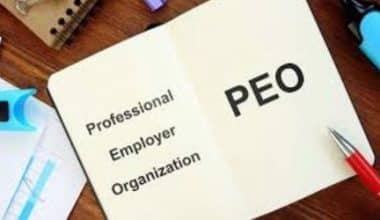We’ll go over the fundamental steps for launching Access and creating a database in this guide. This article will also cover how to build a database from scratch and how to create a database using various platforms and templates.
What Is A Database?
A database is a structured collection of data that organizations organize for efficient storage, retrieval, and manipulation. It is a software system that manages data and provides mechanisms for querying and updating it. Note that you can organize data into tables, with rows and columns representing individual records and attributes.
Furthermore, databases are essential in various applications, such as customer information storage, inventory tracking, and financial management. Additionally, they are essential parts of modern software systems, and industries like finance, healthcare, education, and entertainment use them.
What Are The Three Forms Of Databases?
#1. A flat file database:
A flat file database stores information in a plain text file, usually with one record per line of text. You can separate fields by using delimiters such as commas or tabs. However, contrary to relational databases, flat file databases have a straightforward structure and are not capable of supporting multiple tables and relations.
#2. A relational database:
A relational database contains several tables of data with rows and columns connected by unique key fields. These databases offer functions and features for reading, creating, updating, and deleting data and are more adaptable than flat file structures.
Furthermore, Structured Query Language (SQL), a commonly used user application that offers a simple programming interface for database interaction, is used by relational databases.
In an object-oriented database, the information is presented as objects, and various relationships between two or more objects are possible. These databases are developed using an object-oriented programming language.
How To Create A Database Step By Step
The following steps make up the design process:
#1. Establish the database’s goals.
This aids in getting you ready for the following actions:
#2. Locate and compile the necessary data.
Assemble all the data you might want to store in the database, such as the order number and product name.
#3. Create tables from the information.
Sort your data into major categories or subjects, such as orders or products. Then, each topic is a table.
#4. Columnize the information items.
Choose the data you want to put in each table. Each item is converted into a field and shown as a column in the table. For instance, the Employees table might have fields for the Hire Date and Last Name.
#5. Indicate the primary keys.
Select the primary key for each table. The column that serves to specifically identify each row is known as the primary key. Note that Order ID or Product ID are two examples.
#6. Establish the table’s connections.
Consider each table and decide regarding the relationships between the data in each table. Furthermore, if more information is needed to understand the relationships, you should add fields to the tables or make new ones.
#7. Develop your concept.
Check for mistakes in your design. Make the tables, then add some sample data records to them. Therefore, you should check your tables to see if you can get the outcomes you need. Additionally, design modifications should be made as necessary.
#8. Use the normalization guidelines.
Check your tables’ structure using the data normalization rules to see if it is correct. If not, then you should make the necessary changes to the tables.
How To Create A Database Mysql
In MySQL, you use the CREATE DATABASE statement, which has the following syntax:
CREATE DATABASE [IF NOT EXISTS] database_name
[CHARACTER SET charset_name] [COLLATE collation_name]In this syntax:
- After the CREATE DATABASE keywords, first specify the database’s name. Within a MySQL server instance, the database name must be distinct. MySQL will throw an error if you try to create a database with a name that is already in use.
- Secondly, create a database on condition if it doesn’t already exist by using the IF NOT EXISTS option.
- Third, specify the new database’s character set and collation. Note that MySQL will use the new database’s default character set and collation if you omit the CHARACTER SET and COLLATE clauses.
How Do I Make A SQL Database?
In MySQL, there are two ways to create a brand-new database:
Method 1
To create a brand-new database, take the following actions:
Step 1: Click the Schema menu under the navigation tab.
Step 2: The new schema window will therefore appear. Enter the name of the new database without any spaces (for instance, new database). Utilize the collation and charset defaults. On the apply button, click.
Step 3: A fresh pop-up window will show up. On the apply button, click.
Step 4: A fresh pop-up window will show up. Therefore, to finish creating the database, click the Finish button.
Note that the new database is now visible in the schema menu. Therefore, to view the new database, go to the schema menu and select the refresh icon.
Method 2
Writing a query to create a new database is the second approach.
Syntax: CREATE DATABASE databasename;
How Do I Create And Open A Database?
- Start Microsoft Access or choose New from the File tab on the ribbon.
- In the Available Templates section, select the Blank Desktop Database button.
- Choose a name for your new database.
Although you can modify the location, Access shows the file path to the location where your file will be saved. - Select “Create” from the menu.
How Do I Create A Database In MS Access?
Access offers various templates as starting points for various tasks, including tracking issues, managing contacts, and keeping expense records. These ready-to-use databases contain tables, queries, forms, macros, and reports and can be used as-is or as a starting point. Furthermore, some templates include sample records to demonstrate their use.
However, if you have data from another program to import into Access, creating a database without a template may be more efficient, as templates have pre-defined data structures, requiring more work to adapt.
#1. On the File tab, click Close if a database is open. Note that the New tab can be seen in the backstage view.
#2. The New tab offers several sets of templates, some of which are included with Access. Additionally, templates are available for download from Office.com. For more information, read this article’s next section.
#3. Decide which template you want to utilize.
#4. In the File Name box, Access suggests a file name for your database that you can modify if necessary. To save the database in a different folder from the one displayed below the file name box, click , browse to the folder in which you want to save it, and then click OK. Note that you can create and connect your database to a SharePoint site as an alternative.
#5. Click Create.
From the template you selected, Access creates a database, which is then opened. Many templates display a form where you can start entering data. By clicking the record selector (the shaded box or bar directly to the left of the record) and then performing the following actions, you can delete each record in your template if it contains sample data.
Lastly, click Delete in the Records group under the Home tab.
#6. Click in the first empty cell on the form, then start typing to start entering data. You can search for additional forms or reports using the Navigation Pane. A navigation form is included in some templates, allowing you to switch between the various database objects.
What Are The 3 Methods To Create A Database In MS Access?
When you open Access, Backstage View displays the New tab. The New tab provides several ways that you can create a new database:
#1. An empty database:
If you want to, you can start from scratch. If you need to accommodate or incorporate existing data, you should have very specific design requirements or both. Note that this is a good option.
#2. A template that Access has installed:
If you are beginning a new project and would like to get started quickly, think about using a template. Note that several templates are pre-installed in Access by default.
#3. An Office.com template:
There are many more templates available on Office.com in addition to the ones that come with Access. The templates can be accessed directly from the New tab, so you don’t even need to open a browser.
Is Excel Considered A Database?
Excel is a spreadsheet software, not a database. The reason is that its limitations in that regard are significant, even though many users attempt to force it to behave like a database.
How Many Types Of Databases Are There In MS Access?
In MS Access, there are two categories of databases:
- Flat file database: This is when data is stored as a plain text file when it cannot be organized into multiple tables.
- Relational database: A form of data storage where the data elements are connected.
What Are The Two Most Frequently Used Types Of Databases?
Relational and Non-relational databases are commonly used, with organizations using them individually or combined based on data and functionality requirements.
DATA RETENTION POLICY: What It Is, Examples & Best Practices
DATA NORMALIZATION: Data Normalization Meaning and How It Works
Streamlining Data Integration: The Role of MDM