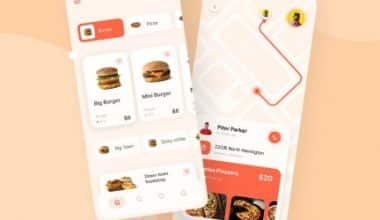PC monitors are essential output device that displays information in pictorial or textual form. They consist of various components and are typically LCD with LED backlighting. The performance of PC monitors is assessed using factors such as panel type, connectivity ports, resolution, and size. High-quality PC monitors are crucial for gaming, creating visual content, and general use. In this article, we will explore factors one should consider before choosing a PC monitor, the best monitors for gaming and how to check and deal with a high PC temperature.
Things to Consider When Choosing a PC Monitor
To ensure that you make the right decision when choosing a PC monitor, you should consider several factors, which include the following:
- Screen size and resolution: Consider the monitor’s size and resolution to enhance immersive experiences. Higher resolutions, like 4K or QHD, provide sharper images as well as more screen real estate for multitasking.
- Panel type: The panel type of a monitor affects its image quality and viewing angles. There are three main panel types to consider: TN (Twisted Nematic), IPS (In-Plane Switching), and VA (Vertical Alignment). TN panels offer faster response times and better colour accuracy, while IPS panels offer faster response times and better colour accuracy. Then, VA panels have the best contrast ratio and deeper blacks.
- Refresh rate and response time: Prioritize monitors with high refresh rates and low response times for gaming. A 75 Hz refresh rate and 5 ms response time are recommended for smoother images, while a 5 ms response time is ideal for gaming.
- Connectivity and ports: Ensure that monitor connectivity options and ports are compatible with your computer’s graphics card, using HDMI, DisplayPort, and DVI interface standards for specific requirements.
- Ergonomics and comfort: Consider monitor ergonomics and comfort features, such as physical adjustments, anti-glare output, and blue-light reduction, for healthy posture and an improved viewing experience.
- Purpose and usage: Determine the monitor’s primary purpose based on gaming needs, professional use, general use, and image quality. For gaming, prioritize high refresh rates, low response times, and adaptive sync technologies. For general use, consider screen size, resolution, and image quality. Also, professionals need high gamut coverage, accurate calibration, and wide viewing angles.
- Eye care features: Look for monitors with blue light filters and flicker-free technology to reduce eye strain during long work hours.
Best PC Monitor for Gaming
#1. Dell Alienware AW3423DW
This ultrawide gaming monitor has a 34″ QD-OLED display with a resolution of 3440 x 1440 and a 175 Hz refresh rate. The Dell Alienware AW3423DW monitor supports G-SYNC variable refresh rate technology for a tear-free gaming experience. It has excellent picture quality and smooth motion handling.
#2. Dell Alienware AW3423DWF
This is a similar monitor to the AW3423DW, but it is cheaper. It offers nearly the same performance, FreeSync variable refresh rate, and G-SYNC compatibility. Also, it has a QD-OLED display that produces deep blacks and vibrant colors. It is a good option for AMD graphics card users.
#3. MSI MEG 342C QD-OLED
This monitor also has a QD-OLED panel similar to the Dell monitors mentioned above. It offers excellent picture quality and gaming performance. However, it may be harder to find compared to the Dell monitors.
#4. Samsung Odyssey Neo G8 S32BG85
The Samsung Odyssey Neo G8 S32BG85 is an excellent 4K gaming PC monitor with Mini LED backlighting. It offers bright and vibrant visuals but may not have the same perfect blacks as the Dell monitors with QD-OLED panels. It is a good choice because of its high brightness and picture quality.
#5. LG UltraGear 34GP950G
This is among the best gaming PC monitors. It has a 34″ Nano IPS display with a resolution of 3440 x 1440 and a 144 Hz refresh rate (180 Hz overclocked). The LG UltraGear 34GP950G features Nvidia G-Sync Ultimate for smooth gameplay with no screen tearing. It also has a 10-bit colour depth and HDR capabilities for vibrant and immersive visuals. It is highly recommended for its overall gaming experience.
#6. LG 27GN950-B
The LG 27GN950-B is a 27-inch 4K gaming PC monitor with a refresh rate of up to 144 Hz. It is one of the fastest 4K monitors at this refresh rate. Like the Quantum Dot technology used by Samsung and other brands, the “Nano IPS” panel aims to increase the colour gamut. Also, the monitor covers 95% of the DCI-P3 colour space and offers over 600 nits of brightness in HDR mode, which is enough to earn a VESA DisplayHDR 600 certification.
Best PC Monitors for Productivity and Professional Use
The best PC monitors for productivity and professional use vary based on your needs and budget. Examples include the following:
- Sceptre U275W: This PC monitor is a good choice for dual setups or multiple monitors on a budget. It offers good productivity features and is also suitable for office work.
- HP 24MH: The HP 24MH is another budget-friendly PC monitor option for dual setups or multiple monitors. It provides good productivity features and is suitable for office work.
- Samsung S34J55W: This ultrawide display is another good choice for audio and video editing and offers a more expansive workspace. It is suitable for a workstation setup and also enhances productivity.
- LG 38WN75C: This ultrawide display is another excellent option for a workstation setup. It provides an expansive workspace and is great for productivity, especially for audio and video editing tasks.
- Dell U2723QE: This high-end PC monitor is an excellent choice for home office use. It offers accurate colors, a bright display, wide viewing angles, and many connectivity options. It also has a KVM switch for multitasking.
PC Monitor Temperature: How to Monitor and Prevent Overheating
To monitor and prevent overheating of a PC monitor, you can follow these steps:
- Allow for Air Flow: Ensure enough space around your computer, especially at the back, for proper airflow. Avoid closing the door of a desk or cabinet where the computer is placed, as this can lead to the recycling of hot air and cause overheating.
- Set Higher Fan Speeds: Adjust the fan speed settings to ensure they run at an adequate speed to cool the temperature of the PC monitor down. Use software like SpeedFan to control fan speeds and increase them manually if necessary.
- Install More Case Fans: If you install additional cases, fans can improve airflow and prevent overheating. Place one case fan at the front and another at the back of the computer to move air properly.
- Replace the Power Supply: Consider upgrading the power supply unit, as it usually has a more significant fan built into it that helps remove hot air from the computer. If the power supply fan is not working correctly, replacing the entire power supply may be necessary.
- Change the VGA Cable: A faulty VGA cable can cause the temperature of a PC monitor to be high, so try replacing it with a new one.
- Check for Dust: Use canned air to blow out any dust that may have accumulated inside the monitor casing.
- Keep the Ambient Temperature Cool: Ensure that the room where the PC monitor is located has a cool ambient temperature. Also, consider using air conditioning or external fans to cool the room.
- Turn Off the Power Supply: If the PC monitor temperature is high, immediately turn off the power supply and unplug the monitor. Allow the monitor to cool down for 15–20 minutes before reconnecting and using it again.
PC Monitor With Touch Screen
A touch screen PC monitor can be used in different industries. Examples of these include:
- Industrial Applications: A touch screen PC monitor is essential for data visualization and control in industrial environments requiring durability and multi-touch capabilities in harsh environments.
- Retail and Hospitality: A touch screen PC monitor enhances customer service, speed checkouts, and self-service in retail, restaurants, and hotels through user-friendly interfaces. It is used in self-service kiosks, menu ordering systems, and reservation management.
- Healthcare: Touch screen PC monitors provide a convenient, hygienic interface for electronic medical records, patient monitoring, and diagnostic equipment, often with antimicrobial coatings.
- Transportation: Touch-screen monitors are used in transportation systems such as airports, train stations, and bus terminals. They provide information to passengers, including schedules, directions, and ticketing options.
- Education: Touchscreen monitors are increasingly being used in educational settings. They provide interactive learning experiences for students and allow for more engaging presentations.
- Gaming and Entertainment: Touchscreen monitors are popular in the gaming and entertainment industries. They are used in arcade machines, gaming consoles, and virtual reality systems. Touch screens provide an immersive and intuitive interface for gaming and interactive experiences.
- Public and Information Displays: Touchscreen monitors are used in public spaces and information centers to provide interactive information to users. They are used in museums, exhibitions, and tourist attractions to display multimedia content and engage visitors.
The Benefits of Using a Touch-Screen PC Monitor
The benefits of using a touchscreen PC monitor include the following:
- Touch screens offer a more intuitive interface than traditional input methods like a keyboard and mouse. This ease of use can reduce employee training time and empower customers to perform self-service tasks.
- Touch screens can increase the speed of tasks. Users can select icons directly without locating a mouse pointer or adjusting mouse movements.
- Touch screens integrate the data entry method with the display, reducing the overall size of the computer or device.
- Touchscreen monitors are easy to clean and maintain. They can be wiped off with a soft microfiber cloth to remove fingerprint smudges and marks.
- Industrial and commercial touchscreen monitors are designed to withstand harsh environmental conditions and rough usage.
- Commercial and industrial touchscreen devices offer excellent security and reliability when adequately protected.
- Touch screens can be more comfortable for users, especially those with physical impairments or difficulties using a mouse or keyboard.
Drawbacks to using a touch-screen PC Monitor
- Touch screens require more power than non-touch devices, resulting in shorter battery life for portable devices.
- Touchscreen devices often come at a higher cost than their non-touch counterparts.
- Direct touch on the screen can lead to visibility issues if the screen gets dirty. Additionally, touch screens can be susceptible to scratches, which can cause malfunctions in some cases.
- Touch screens lack tactile feedback, making operations clumsy for users accustomed to tactile feedback. However, some touch screens offer haptic feedback to simulate button-press sensations.
The Best Touch Screen PC Monitors
Here are some of the best touchscreen PC monitors available:
#1. Dell P2418HT
This 23.8-inch monitor has an articulating stand that allows the screen to lie down at a 60-degree angle for easier touch input. It features an IPS panel for wide viewing angles and a Full HD (1920×1080) resolution. It also has DisplayPort connectivity, which is not always available on touchscreen monitors.
#2. ASUS ZenScreen
If you’re frequently on the go and need a portable touchscreen monitor, the 15.6-inch FHD ASUS ZenScreen is a good option. It has a folding case that doubles as a stand and can be connected to your PC via USB-C or micro-HDMI. It also has built-in speakers and a battery for use in situations without an outlet nearby.
#3. Planar Helium
The Planar Helium touch display is 22 inches and can be used as a secondary desktop or laptop display. It has an FHD resolution, a stand to lie completely flat, and built-in speakers. It can be connected via HDMI, DisplayPort, or VGA.
#4. Acer
Acer offers a 27-inch touch display with a QHD (2560 x 1440) resolution for a crisper picture. It features a tilt range of 30 to 80 degrees for a more comfortable touch experience and provides wide viewing angles.
Conclusion
in conclusion, a high-quality PC monitor is essential for various computing purposes, such as gaming, creating visual content, and general use. Based on our research, the article gives recommendations on what to look out for and monitors to consider. Further research might be needed before making a purchase.
- Best 19 COMPUTER BRANDS in 2023, Revealed!!!
- DELL LOGO: Meaning, What It Is Best Known For, Font, and History
- COMPANY INFORMATION: How to Find & Update Company Info in 2023