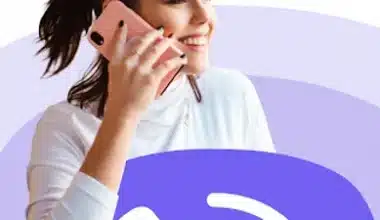HP Instant Print can be a cost-effective printing option for many people, but it isn’t the right option for everyone. If you don’t have a regular need for printing documents and could get by for a day or two if they cannot print, HP Instant Ink can be a great option for you. They are affordable and easy for anyone to get started. However, you risk finding yourself in a situation where you run out of ink and won’t receive ink for a few days.
What is Instant Print?
Instant Print is a subscription-based ink replacement service offered by HP to its customer. When users enroll in the HP Instant Ink plan, they pay a monthly fee to print a defined number of pages per month. The service is available only for HP Instant Ink-ready printers, which allow HP to monitor the printer’s ink levels and print volume.
What is Instant Ink?
HP Instant Ink is a subscription service that automatically delivers ink to your door when it runs low. HP Instant Ink cartridges are extra high capacity and contain months of ink, depending on your usage.
The program works based on the number of pages you print each month, and you can choose a plan based on the number of pages you would like to print monthly. The billing is based on pages, not cartridges, and there are no contracts or minimum terms when you sign up for HP Instant Ink. You can upgrade or downgrade your plan each month as your needs change.
How Do You Install Instant Ink?
The process of installing an instant ink can be easy. To install it, follow these steps:
- Go to the HP Instant Ink website and click “Sign Up Now” to be guided through the setup process. If you already have an Instant Ink subscription, sign into your account by clicking “HP Instant Ink” and “Overview” in the left navigation menu.
- Once you’ve signed up, you’ll receive a Welcome Kit delivered to your door within 7-10 days. The ink or toner cartridge you receive is special and only works with HP Instant Ink.
- To install the cartridges, take the two cartridges from the Instant Ink box you received and insert them into your printer.
- Your printer will notify HP when your ink levels are low, and HP will automatically ship ink to you so you always have ink when needed.
How Much Do You Pay for Instant Ink?
Depending on the plan you select, Instant Ink requires you to pay to print a predetermined number of pages each month as opposed to purchasing and owning a cartridge outright and printing as needed.
You can select the plan that best suits your printing volume because the application is available at various prices. As soon as your cartridge runs out, replacement cartridges are supplied.
HP Instant Ink only requires a month-to-month commitment, so you can cancel anytime and upgrade or downgrade your plan if your printing requirements change.
The Instant Ink subscription service from HP now comes in two versions: the original Instant Ink plan, which works with ink cartridges and some HP inkjet printers, and the toner subscription service, which was just launched and works with toner cartridges and some HP laser printers.
HP Instant Ink / Ink Subscription Plan Costs
Monthly price – monthly page limit – unused rollover page limit
- $0.99 – 10 pages/month – 45 pages
- $3.99 – 50 pages/month – 150 pages
- $5.99 – 100 pages/month – 300 pages
- $11.99 – 300 pages/month – 900 pages
- $24.99 – 700 pages/month – 2,100 pages
HP Instant Ink / Toner Subscription Plan Costs
Monthly price – monthly page limit – unused rollover page limit
- $1.99 – 50 pages/month – 100 pages
- $3.99 – 100 pages/month – 200 pages
- $13.99 – 400 pages/month – 800 pages
- $19.99 – 800 pages/month – 1,600 pages
- $25.99 – 1,500 pages/month – 3,000 pages
What Are the Benefits of Instant Ink?
The several benefits of using an instant ink include the following:
#1. No More Need to Monitor Your Own Cartridge Levels
The main advantage of the HP Instant Ink is that it automatically checks the ink or toner levels in your printer. As a result, you won’t be troubled by prints that appear faded as your ink fades. But the program is far more complex than that.
Printing is often kept for significant business now that more and more activities are moving online, such as printing out forms for a doctor’s appointment, a photo to frame, or an invoice. Even though you might not do this daily, every print is significant. Instead of micromanaging your printer and supplies, HP Instant Ink enables you to concentrate on your work
#2. Cuts Out Shopping for New Cartridges or Refills
Over time, online shopping has simplified purchasing cartridges, but sometimes it becomes difficult. This is particularly true when you run out of ink unexpectedly, and it will take several days for replacements to arrive. Consider the traffic and the time it will take out of your schedule if you purchase your cartridges in person. What happens if they run out of the cartridges you need?
Your replacement cartridge will always come on time, as a result of automatic monitoring, which spares you all this hassle. Additionally, information like shipment time and typical usage is considered in your printer’s contact with HP behind the scenes.
#3. Big Savings on Color Prints
HP Instant Ink provides families and small companies with significant potential savings thanks to plans based on printed pages rather than how much ink or toner you use.
Beyond visual and specialized applications, it is also helpful. Professionals or students don’t have to worry about the cost of filling their color page count if they wish to enhance a print report with colorful resources. That is because everything is contained in your subscription.
#4. Rollover Unused Prints
From month to month, a lot can happen, and some days are just less busy than others. So, it is no issue if you didn’t use your whole month’s quota of pages; any unused pages are added to your rollover account each month. Each page doesn’t simply disappear because you don’t use it every month.
Users with an Ink subscription can roll over their monthly page limit up to three times. For members who use toner, you can roll over up to double the number of pages allowed each month, which helps to accommodate a higher amount of pages.
#5. Add Extra Pages
What transpires during those very high print loads during those months? In this situation, you can print as usual, with the added benefit of having more sets of pages stored in your account as needed.
The actual page limit varies depending on the sort of account you have, and each set merely costs an extra $1. Additional page sets for ink users with the 15-page-per-month plan contain 10 pages; other choices vary from an extra 15 to 50 pages. You can see all the options through your HP Instant Ink login.
#6. Easy Recycling
Recycling is one of the final major steps in the lifecycle of your printer cartridges and a crucial step in lowering your carbon footprint. By adequately recycling cartridges, you may reduce the impact of each new cartridge you receive as well as keep them out of your local landfills.
Recycling is as simple as picking up your used cartridges and sending them back for processing with HP Instant Ink—all at no extra cost. Your package will come with a prepaid mailer that you can use to send out for pickup whenever you’re ready after you receive a new HP ink or toner cartridge.
#7. Start or Cancel Your Subscription Anytime
The maintenance of accounts is simple with HP Instant Ink. You can begin a new subscription whenever you like, either when your first cartridge is sent or when your current cartridges have run out.
You can change your plan type at any time with HP Instant Ink, in addition to rollovers and additional page sets. Simply log in and upgrade your account type for a more significant monthly page allocation if the business is booming or your family’s printing preferences are changing. Alternatively, you can quickly cancel your subscription from the page of your HP Instant Ink account if you need to.
What You Need to Print a Business Card at Home
For you to be able to print your own business cards at home, you’ll need a few things.
- Printer: You can use any inkjet or laser printer with colour printing capability. Also, if you plan on having a front and back design, getting a printer that can print on both sides of the paper is important.
- High-Quality Paper: Use smooth, bright white paper with high-quality, thick stock. Most business cards are printed on 14 or 16pt stock paper. Consider if the paper will be matte, semi-gloss, or glossy.
- Ink: The type and colour of ink you use will affect how your business cards look and how long they last, so ensure your printer is well-stocked with high-quality ink.
Instant Print Business Cards
When it comes to instant print business cards, there are various options available online.
- Vistaprint: They offer instant print business cards with templates and customization options, including the ability to add your contact information and even a QR code.
- FedEx: They offer same-day and 24-hour instant print business card services, where you can also bring your own design or choose from thousands of templates.
- The UPS Store: Offers a wide variety of premium paper stocks for your business card design, with the option to print online and make a professional first impression.
- MOO: They provide special finishes like spot gloss, gold foil, silver foil, and extra-thick and extra-fancy luxe to your instant print business cards.
Camera Instant Print
Camera instant print is a type of photography that involves taking and printing a picture instantly. There are two main types of camera instant print: traditional instant film cameras and digital instant cameras.
The traditional instant film cameras use a photochemical exposure process to create lo-fi shots with crushed contrast, saturated colors, and ethereal exposures unique to instant film. On the other hand, digital instant cameras use ZINK (zero ink) thermal paper to print their images.
Best Camera Instant Print
Choosing the best instant camera depends on several factors, including print quality, size, and cost. The instant print camera is popular because it offers fast-developing, retro-looking images and is easy to use.
The best instant print camera produces a unique photograph that is not easily replicable with Instagram filters or Lightroom presets.
- The Kodak Smile Instant Print is an example of a digital instant camera that uses Zink technology.
- The Fujifilm Instax Square SQ6 is the best instant camera for creating a retro-cool print.
- The new Instax Mini Link is an instant camera that leverages your phone camera, which will feel more natural for digital natives.
- Although no instant print camera delivers super-accurate results, the Instax arguably produces the most natural images.
How Do I Print From My Phone?
Printing a document from a computer is simple, but many people are unaware that you can also print directly from an Android phone. This can be useful when you need to print something but don’t have access to a computer.
The Default Print Service is a printing feature found on most Android smartphones. The process of using this service is rather simple. You can print directly from your phone by following the following instructions.
- Go to the Settings app.
- Go to the print options.
- Enable the default print service.
Go to the connectivity-related settings to set this up. After getting that done, to print a document, you will need to:
- Open the PDF or Google Docs document you want to print.
- Look for the “Print” option, then tap on it.
- Once that’s done and your printer is connected to your network and compatible, it should appear on your phone.
- Print!
How Can I Print Free From My Mobile?
To print for free from your Android phone, follow the steps below for an instant print.
- On your Android device, open Chrome.
- Open Chrome and navigate to the webpage or file you wish to print.
- Click the top-right corner’s three vertical dots.
- Click the “Share” menu option.
- Look through the bottom options to find “Print” and click on it.
- Click the top-left dropdown arrow on your screen.
- Select your printer from the list and click “Print.”
How Do I Print From My Documents?
You can print from the Google Docs, Sheets, and Slides apps on your Android or tablet.
- Download the app you want to use.
- Then, open the downloaded app on your device.
- On the file you want to print, tap “More.”
- Tap Share and Export.
- Follow the instructions to select the printer.
- Tap Print.