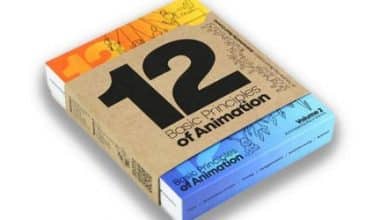Invoices are one of the most important financial papers in business, if not the most crucial. They act as a purchase confirmation as well as a binding payment request for your customer; therefore, they are directly responsible for your company’s revenue. However, we covered all of the required details on “How to Send Invoices” in this article. Here, I’ll go over what happens when you draft your document and the best ways to send it to your client.
How to Send Invoices
When you’ve finished a product or service order, it’s time to make an invoice and send it out as soon as possible. Of course, there are a few stages in between, from deciding whether to use invoicing software and how to send your invoice to sending payment reminders or setting up scheduled payments.
Here’s a rundown on how to make and send an invoice:
1. Indicate that it is an invoice at the top.
2. Include an invoice number.
3. Include the date you intend to submit the invoice.
4. Provide your name, address, and contact information.
5. Include your client’s name, address, and contact information.
6. Include a summary of the services provided.
7. Specify the date of service.
8. Total all expenses (including any fees or taxes)
9. Include payment terms and conditions.
10. Select a delivery option (for example, email) and send your invoice to your client.
11. Track your invoice, set up payment reminders (if necessary), and collect payment.
Note: Aside from the items listed above, your company may have other requirements; therefore, it's important to tailor your invoice to suit both your needs and those of your clients.
How to Send Invoices on Paypal
Accepting payments over the Internet must always be a safe process. If your clients do not trust the security of your website, they will certainly do business with another company.
Setting up suitable security standards on eCommerce servers might be difficult, but anyone with a free PayPal account can send an invoice from a client or request money from a friend via PayPal’s mobile app and website.
In this section, I’ll show you how to use PayPal.com to send an invoice.
To submit a PayPal invoice, all you need is a PayPal account and your customer’s email address (where they will get the invoice). Whether you have a personal or commercial PayPal account, the steps are the same.
1. Log in to PayPal.
2. Navigate to the top menu and select Send and Request.
3. Locate More from the sub-menu on the following page.
4. Choose Create an Invoice from the available options on the next page.
5. Select the Create Invoice button in the upper right-hand corner of the Invoicing page.
6. There are numerous items to customize on the invoice creation screen. Fill out the invoice with the necessary information and any relevant details.
7. If you want to use any of the following features, click on the three dots adjacent to the Send button before pressing the Send button: Share the invoice link, Save as Draft or as Template
8. To send the invoice to your customer(s), click Send.
The last thing to do is, obviously, to wait for your payment. When you issue the invoice, your customer will receive an email notification.
How to Send Invoices on eBay
Customers can pay on eBay most easily from the checkout page. While some people prefer to pay right away, others who win auctions may take a few days to wire the money to the vendor. So, how should a merchant warn customers about unpaid orders? Send them a bill reminder!
You can send an invoice to buyers regardless of whether or not they have paid for an order.
#1. Go to Your eBay Account and Sign In
To log in to your account, open eBay on your smartphone and input your credentials.
#2. Open My eBay.
Navigate to the top menu on the homepage and select My eBay.
#3. Select Selling.
Select Selling from the menu on the left side of your screen.
#4. Select Sold
Select Sold from the choices listed beneath Selling.
#5. Select the item(s).
Locate the customer order for which you wish to send an invoice. When you’ve found it, check the box next to it to select it. You can also combine shipping for numerous goods.
#7. Send the invoice.
Next, go to the Actions bar and choose Send Invoice. You can add a message or note to the customer on the following screen, as well as adjust the payment method or delivery rates.
After that, preview the invoice one more time before selecting Send Invoice to finish the process.
That’s how you can send an invoice to any customer on eBay!
How to Send Invoices Shopify
Shopify is an online platform that allows eCommerce businesses to create and sell their stores. It serves millions of businesses in more than 170 countries and accounts for 10% of all US e-commerce.
When a retail client or wholesaler places an order, you must send them an invoice. While billing with Shopify isn’t difficult, there are several distinctions and options to be aware of.
So, how does Shopify invoicing work?
Whether you’re a Shopify partner or a standard e-commerce firm, the process for issuing an invoice differs.
As a Shopify partner, do the following to create and send an invoice:
1. Choose “Services” and then “Jobs” from your Partner Dashboard. Select “All” to show your current employment.
2. Select “Create Invoice” for the job for which you wish to create an invoice.
3. You must input your business and tax numbers, as well as the invoice number, in the “Create Invoice” area. The rest of your company’s information will be filled in automatically.
4. Choose the payment due date based on what you negotiated with the vendor.
5. Enter goods for each service you offer. Enter all relevant information, including rates and the total amount owed.
6. Select “Tax” at the bottom of the invoice after you’ve entered the services you delivered. You can enter the tax amount here.
7. If you have any more notes or explanations, put them in the “Additional notes” box. You may, for example, provide your company’s refund policy or any particular terms and conditions for this merchant.
8. If you intend to send the invoice later or return to update it later, click “Save.”
9. Select “Send” to send your invoice. You can add personal greeting and subject for the merchant under the “Send invoice” section, and modify their email address if necessary
How to Send Invoices via Email
Your new startup company is off and running. You’ve established a bank account, launched your website, and generated some initial revenue. You have achieved a great feat! What an incredible achievement!
It is time for you to begin receiving payments now that you are operational. The receipt and tracking of payments is a major headache for many small companies and independent contractors.
What follows is a written piece that will serve as a guide on sending invoices by email, as well as a template for you to follow.
Have you made up your mind to send invoices by email yet? Very well. How can I assist you with that? Allow me to show you.
#1. First Thing to Do: Make an Invoice
Implement invoice software. Think about getting some invoicing software if you want to make mailing invoices easier. Quickly and easily generate branded invoices with tools like FreshBooks and Zoho Invoice.
An extra perk is that you can keep track of all your receipts and invoices in one place. Instead of creating your folders on your computer, this could be a more effective approach to tracking your invoices.
#2. Get Your Invoice Ready to Attach
There are a couple more things to do before you can send out your invoice after you’ve drafted it. You should always save your invoice as a PDF, regardless of whether you made it from the start or used a template. To ensure that no one else may make changes to your invoice, save it as a PDF.
#3. Attach the Invoice to Your Email
Now that you’ve created your invoice and converted it to PDF format, it’s time to write your email.
#4. Examine and Send Your Invoice
Take a moment after finishing your email to go over everything.
#5. Send Payment Reminder Emails
It can be difficult to follow up on an invoice, but it is a vital business practice. Your company, after all, depends on the money you bring in. While your invoice should include clear payment conditions agreed upon by both you and your client, this does not always imply that you will be paid on time.
How to Send Invoices in QuickBooks
Whether you’re starting with a blank slate or a current estimate, this guide will show you how to create an invoice in QuickBooks Online. Additionally, we will demonstrate the process of sending and printing invoices to clients.
#1. First, Go to the “Invoice” Section.
In QuickBooks Online, find the “Customers” section on the left side of the dashboard, click the “+ New” button, and then choose “Invoice” from the drop-down menu.
#2. Next, Input the Updated Invoice Details.
To finish your invoice, fill out the required fields from the invoice screen.
#3. Finally, Send Out Your Invoice
Once you’re finished with your invoice and want to submit it later, click the Save button in the lower right corner of the page. If you want to preview or print the invoice before saving or submitting it, go to the bottom menu bar of the invoice screen and pick the Print or Preview drop-down, as shown below.
How Do I Send an Invoice to My Client?
Begin by drafting an invoice that includes all necessary details, such as your name, the client’s name and contact information, the dates of service, the total amount, the services given, the invoice number, and the terms and conditions for payment. Send it out when you’re good to go via email, regular mail, or invoicing software, and then collect payment.
What Do You Use to Send Invoices?
The three most typical methods of invoicing are as follows:
- Mail. Print up your invoice and mail it to the customer if they don’t use email or online invoicing.
- Electronic mail. The fastest and most common method of sending an invoice is this. For added protection, save the invoice as a PDF after creating it in a word processor or design program. Put “invoice” in the subject line and include a brief statement in the body of the email.
- Invoicing software.
Can You Send Invoices Electronically?
Electronic invoicing, often known as e-invoicing, is the act of sending a bill for goods or services to a customer via email or your website. In most cases, electronic invoices provide the opportunity for the consumer to pay their bill electronically.
Can I Just Write an Invoice?
To generate a basic invoice, prepare a document containing the following elements: your and the buyer’s contact details, an invoice number and date, payment deadline, itemized descriptions of provided goods or services with corresponding quantities and costs, a subtotal of fees, relevant taxes, fees, and discounts, and a final total.
Is There a Free Invoicing System?
Zoho Invoice is an online invoicing software specifically developed to assist small businesses in managing their invoicing and payment collection processes. The service is straightforward, secure, and completely free of charge.
How Do Vendors Send Invoices?
Invoices are often issued from suppliers to their direct point of contact within the firm (often the person who is utilizing the product or service), then to the accounts payable team, who then forwards them to a budget or finance manager for validation, and so on.
Conclusion
Zoho Invoices, Square Invoices, and PayPal Invoicing are the best free invoicing tools for small businesses. All three have the essential capabilities required by businesses to effortlessly draft, send, and receive invoices, as well as estimates.
- How To Build And Succeed in Business with Blank Invoice PDF Templates(Opens in a new browser tab)
- ACCOUNTING INVOICE: Definition, How to Record It, and Free Software
- Wave Accounting: Review & All You Need To Know