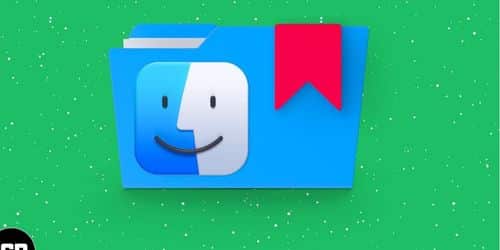In the modern business world, multitasking on a single computer isn’t always an option due to the sheer volume of tasks that need to be completed. Thankfully, Google bookmark sync allows you to make changes to your bookmarks on one device and have them reflected across all of your devices. All you have to do to take advantage of the service is sign in with your Google account and use Google’s Chrome browser to access the web; from there, the browser will sync your bookmarks with Google’s servers. Read on to learn more about how bookmarks work and how to bookmark on the iPhone and Chrome.
What Do Bookmark Means?
A bookmark is a feature of a web browser that stores a URL for later use. Bookmarks are helpful for any website, but they are especially helpful for those with lengthy URLs.
A bookmark is a thin tool, typically made of card, leather, or fabric, used to mark the page at which a reader left off in a book so that they can pick up right where they left off on their next reading session. Other than paper, other materials that can be used to make bookmarks include metals like silver and bronze, fabrics, wood, cord (sewing), and plastic. Woven ribbon bookmarks are often sewn into the binding of a book. As a bonus, some bookmarks feature a page flap that allows them to be pinched on a page.
Why Create a Bookmark?
When you find a page on the internet that you want to remember and return to at a later time, a bookmark can be very useful. When you add a bookmark to a web page, you are making a shortcut that lets you get to that page quickly.
In other words, you can view the web page again at any time by using that bookmark to access it. This saves you the trouble of having to look it up on the internet.
How Do Bookmarks Work?
A bookmark, also known as an electronic bookmark, is a method of saving the address of a web page that is used in reference to an internet browser. Here is how it works:
Most browsers let you save the page you are currently viewing as a bookmark by pressing Ctrl+D. To save a page to your bookmarks using your mouse, click the star-shaped bookmark icon (or another icon with a similar appearance) that is located to the right of the address bar. Microsoft Internet Explorer refers to bookmarks as favorites within the browser.
How to Bookmark on iPhone
You frequently come across web pages that are interesting and helpful, and you would like to learn how to save them. If that’s the case, you’ve come to the right place! Finding a quick solution to this problem is as simple as learning what a bookmark is and how the feature operates. Given this, you will have unrestricted access to all of your preferred websites whenever you so desire.
Therefore, in this segment, we’ll demonstrate how to create bookmark on an iPhone.
- Launch Safari and navigate to the website you wish to save an offline copy of.
- Simply select the square that has an arrow pointing out of it.
- Drag your finger up from the bottom of the screen to the middle of it.
- Click on Add Bookmark.
- You should change the name of the website page and the location where it is saved (optional).
- Click the Save button.
And that wraps things up! It’s not that complicated, is it?
How Do You View Your Bookmarked Pages on Your I?
Now that you understand how to save pages to your bookmarks on your iPhone, let’s go over how to access those saved pages:
- Launch the Safari internet browser.
- To view the book, select the open book icon.
- Press on it again.
- To visit the website of your choice, tap on its name.
The Step-by-Step Guide to Syncing Bookmarks with iCloud
You want to save a page to your bookmarks on your iPhone, and then view it on all of your other iOS devices? In that case, ensureto follow this step-by-step guide below:
- Launch the app that controls settings.
- To access your Apple ID, click on it.
- Choose the iCloud option.
- Flip the switch that is located next to Safari.
- Use the Merge button.
In general, you must turn on this option to make sure that all of your Apple devices stay in sync with each other. When you add a bookmark on your iPhone, it will automatically be saved everywhere else.
Also see: HOW DO I BLOCK A WEBSITE: Easy Methods to Use
How to Edit a Bookmark on an iPhone and What You Need to Do
You are now familiar with how to add a bookmark on your iPhone. However, it is equally important to know how to edit the items that you have saved. Here’s how to edit a bookmark on an iPhone and what you need to do.
- Launch the Apple Safari web browser.
- Select the open book icon.
- Again, click on the link.
- You may wish to reorganize or rename your bookmarks.
- When you tap on it, you also have the option of making a new folder.
- Once you’ve made the necessary adjustments, click the done button.
How to Delete an iPhone Bookmark
It’s possible that you’ve stuffed your folders full of websites that you no longer visit. It will serve you well in this situation if you are familiar with the process of deleting bookmarks on your iPhone. The steps include:
- Launch the Apple Safari web browser.
- Use the book icon to read more.
- Once more, select it.
- To continue, tap the red circle.
- Press on delete.
- To successfully complete, click the done button.
How to Bookmark on Chrome
You probably find yourself returning to the same websites on a regular basis, whether it’s to check your email, stream movies, or scroll through social media. If this is the case, you should consider switching up your routine. Your bookmarks are essentially shortcuts to these websites, which enables you to easily visit them again with just a click of your mouse. The steps to add them can be found here in Chrome. Not only do bookmarks help you save time because you no longer have to type in a URL or search for your most-visited websites on Google each time you go to one of those sites. They are also helpful for keeping track of articles and videos that you intend to return to at a later time.
Hence, this segment will cover how to create bookmarks on your personal computer, even though bookmarks can be created in both the desktop and mobile versions of Chrome. Google Chrome makes this easy with a mouse click on a desktop or two taps on a smartphone. Below are ways how to bookmark on chrome:
How to Bookmark on Chrome using Desktop
- Launch Google Chrome on your Mac or PC, then go to the website you want to save as a bookmark and navigate there.
- Simply select the star icon located to the right of the address bar. There will be a bookmark made for you automatically.
- Here, you will see a pop-up box that allows you to make adjustments to the bookmark. Hence, you can rename the bookmark (since website URLs are typically quite long, it may be helpful to shorten the name to improve readability) and choose which bookmark folder to store it in.
- Also, if you can rename the bookmark (website URLs are usually long, so shortening the name may help readability) and choose which bookmark folder to store it in. If you want to make a new bookmarks folder, you can do so by clicking the “More…” button.
How to Bookmark Websites in Chrome on Your Mobile Device
Learning how to save websites as bookmarks on your Chrome mobile browser is a great way to improve the way you use it. So, if you want to improve your mobile browsing experience, learning how to save websites on your Chrome mobile browser is a great way to do so.
To save websites as bookmarks on Chrome while using your mobile device, the following steps need to be taken. The procedure is carried out in a manner that is marginally different whether you are using an iPhone or an Android phone.
- Start the Google Chrome application, then go to the website you want to save as a bookmark and open it.
- To save a website as a bookmark on an iPhone, you must first tap the share icon located in the upper-right corner of the address bar, then scroll down and tap Bookmark.
- To add a star on Android, tap the menu button with the three dots, and then tap the star icon.
- Chrome will save a bookmark for you whenever you visit this page automatically.
Even if you don’t use Google Chrome’s bookmarking features, a bookmark manager app can store your favorites.
How to Edit Bookmarks on Chrome Using Your Mobile Device
Once you’ve added a website to your bookmarks, you may decide to save it in a particular folder instead of just keeping it in your bookmarks. Here is how you can make changes to your bookmarks on Google Chrome by using your mobile phone:
- Launch Google Chrome and choose the “More” option from the menu that appears after you click the three dots in the page’s lower-right corner.
- Go to Bookmarks > Mobile Bookmarks. This is the location where any bookmarks you create will be saved instantly.
- Long-press or tap the three-dot button next to a website to change it.
- Save your changes, tap the Done button after you have selected the desired folder using the Folder button.
Why Do We Need Bookmarks?
It is essential to keep track of the sites you have visited, and this is especially true if you are the type of reader who likes to switch between different websites frequently.
How Do I Quickly Bookmark a Page?
In all major Internet browsers, you can quickly bookmark a page by pressing Ctrl+D when you’re on it. After pressing this ctrl key, the browser’s bookmarks prompt will appear. At this point, you can name the bookmark, select a folder to store it in and click the Done button in Chrome to confirm your selections or the Save button in Chrome.
- Click the icon with three horizontal bars in the upper right corner to open Chrome’s control panel and display Bookmarks.
- In the control center, glide over “Bookmarks” to reveal a second tab where you can click “Show bookmarks bar” to enable or disable the bar.
What Happens With CTRL Shift B?
When you press Ctrl + Shift + B, the integrated development environment (IDE) will display a list of edit buffers that it is maintaining. This roughly corresponds to files that are open in the editor; however, it could also refer to files that have been opened by the IDE but are not currently open in a visual editor.
The End
Bookmarks are a handy way to keep your browser organized and make the process of visiting your favorite websites on the internet easier. This guide will help you set up bookmarks correctly on your iPhone, Android phone, or tablet.
How to Bookmark FAQs
To add something to your bookmarks, either right-click anywhere on the page or press Ctrl+D. To save a bookmark, you must first give it a name and decide where to store it.
Depending on the Internet browser, the Ctrl+B keyboard shortcut can do different things. Ctrl+B shows the bookmarks in Firefox and Netscape. Ctrl + B in Internet Explorer shows the Favorites folder.
References
- computerhope.com
- community.adobe.com
- advance-africa.com
- pcworld.com
Related Articles
- Financial Times: History, Subscription, News (+ Free Sub Tips)
- CHROME LOGO: Meaning, Reason for the 4 Colors, and What Changed
- HOW DO I BLOCK A WEBSITE: Easy Methods to Use.
- FILING SYSTEMS FOR BUSINESS: How to File Documents Properly (Detailed Guide)
- FILE MANAGEMENT SYSTEMS: Definition, Types, and Examples
- WHAT IS COINSURANCE? Examples & How It Works