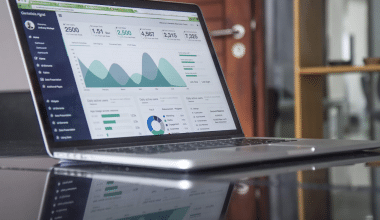You can’t possibly make a list of the top 10 conferencing applications or platforms without mentioning Zoom. Zoom is a popular video conferencing software app that allows you to connect online with coworkers when in-person meetings aren’t possible. It also doubles as a tremendous success for social events. With the increasing competition in conferencing platforms, Zoom has to keep coming up with new features and fair pricing to rate its customers. Wondering what these new features are, well, let’s find out.
Overview
Zoom is a crucial tool for small, medium, and multidisciplinary organizations who want to stay in touch and continue their daily operations with no disturbance – and it has also become a solid favorite with individuals, particularly around the holidays.
Zoom is a global communications platform best known as a web-based meeting application. It includes HD video and audio, collaboration capabilities, chat functionality, and a cloud phone system for businesses.
Zoom is a platform video conferencing service that allows you to virtually connect with people – either by video, audio-only, or both, all while conducting live discussions – and record those sessions to watch later. Zoom was said to be utilized by more than half of the Fortune 500 firms in 2019, and it is expected to expand 227 percent in 2020.
How Does Zoom work?
Zoom enables users to build and join virtual meeting rooms in which they may communicate via video and voice. Additional capabilities include allowing participants to share their screens, share files, and text chat with others in the meeting group or privately.
To join a Zoom meeting, participants must have the Zoom app, as well as either the meeting URL or a Meeting ID and password. While no Zoom account is required to access a conference, users must create an account in order to organize a meeting. The following is how it works:
#1. Arranging a Meeting
This generates the Meeting ID and password, as well as a URL for the meeting that may be shared with those who wish to participate. Zoom recently enabled passwords by default, which means that users will need to input the password to join a meeting if the data are entered manually. Participants, however, do not need to enter this password if they click on the meeting URL to join it. Hosts can change various options inside their account to grant rights for things such as whether users can share their screen or conduct private chats with others in the meeting.
#2. Audio and Video
When entering a Zoom conference, users have the option to turn their video on or off, and you will be able to view other participants if their cameras are turned on. The meeting host has extra settings to disable the video or mute the voice of those attending the meeting.
#3. Display Screen
The Share Screen functions allow members in the meeting to share what is on their screen with others. Users can accomplish this by going to the control panel and clicking on the Share Screen icon. The meeting host can manage who has access to this function, allowing all users, particular users, or restricting it to ‘host only.’
#4. Chat Feature
During a meeting, group chat allows users to connect via text, and members can also use private chat with others in the group. Meeting hosts can limit who members can chat with by adjusting this parameter.
New Zoom Features
Zoom’s new desktop client is streamlined into a single window and has a modern, clean appearance and feel. Your meeting information is accessible via the Home tab. The following is a collection of Zoom features;
#1. Background Blur
Perhaps the most frequently used feature is blurred background. Because we work from home, our surroundings aren’t always neat and attractive. So Zoom introduced blurred backgrounds to assist us in blurring only the background.
#2. Closed Captions in Real Time
Getting your meetings more accessible is critical in today’s remote-working era. Because not everyone on your team will speak English as their first language, live transcribing will allow everyone to keep up with the conversation and contribute successfully. Furthermore, using closed captions during online meetings can aid in information retention and compensate for poor audio quality.
#3. Reduce Background Noise
Working remotely has proven to be more difficult than imagined for many on-site employees. You can compensate for background sounds in your audio feed by adjusting your audio settings in Zoom’s new in-app capability.
#4. Zoom App Lookup
Zoom’s new desktop software features a global modern search experience that allows you to immediately discover and recover any message or file.
#5. Improved Data Privacy
Zoom now considers end-to-end encryption security precautions to be standard. Thanks to Zoom’s new encryption safeguards, you can be sure that your videos and messages will stay between you and your conference guests. Even though Zoom has improved its security, your organization should also use best practices for cybersecurity.
What Are the Benefits of Zoom?
Zoom Meetings offer live chat, content sharing, interactive whiteboarding, and other productivity-boosting capabilities. They also provide advantages over face-to-face meetings.
Zoom Features for Host
You utilize the same major meeting abilities as other users as a host. You also have the opportunity to manage meeting participants. The following are some of the most important – and best – available options to Zoom hosts. Depending on their job, some of these can be expanded to other attendees. Many of the same control rights as hosts can be granted to co-hosts and alternative hosts.
#1. Begin and End the Meeting
The host determines when the gathering begins and concludes. They can begin the meeting at any time, and it will not begin until they initiate it. Other participants are free to leave the meeting, but it will not stop until the host does.
#2. Participants Should Be Assigned to Breakout Rooms
The host can divide a Zoom meeting into smaller group meetings using Breakout Rooms. The host can build the room, manually or automatically assign participants to the room they should be in, and join and switch between sessions at any time. To save time during the meeting, you can assign participants during the meeting or pre-assign people to Breakout Rooms. The only people who can govern these Breakout Rooms and the participants in each group are the hosts. Breakout rooms are an excellent instructional tool.
#3. Mute Participants and Pause Their Video
While participants can mute and unmute themselves at any moment, the host can mute and unmute individual participants or all participants at any time. This can be useful for meeting management, removing participant(s) and background noise(s), and protecting the meeting from malicious or unwelcome guests. You can also pause a participant’s video or screen share, giving you control over what is shown.
#4. Attendees Should Be Removed
A meeting host has the authority to remove any meeting member, regardless of their function, at any moment. This is a security feature that allows you to manage your meetings and prevent unsuitable or undesirable content and participants. This is usually only required if someone uninvited enters your meeting and begins discussing indecent or problematic stuff.
#5. Polls Can Be Created and Edited
Using the polling tool, hosts can hold an interactive poll for meeting participants. Create single or multiple different questions for attendees to respond to get vital insight during the meeting or for future choices. You can then download a poll report with details about what attendees want. Users can also run anonymous polls without gathering any information from participants. The host can design polls, run polls, and download poll results. Polling is an excellent meeting tool for business needs.
Zoom Features for Participants
If you are not currently screen sharing, the participant controls display at the bottom of your screen. The participants have accessibility to the following features:
- Start or Stop Video: Turn on or off your camera.
- Edit your screen name as it appears to other players.
- Chat: To communicate with other participants, open the chat box.
- Start a screen-sharing session (if the host allows it). You will be able to choose which desktop or application to share.
- Conference responses, nonverbal feedback, and Raise Hand allow you to connect with the host or presenter without disrupting the meeting. These responses are displayed on your video panel as well as next to your name on the participants’ panel.
- Apps: To use Marketplace Apps directly in the meeting, use the Zoom Apps panel.
- Leave the meeting while the other attendees are still there. The meeting can only be terminated by the host.
- Unmute/Mute or Join Audio: Mute and unmute your microphone.
How to Use Zoom Features
How do you make advantage of all of Zoom’s features? Zoom makes it extremely simple for anyone to organize and hold a virtual face-to-face meeting. Here are some examples of how to use zoom features:
#1. For the Desktop
Begin a Zoom Meeting
- Step 1: Log in to your Zoom account first.
- Step 2: Hover your mouse over the “HOST A MEETING” link in the top-right corner of the screen and choose one of the options: With Video Playing, with the video turned off, only for Screen Share
- Step 3: The webpage will take you to the Zoom app, where you may begin a meeting. You can update meeting settings or copy the “Invitation URL” that you send to attendees from this page.
Including New Participants
- Step 1: Launch the Zoom desktop client and create a new meeting.
- Step 2: Inside the new meeting display, click the “Invite” button in the bottom toolbar.
- Step 3: Zoom will offer you the option to “Copy URL” or “Copy Invitation” here. These can be distributed to participants by text, email, or instant chat.
- Step 4: You may also email the meeting details directly from the Zoom app using your favorite email client.
#2. Applicable to Mobile Devices
Begin a Zoom Meeting
- Step 1: Log in to your Zoom account and open the Zoom mobile app.
- Step 2: On your screen, tap the orange “New Meeting” symbol.
- Step 3: Customize the meeting settings to your liking (such as switching video off for participants, using a Personal Meeting ID, etc.).
- Step 4: Whenever you’re ready, click your “Start a Meeting” icon.
Including New Participants
- Step 1: When the meeting begins, tap the “Participant” icon in the toolbar at the bottom of your screen to add and organize attendees.
- Step 2: There in the Participants screen that appears, touch the “Invite” button in the bottom left corner.
Zoom now allows you to communicate meeting details via a wide range of communication platforms. These include texting, emailing, and chat apps on your mobile phone.
Zoom Pricing
Zoom supports one-on-one chat sessions that may be expanded into group calls, internal and external training sessions and webinars, and worldwide video meetings with up to 1,000 participants and up to 49 on-screen videos. The free tier allows for limitless one-on-one meetings, while group sessions are limited to 40 minutes and 100 participants. Paid plans begin at $15 per host each month. Zoom has four pricing options (which do not include a Zoom Room membership fee):
- Zoom Free: This category is completely free. There is absolutely no restriction on the number of conferences that can be held. Meetings with several participants are limited to 40 minutes in duration and cannot be recorded.
- Zoom Pro prices $14.99 per month and includes a meeting host. It allows hosts to generate personal meeting IDs for repeat Zoom Meetings and permits meeting recording in the cloud or on your device, however, group meeting durations are limited to 24 hours.
- Zoom Business: This category is $19.99 per month and includes meeting hosting (10 minimum). It allows you to brand Zoom conferences with vanity URLs and company logos, and it provides transcripts of cloud-recorded Zoom sessions as well as specialized customer assistance.
- Zoom Enterprise: This category is designed for enterprises with 1,000 or more employees and costs $19.99 per month and each meeting host (100 minimum). It provides unlimited cloud recording storage, a client service manager, and discounts on webinars and Zoom Rooms.
- Optional – Zoom Meetings: To set up Zoom Rooms, sign up for a free 30-day trial, after which Zoom Rooms demand an extra $49 per month and room subscription, while Zoom webinars cost $40 per month and host.
What are Some Cool Zoom Features?
Here are some sophisticated or hidden Zoom features that will make videoconferencing fantastic afterward;
- View Gallery in Zoom.
- On larger calls, hide non-video participants.
- Make a video of your meeting.
- Important Keyboard Shortcuts.
- Switch on the Beauty Filter.
- Alter Your Background.
- Sharing a Screen.
- Set up Recurring Meetings.
- During a Meeting, Use an Emoji.
What are zooms new features?
There are;
- View from the inside.
- Background is blurred.
- As a virtual background, use Powerpoint.
- Transcription in real-time.
- Highlights should be clipped and shared.
- Reduce background noise.
- App search with Zoom.
What are the features of free Zoom?
They are;
- High-definition video and audio.
- Sharing a screen.
- Meetings are unlimited.
- Video views that can be customized with up to 49 participants.
- Interesting features.
- Zoom Meeting.
How Do I Make Zoom More Interesting?
They are;
- Interesting icebreaker activity, question, or topic of discussion (non-work related).
- The meeting’s topic will be presented.
- Brainstorming meeting topics in small groups.
- Sharing developed thoughts for debate with the full group.
- Meeting report and Q&A session.
What Are the Benefits of Zoom?
The advantages are as follows:
- Maximum Participant Capacity is the highest.
- Reliable connectivity and high-quality conferencing.
- Simple and user-friendly interface.
- Features and productivity tools abound.
- Minor performance issues and resource constraints.
- The free plan has limited features and usability.
Conclusion
Zoom understands that it takes appealing features and excellent pricing to retain its customers and they never cease to maximize the opportunity. As a matter of fact, every business does.
Zoom Features FAQs
What is a major disadvantage of zooming?
This may not seem like a major problem, but it is. Zoom requires a separate browser app, unlike many other conferencing services. This poses a hurdle for prospective workers, which may be a major hassle for businesses.
What are the free zoom features?
The free Zoom Basic subscription has several features and capabilities, including free conference calls.
- High-definition video and sound.
- Transferring one’s screen to another.
- You can have as many gatherings as you like.
- Group video viewing that can accommodate up to 49 users with individual preferences.
- Features that are both entertaining and useful.
- Internet video conferencing with zoom.
Related Articles
- HOSPITALITY MANAGEMENT SYSTEM: Best System Software 2022
- 40 Ways To Earn Money Without A Job
- HIPAA COMPLIANCE: Checklist, Forms, Certification, & All You Need