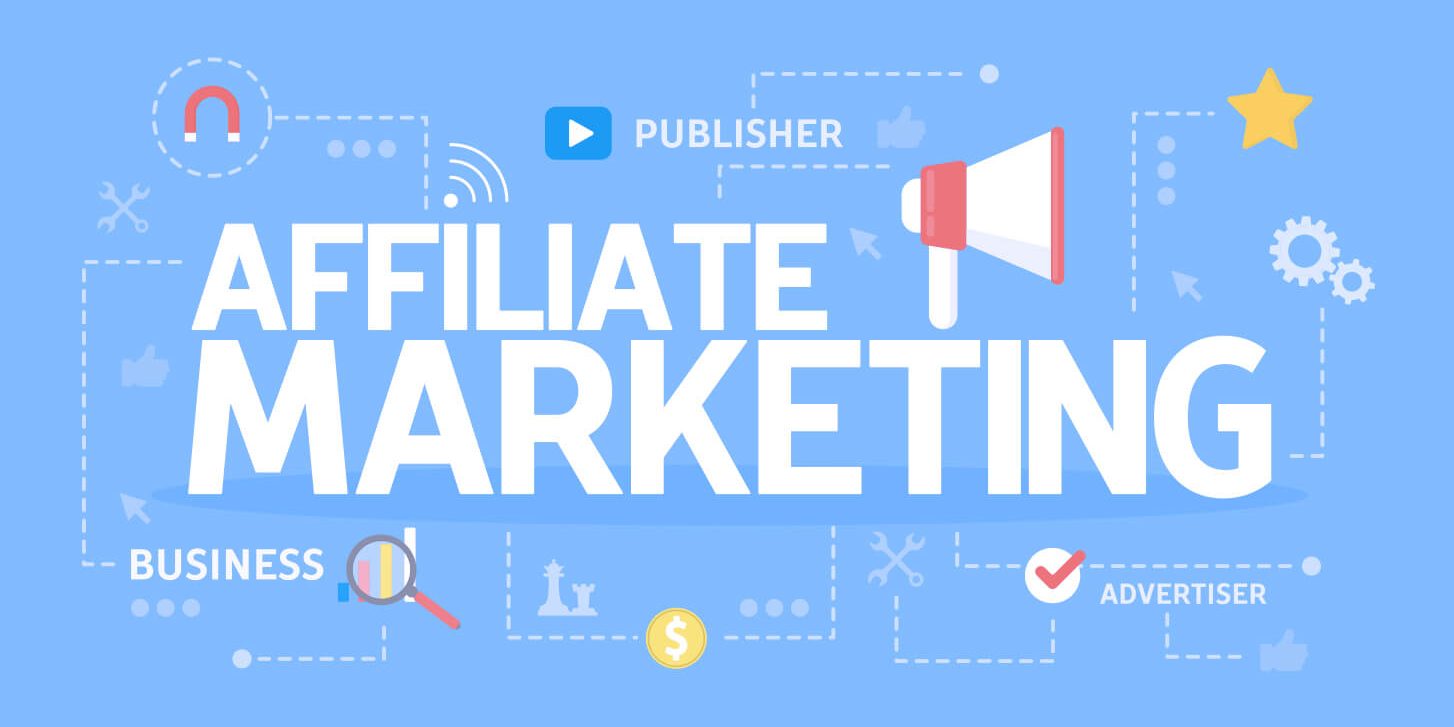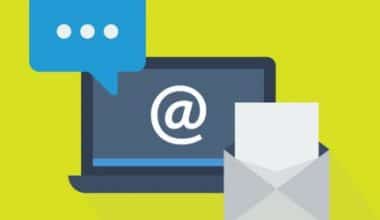Do you have a problem with your ChatGPT? Is it give annoying “network error” messages that won’t go away? You are not alone, so don’t worry!
A simple explanation according to a ton of reports is that millions of users are exploring ChatGPT globally and the AI chatbot is struggling to keep up. Users worldwide encounter now more errors when accessing and using the chatbot. An example of these errors is that your conversation with the bot ends and it forces you to restart it. So the question is, “how can you avoid the ChatGPT Network errors?” This article will explain why network errors occur on ChatGPT and how to fix them with little or no stress.
Meanwhile, just on the off chance that you are behind on the recent technological advancements in the AI industry and do not fully understand how ChatGPT works, you can check out our previous articles below on the subject to bring yourself up the speed.
ChatGPT: What the Future Holds & All You Should Know Chat GPT: Will ChatGPT Replace Google? The Model Analysis
Why Does ChatGPT Give Network Errors?
For starters, if you request a lengthy response on ChatGPT, you may experience a network error. Other possible causes include a backend problem, an issue with your internet connection, a problem with your browser, an IP address blockage, or excessive traffic, which causes the chatbot to go crazy. Fortunately, there are some workarounds you can try.
But generally, the most common causes are poor internet connectivity, a faulty VPN, an overloaded server, or a temporary outage in OpenAI’s server. Furthermore, as earlier mentioned in plain terms, the error could be the result of an error in your chatbot session, which could happen if you generate too much text or run too many queries.
So, how do you fix this?
To begin, check the confirmation link in your registration email to ensure your OpenAI account is active. This critical step will ensure that your account is ready to use and that you have full access to all of ChatGPT’s features. So go ahead and validate your account — it’s the first step toward a frictionless ChatGPT experience and avoiding network error responses.
Now that we have identified why ChatGPT often give network errors, let’s look at how to fix each of them individually.
How to Fix the Network Error on ChatGPT
#1. Do Not Expect ChatGPT to Provide Excessively Long Responses
Have you ever asked ChatGPT a question that was bound to elicit a lengthy response only to be met with an error? Does this happen every time you request something too complicated or lengthy? If this is the case, requesting lengthy responses is most likely the source of this vexing problem.
To rule out this possibility, divide your main query into smaller chunks and ask ChatGPT to respond to each chunk separately. How are you going to make that happen? Let’s look at an example to help you understand.
Instead of asking ChatGPT to write a lengthy essay all at once, request each section separately. For example, ask the chatbot to write an introduction for your topic first, then other subheadings one after the other, and a conclusion at the end.
Hopefully, avoiding requests for excessively long responses will assist you in avoiding network errors on ChatGPT. But what if the error occurs even when you request shorter responses? Then, proceed with the remaining fixes.
#2. Confirm That the Issue Is Not Coming From ChatGPT’s Backend
Checking the Status of OpenAI on the DownDetector Official Website
If that doesn’t work, make sure ChatGPT’s backend doesn’t cause the issue. Go to Down Detector and type “OpenAI” into the top-right search bar. If the number of reported issues increases in the outages graph, it is most likely due to a backend issue.
If the issue is on the backend, all you have to do is wait for OpenAI to fix it, and the error will go away. However, if no users have reported this problem, the issue is most likely elsewhere.
#3. Examine the Internet Connection
A lack of internet access, an unstable connection, or disconnecting in the middle of a conversation can all contribute to the network error on ChatGPT. As a result, ensure that your internet connection is operational.
You can attempt to resolve common internet problems on Windows or macOS. You can also try testing the connection speed to ensure stability and strength.
#4. Examine for Browser Issues
If you don’t see any internet problems on your device, the issue could be with the browser itself. You can confirm this by switching browsers, asking the same question to ChatGPT, and seeing if you get the same error.
If you don’t see the same error in another browser, your primary browser is probably broken. As a result, either use another browser where this error does not occur, or try the following fixes to make it work on your primary browser:
- Clear the cache, cookies, and browsing history from your browser.
- Check for extension interference and disable it.
If the problem reappears after making some changes, reset the browser settings.
#5. Enable or Disable Your VPN
If you use a VPN-enabled browser or device to access ChatGPT, you are more likely to receive a network error. If you connect via a shared IP from your VPN, the chatbot is more likely to report issues.
Do you have a VPN connection? If this is the case, you should try turning off the tool. You can try communicating with the chatbot again after it has been turned off.
The inverse may also be true. Because of your significant abuse, OpenAI may temporarily block your IP address, disrupting your server connection.
Connect your device to a VPN to avoid this possibility. As a result, your device will be assigned a new IP address, which may assist you in maintaining a stable connection and avoiding this error.
#6. Use ChatGPT Later
ChatGPT has taken over the world. As a result, high user traffic can overburden ChatGPT servers, which may explain why network errors occur frequently.
Take a break from ChatGPT if you keep getting the network error and none of the above fixes work. After a few hours, try using the chatbot again to see if the problem persists.
When things are less hectic, try using ChatGPT. This will most likely last all night, at least in the United States. While this may not be the most convenient time, you have a better chance of catching the chatbot during quieter periods.
#7. Inform OpenAI About the Issue
If the problem persists, no matter what time of day you use the chatbot, contact OpenAI.
Open your preferred browser and navigate to the OpenAI help center. Then, in the bottom-right corner, click on the small chat icon. After that, select Send us a message. Follow the on-screen instructions to reach an OpenAI representative once the chat window opens.
Before you begin, sign in to the OpenAI website, and keep in mind that ChatGPT support isn’t always available. As a result, expect a delay in receiving a response.
#8. When Generating Code, Specify the Language
When creating a code, specify the language to be used. ChatGPT may encounter network errors if the language is not specified.
#9. Sign In With a Different ChatGPT Account
If the network error persists, users should log in with another ChatGPT account to see if the problem is unique to their account.
Why Does ChatGPT Give Network Errors: Related Articles
- Discover 5 Compelling Reasons for Your Business to Employ a VPN
- CHAT BOX: Complete Guide & What You Should Know
- TOP 10 AI DETECTION TOOLS 2023
Why Does ChatGPT Give Network Errors: References