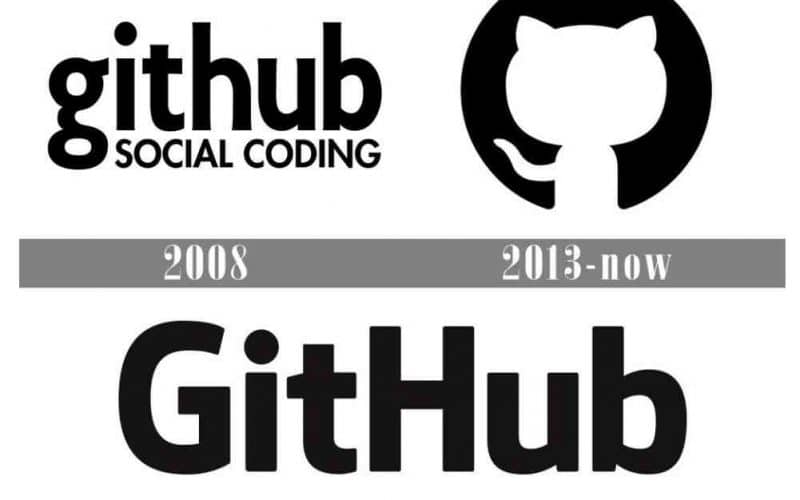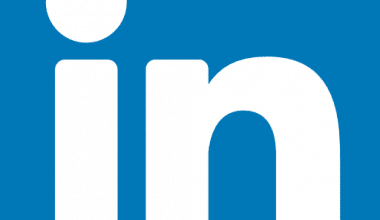Logos has significance to both the company’s creator and its users, logos serve to convey a brand’s identity and GitHub is no expection. With the use of the font, the GitHub logo represents the name of the business and its position of dominance in the market for code hosting platforms. The purpose of GitHub, a version control system, is to assist developers with their projects. You can utilize GitHub to improve your resume when applying for jobs. Let’s explore and see how that is possible.
What is GitHub Logo?
The GitHub logo is within a circle. The GitHub logo depicts the front profile of a cat with a tail. The cat is white, while the background is dark. The “octopus merge,” or the practice of integrating three or more development branches, and it is the inspiration for GitHub’s logo.
The colors of the GitHub logo represent safety. The color black in GitHub logo significance security. Its inventor, designer Simon Oxley, originally intended to call it Octopuss. Joining a single workspace is features in this graphic.
The History of the GitHub Logo
Only two logo variations have for the GitHub brand since 2008, and all of them are in a simple yet attractive monochrome color scheme with a simple and elegant black logotype on a white background. This is a fairly laconic visual identity history for the company.
#1. GitHub Logo: 2008-2013
In 2008, GitHub unveiled its first logo, which was a rigid, forward-thinking, and elegant logotype in black lowercase with a capitalized motto. The primary nameplate featured an eye-catching narrower sans-serif font with powerful lines and an intriguing letter “G” with an oval-shaped tail. In terms of the slogan, the “Social Coding” lettering utilized a straightforward typeface with conventional curves and contours to give the illustration a serious and timeless feel.
#2.GitHub: 2013 -Today
The GitHub logo had a thorough overhaul in 2013, keeping the same monochromatic color scheme. Now the black wordmark employed a more laconic sans-serif typeface with two of its letters, “G” and “H,” capitalized. Although the graphic emblem was introduced to the GitHub visual identity, the slogan was dropped from the official version and is now shown alongside or without the logotype.
The logo, which quickly gained widespread recognition, was made up of a solid black circle with a white cat shape on it. The logo’s mascot, known as Octocat, has a bent tail that points to the left.
In order to utilize it as their mascot emblem, the founders had already purchased the image of a cat-headed octopus from its creator, graphic designer Simon Oxley, by that point. The image was called Octopuss. Octocat was given as the new name by GitHub, who also registered the mascot.
GitHub Logo Font
The GitHub logo font employs a serif called Collegiate that was inspired by the letters on the mosaic tile symbol of Liverpool Collegiate School. The GitHub logo “Social Coding” uses the Futura Heavy commercial font, which was created by Paul Renner.
The Sans Serif font is used in the GitHub logo. Marketing, branding, and advertising all employ the sans serif typeface. William Caslon IV invented the Sans Serif typeface. Jeep, Chanel, and Spotify are among the companies that employ the GitHub logo font.
GitHub Logo Color
The letters G and H are capitalized on the nameplate for the logo. The GitHub logo highlights the company’s name as its standing as the biggest Git hosting provider.
The traditional GitHub service icon is black and white with a dark circle displaying an Octocat-shaped area of negative light.
Is the GitHub Logo Copyrighted?
GitHub has registered a trademark and copyright for the Octocat logo. A federal registration has been made with the US Copyright Office.
Can the GitHub Logo be Used on the Website?
In rare circumstances, you can incorporate GitHub logo into your website or your resume.
However there are terms and conditions that apply.
- To link to GitHub, you must utilize an authorized GitHub logo.
- Use the Invertocat logo as a social sharing button to send people to your GitHub project or profile.
- Use an authorized GitHub logo to let people know that your project connects with GitHub.
- In a blog post or news story about GitHub, you can include the GitHub or Octocat logo.
- When compared to your own brand’s name or logo, use the authorized GitHub logos less prominently.
- To avoid doing these things.
- Use the GitHub name and any associated logos sparingly.
- You can visit their website for more information.
What the Heck Is GitHub?
GitHub formerly (as Logical Awesome LLC) is a website that houses an open-source code repository. GitHub provides Software development and Git version control. Its features for every project include access control, issue tracking, software feature requests, task management, continuous integration, and wikis. It became a Microsoft subsidiary in 2018.
It was established in the year 2008. Its Headquarters is in San Francisco, California, U.S. Open-source software development initiatives frequently use it as a hosting platform. Currently, as of November 2021, it is the biggest source code host. It was written in Ruby, JavaScript, Go, and C
The founders of Github include Tom Preston-Werner, Chris Wanstrath, P. J. Hyett, and Scott Chacon
What is GitHub Used For?
GitHub is a platform you can use for collaboration and version control, t It enables teamwork amongst individuals so that they can work remotely on tasks.
What Is the Difference Between Git and GitHub?
Git is a version control system that enables you to manage and keep track of the history of your source code, to put it simply.
GitHub is a web-based service for hosting Git repositories. It provides all of Git’s distributed revision control and source code management (SCM) functions in addition to a few extras.
- Git is a command-line application while GitHub is a graphical user interface
- You can host GitHub online and Git is locally installed on the computer.
- Linux manages Git but Microsoft maintains the GitHub platform.
- Git is centered on code sharing and version control but the primary goal of GitHub is to host centralized source code.
- Git was initially made available in 2005 while GitHub was in 2008.
- Git lacks functionality for user management while a user management function is already present in GitHub.
- Git’s license is open-source while There are free and paid tiers on GitHub.
- Git includes a simple configuration for external tools while An active tool integration market is present on GitHub.
- Git has a desktop user interface called Git Gui but GitHub offers GitHub Desktop, a desktop user interface.
- Git faces competition from CVS, Azure DevOps Server, Subversion, Mercurial, and other software. but GitLab, Git Bucket, AWS Code Commit, and more services compete with GitHub.
Is GitHub Free?
Beginning with the free edition of GitHub, which offers features to perform activities on public repositories with some restrictions, it enables people and businesses to utilize the service for an unlimited number of private and public repositories.
Additionally, GitHub provides 500MB of tiny package storage for public repositories.
Additionally, the community’s support from individuals who utilize GitHub’s free team communication tools and project repository hosting services.
Can Beginners Use GitHub?
Beginners ought to start using a source control tool. GitHub is one of the simplest to set up; however, in my opinion, it can be a little more difficult to use than a few other options, but not so difficult that anyone should be deviate from using it.
When utilizing GitHub, you can store a copy of your repository anywhere other than on your physically exposed computer.
Implement source control. Some actions are just wise to take every single time. One is source control. Backups are an additional one for a related set of factors.
Code reviews and writing effective comments are also on the list. You can access these with GitHub.
Is GitHub Easy to Learn?
GitHub is very easy to learn especially for beginners. You can easily learn how to publish code on GitHub by familiarizing yourself with Git commands.
GitHub will be simple to use if you are already familiar with Git, but it will be more challenging if you are not. As a beginning or prospective developer, joining GitHub might change everything for you.
Benefits of Using GitHub
#1. It is very easy to use
Most open-source projects uses GitHub to manage their projects. If your project is open source and has a wiki and issue tracker that make it simple to publish more detailed documentation and to also gain feedback on your project. Also using GitHub is free. To contribute, just create a project, make your changes, and then use the GitHub web interface to submit a pull request.
#2. Information
You make it simpler to receive top-notch documentation by using GitHub. Nearly any git-related issue you can imagine is available in their help section and guides.
#3. Present your work.
For a developer who is searching for a job using GitHub is important and will benefit you. Today, the majority of businesses check GitHub profiles when looking for new hires for their project. Even if you did not attend a prestigious university or college, your chances of getting a job will increase if your profile is available in the public.
#4. GitHub Repository
GitHub is a repository. This implies that it makes it possible for people to see your work. Additionally, GitHub is currently one of the largest coding communities, giving your project a lot of exposure.
#5. You can monitor modifications to your code between versions
It can be challenging to keep track of modifications when several people are working on a project together. You can track every update that has been posted to the repository with GitHub.
You can keep a version history of your code, much like with Google Drive or Microsoft Word, to prevent losing earlier versions with each iteration.
#6. Adaptation Possibilities
You can use GitHub can integrate with well-known systems like Amazon and Google Cloud, track your comments with services like Code Climate, and highlight syntax in more than 200 different programming languages.
How Long Does take to Learn Github
You can pick up the fundamentals of Git in under 20 minutes open in new, however this is mostly true for professional programmers. However, It could take a while—up to a week or more—if you’re attempting to learn Git while also learning a new programming language or working on a new project.
How to Use GitHub
#1. Register with GitHub
You must have a GitHub account in order to use GitHub. Create a free GitHub account right here to get started utilizing the platform right away. You get unrestricted access to both public and private repositories with a free account.
Additional functions include bug tracking and project management. The main drawback is that private repositories will only let you have three contributors. Creating a free account is an excellent place to start if you’re still in the “GitHub for beginners” stage.
#2. Setup Git
Git powers GitHub. Describe Git. Programming legend Linus Torvald is the creator of the version-control program known as Git. Git was initially developed by him to track source code modifications while he was creating the Linux operating system.
On challenging coding and development projects, Git facilitates collaboration, task coordination, and teamwork among programmers. Git logs modifications and facilitates remote team collaboration on complex systems.
Install Git on your PC by clicking here. Some people prefer to make changes directly in Git using the command line. But for the purposes of this discussion, we’ll concentrate on GitHub-specific procedures.
#3. Create a repository
You must first understand how to create a repository before you can do anything else with GitHub. Repository (or repo) and “project” are essentially interchangeable terms. Simply put, a repository is a place where everything related to a project is kept, including files, photos, spreadsheets, data sets, and videos, which are frequently organized into files.
The best thing to do is to add a README file to your repository that contains detailed information about the particular project. When creating a new repository on GitHub, you can immediately add a README file.
By clicking “new repository” in the top-right corner, you can start a new repository. Then you can give your repository a name, provide a brief description, and select the option to “start this repository with a README.” When all is said and done, click “create repository.”
#4. Build a Branch
When building, projects have multiple facets and necessitate the use of numerous program versions. With the use of branching, you can simultaneously edit several different versions of a repository. A permanent branch named master exists in your repository by default.
Before submitting changes to the master branch, you can make changes on a number of alternative branches.
Up until you alter it to make new changes, a new branch will initially be a clone of the master branch. Before being merged into the master branch, a branch normally through a number of stages and approvals. Go to your new repository on GitHub, select “branch: master” from the dropdown menu, and then click “New branch.” Then click “new branch” after entering the branch name (for example, README-edits). Branches are perfect for adding new features or fixing bugs.
#5. Create a Branch and Commit Changes to It
Go to your newly formed branch’s code view in GitHub to make changes.
To make changes to a file, first select it, then click the pencil icon in the upper right corner. Make any necessary changes, then type a commit statement to explain your changes before clicking “commit changes.”
A commit is the name for each saved change. Each commit has a unique commit message that provides further information about why a particular change was made. The project contributors can understand how the project has changed over time by looking at the history of changes provided in the commit messages.
#6. Open a Pull Request
You must start a pull request before merging any branch into someone else’s branch. GitHub uses pull requests to inform the appropriate individuals about your desire to merge changes into their branch.
The content differences between branches are displayed in a pull request in red and green. Any time you finish a commit, you can submit a pull request. Use the “@” feature to specifically identify the persons from whom you require input when sending a pull request for the greatest outcomes.
You must select the “new pull request” button from the “pull request” tab in order to start a new pull request. Then locate your created branch and compare it to the master in the “sample comparisons” box. Select “make pull request” after making sure you like the modifications. Your pull request should have a title and a brief changelog. Click “create pull request” when you’re done.
#7. Integrate Your Pull Request
You might need to delegate the task of integrating your pull request with the master branch to your superiors. But you can practice doing it yourself for learning’s sake. Simply click the “merge pull request” button, choose “confirm merge,” and after the branch you merged has been integrated into the master, remove it.
What Is the GitHub Icon?
The GitHub Icon displaying a cat silhouette is the image that is easiest to recognize. Websites using monochromatic color schemes may use one of two variations of the icon: A white cat with its tail wagging to the left is positioned.
The icon may be displayed online in one of two monochromatic color schemes: a white cat with its tail waving to the left, positioned on a solid black circle, or its counterpart, which features a black cat on a white circular background.
The GitHub logo is easily recognizable and seems elegant yet highly modern and minimalist regardless of the color scheme because of the elements’ distinct forms and clear lines.
How Do I Use the GitHub icon in Word?
- To insert an icon, click the desired location.
- Select the Insert tab.
- If need, broaden the Illustrations group.
- Toggle the Icons button.
- Go to an icon category (optional).
- Choose a symbol (or icons).
- Press the Insert button.
Is GitHub Copyright Free?
The most widespread fallacy regarding open-source projects is that if a Github project has no license, it is free to use. A repository is neither open-source nor free if it lacks a license, in which case all rights are reserved.
Without the explicit consent of the copyright holder, you are not permitted to change or distribute this code.You keep full ownership of your code when you upload it to GitHub.
However, you do give GitHub the permission to host the code and a set of privileges, including the ability to view and fork your repository. When you agree to their Terms of Service and create a GitHub account, you accept these conditions.
GitHub Projects
GitHub projects is a flexible group of items that is always current with your data. You may keep track of issues, pull requests, and ideas you write down in your projects using GitHub. For a variety of uses, you can make views and add custom fields.
Top Github Projects
- TensorFlow
- Awesome
- d3
- React Native
- Linux
- Bootstrap
- FreeCodeCamp
- Vue
- gitignore
- React
How to Create a Project in GitHub
- Click Your profile after clicking your profile photo in the top right corner of GitHub.com.
- Click Projects in the main navigation at the top of your profile page in GitHub.
- Choose Projects (classic)
- Choose “New Project.”
- Give your project board a name and a description by typing the project’s name, description, and Project-creation button
- You can utilize the Template: drop-down menu and select a template to add a template to your project board. A drop-down menu with available project board templates
- You can set your project board to be public or private under “Visibility.” See “Changing project board visibility” for further details.
- radio buttons to select the visibility of the project boardYou can search for a repository to link to your project board under Linked repositories.
- field for searching repositories
- Then select Create project.
- To add your first column to your new project board, Insert a column.
- On a blank project board, click the “Add a Column” button.
- Enter the name of the column you want to create under “Column name.”
- Name column type
- Optionally, use the drop-down option to choose an automated preset under “Automation”.
- Choose preset automation from the menu.
- To create a column, click.
- To best suit your workflow, add columns.
GitHub Logo for Resume
The area of your resume where you list your contact information is the perfect spot to put GitHub logo. You can download here.
To begin, all you need to do is enter the URL for your GitHub profile.
Do bear in mind that before you mention your GitHub profile in your resume, it should be kept up-to-date.
Your GitHub profile should be active and contain frequently updated codes so that it can demonstrate your dedication and perseverance to your work.
There are no hard-and-fast requirements that you must include information about your GitHub account in a certain location on a resume.
You cannot, however, just plop it in the middle of your CV.
Giving the recruiters a glimpse into your technical knowledge and projects will allow them to verify your engagement in your line of work.
In some circumstances, you can include a link to your GitHub account in the area of the project description where you list your noteworthy projects.
You might have a better chance of being identified as a qualified applicant and shortlisted if you follow these instructions.
Where To Add the GitHub Logo to a Resume
Now that you know where to add your GitHub logo information, let’s look at how to link to GitHub logo on a resume.
It should be put carefully on your resume so that it does not detract from the rest of its design and is visible to employers.
The area of your resume where you list all of your contact information is the best location to put your GitHub logo.
How Do I Put my GitHub Icon on my Resume?
Add a GitHub link to your LinkedIn profile. This Is another strategy for attracting the interest of hiring managers and other professionals is to include the URL of your GitHub page to your LinkedIn profile.
You may get the chance to network with other developers and expand your exposure to the employment market.
- Visit the LinkedIn main page.
- Click Profile View > Contact Information Editor Icon Insert a website
- After that, enter the URL for your GitHub profile.
- Click “Save” after making sure the tab next to it is set to “Other.”
Should You Put Your GitHub on Your LinkedIn?
You can highlight your abilities in your resume by adding your GitHub account to LinkedIn. Utilizing LinkedIn’s Talent Solutions can help recruiters find new talent.
Because of this, it’s crucial to highlight your GitHub account on your LinkedIn profile. In the experience and summary sections of the profile, you can connect to your Github profile with a thumbnail using rich media.
Should I Put my LinkedIn or GitHub Resume on it?
Most online publications recommend LinkedIn, but you must ensure that your profile is unique and not just a resume copy-and-paste job. If you have a portfolio, a GitHub link is also essential.
Conclusion
Initially, the logo’s designer, Simon Oxley, thought about dubbing his creation “Octopuss” (a combination of “octopus” and “pussycat”). The success of the logo led the GitHub team to even recruit Octocat to feature in his own movies.
With the help of the cloud-based hosting provider GitHub, you may manage Git repositories. If you use Git, GitHub will help you manage your open-source projects more effectively. Despite being designed to help programmers organize their work, you may use it to track changes in any group of files.
Supporting remote, non-linear activities as well as ensuring speed and data integrity are some of its goals.