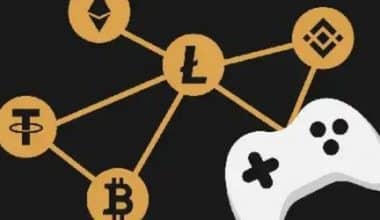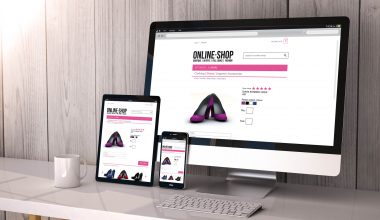The most popular social media network for marketers worldwide is Facebook. Whatever your marketing objectives, Facebook must be a part of your plan. Learning how to create a Facebook Business Page and how to use it well to promote your brand are both essential skills. Our advice on how to create a Facebook page to grow your realtor business by interacting with your Facebook audience, and how to set up and modifying a business-oriented Facebook account page.
How to Set Up A Facebook Business Page
You may control the online visibility of your company on the biggest social network by creating a Facebook business page. Your page enables you to interact with customers and develop leads by:
- Sharing content and answering customer service questions
- Working in conjunction with consumers and other brands
- Having private discussions with supporters
The steps listed below can be used to create or set up a Facebook business account page:
#1. Create Your Page First
By all means, pick the category that best fits your business. However, if you later change your mind, you can easily choose another category.
You must then supply the information listed below:
- Website
- Phone number
- Address
- Business hours
Click Next to move on to the following step of your page setup after filling out the details. You can choose to omit this step right now and add those particulars later.
#2. Upload a Profile Picture
Facebook will then request that you add a profile photo. Keep in mind that the platform frequently displays your profile image as a circle. As a result, check that your image looks amazing when presented as a circle or a square and that there are no important features on the edges. Finally, 180 by 180 pixels is the recommended dimension for Facebook profile images.
#3. Include A Cover Image
It’s time to upload your cover image now. Visitors frequently notice your Facebook cover photo as soon as they arrive. Therefore, it’s ideal to pick an image or video that clearly communicates your brand’s distinctive value proposition and personality. The design embodies the brand’s identity, and the image offers a distinctive value proposition. Videos must have a maximum 1080 pixel resolution and be between 20 and 90 seconds long. They are available for upload in mov or mp4 format.
You may add an action button at the top of your Facebook page as well. You can employ it to point site visitors in the direction of the action you desire them to take, such as contacting your company, visiting your store, or even sending you a note.
#5. WhatsApp Integration is Optional.
Additionally, you have the choice of connecting to WhatsApp and inviting friends to like your brand-new Facebook business page. These actions can be finished right away or later. To continue, click Done. Facebook will soon offer advice on how to make your page healthier. To strengthen the foundation of your Facebook company page, carry out the suggested activities.
#6. Create a Post and Pin it to Your Page as Your First One.
Facebook lets you “pin” one post to the top of your page so that it always appears as the first post visitors see. Facebook offers a variety of options for pinned posts. Take advantage of this chance to advertise a major value proposition or your current deal. Once your post has been made, click the three dots to see the drop-down menu and select “Pin to top of page.” By searching for the blue pin icon, you can verify that it was successful.
#7. Add Reels, Pictures, and Videos.
It’s best to publish some content for potential new users to check out before you start marketing your business page. Simply select the Photos/Videos tab, then click Post to upload images or videos. Simply select the Videos or Reels tab, then click Add Video to add a reel.
#8. Examine Your Company’s Website From the Perspective of a Visitor.
Your Facebook business page setup is almost complete! However, it’s a good idea to see how your page is perceived by people before sharing it. Facebook thankfully allows you to access your page as a visitor without logging out. To do this, select View As after clicking the three dots that represent the drop-down menu. You may connect to your Facebook business page from your website and other accounts and start advertising it once your friends have assisted you in getting your page off to a strong start.
How to Set up a Facebook Business Page for Realtors
Are you prepared to increase brand recognition and produce leads for your real estate company? To set up and enhance your Facebook business account page as a realtor, follow these steps.
#1. Establish a Facebook Company Page.
You’ll need a personal Facebook profile before you can create your company page. Your personal information will stay private while you serve as the administrator of your business page because your personal account will be distinct from your company page. The first thing you should do is create a personal account if you don’t already have one.
When you’re ready to start building your business page, click Create New Page under Pages in the menu.
#2. Put Your Name in and Pick A Category.
You must next enter the name of your Page and the Category. Your name should include “real estate agent,” “realtor,” or a similar term in the title because this is a commercial page. This not only distinguishes your Page from your personal account but also makes it easier for users to find your Page in search results. Select the category that your page belongs to next.
#3. Enter Your Company’s Information.
After creating your Page, you may finish the setup by providing the remaining information about your company. This includes your website, phone number, and hours of operation. Most of these options may be easily changed afterwards, but Facebook requires a working phone number before you can proceed. Facebook will also display your “Page health” in the bottom-left corner in comparison to other comparable Pages. This enables you to decide what details to include in order to make your real estate Page as engaging as possible.
#4. Upload A Cover Photo and A Profile Picture.
Add your cover photo and profile image next. Make sure they accurately represent your company because these aesthetic components will be the first things visitors notice when they find your Page. A recent headshot or other professional, high-resolution image of you should serve as your profile picture. Make sure your headshot is centered and focused on your face because your profile photo on Pages is cropped to a circle.
#5. Connect to WhatsApp
During this phase, if you’re one of the 1.2 billion users of WhatsApp, you can link it to your newly created real estate Facebook page. If you already use WhatsApp to contact customers on a regular basis and are active on the platform, connecting your company page to it can help streamline operations.
#6. Encourage Your Friends to Follow Your Page
It’s time to start publicizing your Facebook Page after you’ve set it up. Your personal network is the ideal group with whom to begin sharing. Facebook gives you the opportunity to Invite friends throughout the setup process, making it simple to grow your audience. By doing this, you’ll inform your Facebook friends about your Page and invite them to like or follow it.
#7. Remain Informed.
Turning on Page notifications completes the setup process. To ensure that you don’t miss any updates or possible leads that arrive through your Page, make sure these are set. You can choose whether to receive Facebook marketing and promotional emails. To help you get the most out of your Facebook page, Facebook will give product recommendations and advice. These two are both optional.
How to Create a Facebook Business Account
This manual will walk you step-by-step through the process on how to create and set up a Facebook business page account for your company. Don’t worry if you’ve never created an account before; whether it’s for personal or professional usage, you’ll feel comfortable enough to optimize your page and begin posting by this information.
#1. Sign Up
The ‘create an account’ page should be visited. Then, Facebook will let you choose whether you want to create a community and public figure page or a company and brand page. Click the ‘Get Started’ button for that option since we are setting up the account for commercial purposes. The following step is to enter your company’s information. Enter the name of your company or the name that customers are most likely to search for while looking for your company. Enter a word or two that best characterizes your business under category, and Facebook will provide you a few alternatives. Select the alternative that most accurately defines your company and that users are most likely to look for.
#2. Add Images
For your Facebook page, you must now add a profile and cover image. Make sure to select a photo that is consistent with your brand and can be easily associated with your company since your profile picture will serve as a visual representation of your brand. If you don’t have a logo for your business, you can use a well-known image that is associated with it as your profile photo.
#3. Create Your Username
Making your username as short and obvious as possible is vital because it’s how Facebook users find you. Typically, using your company name or a close variant is best. Create your username by choosing ‘Create Page @Username’ in the left menu. Click “Create Username” after entering your username to create it. You will see a box with buttons for connecting with your company on Facebook and Messenger.
#4. Add Business Details
Your Facebook page is typically the first place your clients look to learn more about your company. By selecting “Edit Page Info” from the top menu, you can begin entering facts about your company. You can enter any pertinent company data that you want to share with your clients. This should be a succinct summary of your company that will show up in search results. Be sure to keep it brief and straightforward.
#5. Post Your First Article
Have some useful and legible content on your Facebook Page before you start requesting others to like it. Make sure it’s a fascinating post that will entice readers to visit your page again. The first post your clients see will establish the tone and theme of your Facebook Business Page and what your company has to offer. Check out our blog about producing content for Facebook if you need inspiration.
#6. Invite Everyone!
Congratulations! Now that you have a Facebook Business Page, you can be happy. You may now start requesting likes from your current Facebook friends. To advertise your page and make it easier for your audience to locate it, you may also use other platforms, like your website or blog.
What Is Needed for a Facebook Business Page?
To create a page, select Create New Page from the Pages area:
- The category and name of your page
- Add a bio for your Page, then click Create.
- Click Next after adding details like Contact, Location, and Hours.
- Click Next after adding profile and cover photographs and after editing the action button.
What If a Facebook Business Page Has No Owner?
That assumes there isn’t an owner. An unofficial page will be displayed beneath the cover image if a Page is not being managed. Either request to be an admin or claim the Page. Alternatively, you can ask to have it merged with your current one.
Who Should Be the Owner of a Facebook Business Page?
The Business Manager for your company should be the owner of any Facebook Pages that represent it.
What Is the Difference between Facebook Business Page Owner and Admin?
Every component of the page is completely accessible only to the admin. Additionally, administrators have control over page settings and roles. They have the power to modify the Page owner, in other words.
Related Posts
- SOLE PROPRIETOR BUSINESS: Definition And Examples
- DIFFERENT TYPES OF BUSINESS: A Detailed Guide and Types
- SOLE TRADER: Meaning, Pros and Cons
- BUSINESS OWNERS INSURANCE: All You Need to Know